Professional Courses
Industry-relevant training in Business, Technology, and Design to help professionals and graduates upskill for real-world careers.
Categories
Interactive Games
Fun, engaging games to boost memory, math fluency, typing speed, and English skills—perfect for learners of all ages.
Typing
Memory
Math
English Adventures
Knowledge
Enroll to start learning
You’ve not yet enrolled in this course. Please enroll for free to listen to audio lessons, classroom podcasts and take practice test.
Interactive Audio Lesson
Listen to a student-teacher conversation explaining the topic in a relatable way.
Introduction to ARC Command
Unlock Audio Lesson

Welcome, class! Today, we're diving into the ARC command, which allows us to create arcs in our designs. Can anyone tell me why arcs might be useful in architecture or engineering?

They can be used for creating curves in structures or bridges!

Exactly! Arcs help in designing smoother transitions, especially in roadways and buildings. Now, let’s start with the most basic function: creating a three-point arc.
Creating a Three-Point Arc
Unlock Audio Lesson

To create a three-point arc, we type `ARC` and select three points. Remember, these points form the arc's curvature. Can anyone remember the command to start this process?

`ARC` or just `A` followed by the three points!

Correct! Let's visualize this by drawing on our software. Imagine placing your first point on the left, the second point at the peak, and the third on the right.
Using Center and Radius
Unlock Audio Lesson

Now, let’s discuss another method: defining the center and radius. This technique is useful for precision. Who can explain how this might be done?

We need to specify the center point of the arc and then mention how far the arc extends, right?

Exactly! This command allows for precise placements. You'd enter the center point first, followed by the radius. Practice this, and you'll get familiar with the arc calculations.
Angles and Lengths
Unlock Audio Lesson

Now let’s explore the option to create arcs using angles or lengths. How do you think this might be beneficial?

It gives more flexibility in how we shape the arc based on specific requirements, like the desired angle of a structure.

Exactly right! By specifying the angle or length, we can create arcs that fit perfectly into our project dimensions. Always remember to check your work against the design requirements.
Final Summary and Review
Unlock Audio Lesson

To wrap up, we learned about the ARC command and three ways to create arcs: three-point, center and radius, and using angles or lengths. Who would like to summarize one of these methods?

The three-point arc is created by selecting three points, which helps in creating curves!

Well done! Understanding these commands will greatly enhance your design skills. Practice them regularly, and you'll become proficient in using arcs in your designs.
Introduction & Overview
Read a summary of the section's main ideas. Choose from Basic, Medium, or Detailed.
Quick Overview
Standard
The ARC command is crucial in CAD applications, allowing users to create arcs with various specifications using a streamlined command interface. Different methods such as three-point arcs and radius specifications are explored for effective design execution.
Detailed
Detailed Summary of ARC Command
Introduction
The ARC command in CAD software is an essential tool that enables users to create curved line segments known as arcs. Understanding how to use this command enhances drawing efficiency and adds versatility to design capabilities.
Key Features of the ARC Command
-
Three Point Arc: The arc can be defined by three points on its circumference. The command is initiated by typing
ARCorA, followed by defining the points using coordinates or mouse clicks. - Center and Radius: This method allows the user to specify the center of the arc and its radius. This precise method ensures accurate placements of arcs in designs.
- Angle/Length of Cord/End Point: This variant allows the user to control the arc’s extent via angles or length, providing flexibility in design specifications. By specifying the center, the start point, and either an angle or length, the designer can create arcs that fit specific design criteria.
Conclusion
By effectively leveraging the ARC command alongside others in this section, students can master the nuances of creating complex shapes, thus enhancing their overall proficiency in CAD and design applications.
Youtube Videos

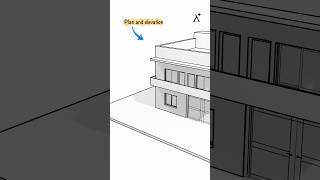

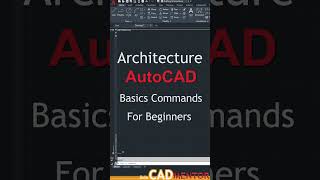






Audio Book
Dive deep into the subject with an immersive audiobook experience.
Introduction to ARC Command
Unlock Audio Book
Signup and Enroll to the course for listening the Audio Book
C. ARC COMMAND: It creates an arc and is used to add curved segments to the drawing.
Detailed Explanation
The ARC command in computer-aided design (CAD) allows users to create arcs, which are curved segments of a circle. This is particularly useful for adding details such as curves on roads, circular structures, or any other design requiring circular shapes. Understanding how to properly use the ARC command can enhance the quality and aesthetics of technical drawings.
Examples & Analogies
Imagine you are planning to design a beautiful garden path. Instead of making it a straight line, you want to create a gently flowing curved path that resembles a natural trail. Using the ARC command helps you achieve that smooth curve effortlessly, transforming a regular path into an inviting walkway.
Creating a Three-Point Arc
Unlock Audio Book
Signup and Enroll to the course for listening the Audio Book
THREE POINT ARC: Draws an arc using three specified points on the circumference.
Detailed Explanation
To draw a three-point arc, you first specify the start point, then the end point, and finally a third point that determines the curvature of the arc. This command is useful for when you want a specific arc formed between two points. The flexibility of choosing any point on the circumference allows detailed shape creation.
Examples & Analogies
Think of drawing a roller coaster track. You can choose where the starting and ending points of the track are, and then you select a third point to give it that exciting upward curve—just like how you’d visually plan a roller coaster for thrill seekers.
ARC Command Syntax and Usage
Unlock Audio Book
Signup and Enroll to the course for listening the Audio Book
COMMAND: ARC or A.
Center/
COMMAND: ARC or A.
Detailed Explanation
To use the ARC command effectively, you can type 'ARC' or simply 'A' in the command line. After initiating the command, you may need to specify either a center point for the arc or simply start from a point. The software guides you through by indicating where to place these points. It's common to either enter coordinates directly or select points using the mouse in the drawing interface.
Examples & Analogies
Consider a painter who wants to create an arch in a mural on the wall. The painter first marks where the top of the arch will be (the center) and then defines where the sides of the arch are located. Just like in CAD, clear placement of points ensures the arch is perfectly shaped!
Using Start Point, Center, and Angle
Unlock Audio Book
Signup and Enroll to the course for listening the Audio Book
Center/
Center/ end/
End point; 100, 100.
Detailed Explanation
In this usage of the ARC command, you define an arc based on specific coordinates. The center at (100, 100) means that's the focal point or origin of your arc. Then, by defining a second point at (50, 150), you set the extent of the arc, while the end point at (100, 100) closes the arc. This method provides precision in creating arcs tailored to design specifications.
Examples & Analogies
Imagine a sewing pattern for a dress. The center point is where the dress gathers or cinches. As you choose where the fabric will curve around (the second point) to end back at the cinch, you are essentially tracing out how the fabric will flow around the waist, much like defining an arc in CAD.
Definitions & Key Concepts
Learn essential terms and foundational ideas that form the basis of the topic.
Key Concepts
-
ARC Command: A command used in CAD to draw arcs.
-
Three Point Arc: An arc formed by choosing three specified points.
-
Center and Radius: Method to draw arcs using a center point and radius.
-
Angle/Length Method: Creating arcs defined by angle or cord length.
Examples & Real-Life Applications
See how the concepts apply in real-world scenarios to understand their practical implications.
Examples
-
Example 1: Creating an arc for a bridge transition using the three-point method.
-
Example 2: Using center and radius to design a circular part in a mechanical drawing.
Memory Aids
Use mnemonics, acronyms, or visual cues to help remember key information more easily.
🎵 Rhymes Time
-
To create arcs like a spark, use three points to leave your mark!
📖 Fascinating Stories
-
Imagine a bridge designer named Larry who is mapping out arches. He always remembers to pick three points to plot the perfect curve before using the center for those that need precision. In any design, whether involving lines or arcs, he knows the key!
🧠 Other Memory Gems
-
A - Arc, C - Center, R - Radius, A - Angles, L - Length - think A.C.R.A.L. to remember how to create arcs.
🎯 Super Acronyms
A.C.R.A.L - to remember 'Arc, Center and Radius, Angle and Length'.
Flash Cards
Review key concepts with flashcards.
Glossary of Terms
Review the Definitions for terms.
-
Term: ARC Command
Definition:
A command in CAD software used to create curved segments known as arcs.
-
Term: Three Point Arc
Definition:
An arc defined by selecting three points on its circumference.
-
Term: Center and Radius
Definition:
A method to define an arc by specifying its center point and radius.
-
Term: Angle/Length
Definition:
An option to create arcs by defining the angle or length of the arc’s cord.
