Professional Courses
Industry-relevant training in Business, Technology, and Design to help professionals and graduates upskill for real-world careers.
Categories
Interactive Games
Fun, engaging games to boost memory, math fluency, typing speed, and English skills—perfect for learners of all ages.
Typing
Memory
Math
English Adventures
Knowledge
Enroll to start learning
You’ve not yet enrolled in this course. Please enroll for free to listen to audio lessons, classroom podcasts and take practice test.
Interactive Audio Lesson
Listen to a student-teacher conversation explaining the topic in a relatable way.
Introduction to Chamfer Command
Unlock Audio Lesson

Today, we’ll discuss the Chamfer command, a vital tool in CAD. This command allows us to connect two non-parallel lines by creating a beveled edge or chamfer. Let's look at why this is important.

Why do we need to create chamfers instead of just connecting lines directly?

Great question! Chamfers help in improving aesthetics and ensuring that materials align correctly in construction. They also facilitate smoother transitions between different components.

What are the steps to execute a chamfer command?

You start by defining the first chamfer distance, then the second chamfer distance and finally select the two lines you want to connect. Remember the acronym 'CDE' for Chamfer Distances and Edges!

Can we use the chamfer command for both straight and curved lines?

The chamfer command is primarily designed for straight lines. For curves, we would typically use other commands like fillet. Let's recap—Chamfer connects lines, enhances designs, and is essential for smooth transitions!
Applying the Chamfer Command
Unlock Audio Lesson

Now that we understand how to use the Chamfer command, let’s practice! How can we apply it to real-world scenarios in our designs?

Can we use a chamfer when designing furniture? It sounds like it could make corners safer.

Exactly! Using chamfers on furniture corners makes them safer while maintaining an attractive look. Let’s do a hands-on exercise.

What if I specify unequal chamfer distances? How does that affect the connection?

Using unequal distances creates an angled cut that might suit certain designs better. Always think about the final look you want to achieve!

So, can chamfering affect material usage in construction?

Absolutely! Chamfers can impact the distribution of loads on materials, optimizing material use while contributing to structural integrity.
Introduction & Overview
Read a summary of the section's main ideas. Choose from Basic, Medium, or Detailed.
Quick Overview
Standard
This section explores the Chamfer command in CAD which creates connections between two non-parallel lines by extending them to meet at a beveled edge, allowing for effective design and layout in building planning and drawing.
Detailed
Detailed Summary
The Chamfer command is an essential tool in Computer-Aided Design (CAD) for connecting two non-parallel lines by creating a beveled line at a specified distance from their intersection point. This command enhances precision and aesthetics in architectural and engineering drawings. The process involves specifying two distances that define how the chamfer will be created, suit different design needs, and provide seamless integration of different sections of a drawing. The significance of the Chamfer command extends beyond aesthetics; it allows for better material transition in construction and facilitates smoother interactions between intersecting materials. Learning to effectively utilize this command equips students with the necessary skills for detailed and professional architectural work.
Youtube Videos



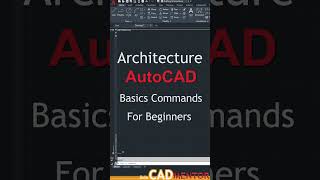






Audio Book
Dive deep into the subject with an immersive audiobook experience.
Introduction to Chamfer Command
Unlock Audio Book
Signup and Enroll to the course for listening the Audio Book
The Chamfer command connects two non-parallel lines by extending them to intersect or to join with a beveled line at a specified distance from the intersection.
Detailed Explanation
The Chamfer command is used in CAD to create a beveled edge where two lines meet. Instead of joining the lines at a sharp angle, the command allows you to create a sloped edge at a specified distance from where the lines would intersect. This is particularly useful in architectural drawings and engineering designs where precise cuts and angles improve both aesthetics and functionality.
Examples & Analogies
Think about how a carpenter might cut the edges of a piece of wood to create a smoother transition between two pieces instead of leaving them squared off. Just as the carpenter uses a plane to make those cuts, the Chamfer command in CAD effectively 'planes' the edge of intersecting lines to make them smoother.
Using the Chamfer Command
Unlock Audio Book
Signup and Enroll to the course for listening the Audio Book
COMMAND: Chamfer or CHA.
Enter first chamfer distance
Enter second chamfer distance
Detailed Explanation
To use the Chamfer command, you initiate it by typing 'Chamfer' or 'CHA' in the command line. After that, you will be prompted to input the distances for the chamfer. The first distance sets how far back from the intersection point the chamfer will start along one of the lines, and the second distance does the same for the other line. You can set these distances to your desired units, which allows for flexibility in your design.
Examples & Analogies
Imagine trimming the corners off a piece of paper to create a rounded effect. The first distance is how far you cut from one corner along one edge, and the second distance is how far you cut from the adjacent edge. Each cut creates a smoother, more finished look, similar to how the Chamfer command smooths out the corners where two lines meet.
Definitions & Key Concepts
Learn essential terms and foundational ideas that form the basis of the topic.
Key Concepts
-
Chamfer Command: Connects non-parallel lines using a beveled edge.
-
Beveled Edge: An edge formed by connecting two linear entities.
-
Chamfer Distances: The two measurements that define the chamfer's depth.
Examples & Real-Life Applications
See how the concepts apply in real-world scenarios to understand their practical implications.
Examples
-
When designing a furniture piece, using chamfers can help prevent injuries from sharp corners.
-
In architectural drawings, chamfers can create aesthetic finishes at intersections between walls.
Memory Aids
Use mnemonics, acronyms, or visual cues to help remember key information more easily.
🎵 Rhymes Time
-
Chamfer, chamfer, to connect and bend, makes the corners smooth for safety’s end.
📖 Fascinating Stories
-
Imagine a carpenter crafting a table, each corner sharp and dangerous. He decides to chamfer the edges, ensuring safety and elegance in one sweep of the saw.
🧠 Other Memory Gems
-
Remember 'CDE' - Chamfer Distance and Edges for easy recall in steps.
🎯 Super Acronyms
C.A.M.P. - Chamfer
- Angle Mesh Point to remember the concept of chamfering angles.
Flash Cards
Review key concepts with flashcards.
Glossary of Terms
Review the Definitions for terms.
-
Term: Chamfer
Definition:
A beveled edge connecting two non-parallel lines in CAD.
-
Term: Distances
Definition:
Measurements specified to create a chamfer at an intersection.
-
Term: Beveled Edge
Definition:
An edge that has been cut at an angle to the main surfaces.
