Professional Courses
Industry-relevant training in Business, Technology, and Design to help professionals and graduates upskill for real-world careers.
Categories
Interactive Games
Fun, engaging games to boost memory, math fluency, typing speed, and English skills—perfect for learners of all ages.
Typing
Memory
Math
English Adventures
Knowledge
Enroll to start learning
You’ve not yet enrolled in this course. Please enroll for free to listen to audio lessons, classroom podcasts and take practice test.
Interactive Audio Lesson
Listen to a student-teacher conversation explaining the topic in a relatable way.
Understanding the ERASE Command
Unlock Audio Lesson

Today, we'll discuss the ERASE command. This command is critical in CAD applications because it allows us to remove unwanted objects from our drawings. Can anyone tell me what might be the need to erase objects in a drawing?

Maybe to make the drawing clearer or fix mistakes?

Exactly! Keeping our drawings clear and accurate is crucial. Now, how do we execute this command?

Do we just type 'ERASE'?

Correct! You can either type 'ERASE' or simply 'E'. After that, you select the objects you want to delete. What happens next?

We press Enter to complete the command.

That's right! Remember, the shortcut helps us work efficiently. Now, let’s summarize the steps: Type `E`, select objects, and then press Enter.
Practical Applications of the ERASE Command
Unlock Audio Lesson

Now, let's explore scenarios where the ERASE command is particularly useful. Can anyone think of a situation in design where you'd want to erase something?

If I make a mistake while drawing, I would want to erase that part.

Yes! Mistakes happen, and using the ERASE command helps us quickly correct those errors. Another instance might be when we need to simplify a drawing to focus on a specific part. What can we include in our learning aids to remember these scenarios?

We could create a list or a flowchart for common mistakes.

Great idea! Visual aids can enhance our understanding. Remember, 'Erase to Clarify.' Let's keep that in mind.
Practice using the ERASE Command
Unlock Audio Lesson

To solidify our understanding, let’s have a quick practice session using the ERASE command! I want each of you to create a small drawing and then erase at least one component. Ready?

Sure! I’m drawing a house.

I’ll draw a tree next to it.

Awesome! Once you have your drawings, please demonstrate the ERASE command by removing one element.

I erased a branch from my tree. It made the design look cleaner!

I erased a window. It feels great to see how the drawing benefits!

Excellent work! Remember, the ERASE command is not just about deleting but is essential for clarity and precision in design.
Introduction & Overview
Read a summary of the section's main ideas. Choose from Basic, Medium, or Detailed.
Quick Overview
Standard
This section focuses on the ERASE command, detailing its function and usage in computer-aided design (CAD), allowing users to effectively manage their drawings by removing unnecessary elements.
Detailed
Detailed Summary
The ERASE Command in computer-aided design (CAD) software is vital for managing and editing drawings. This command allows users to delete selected objects from their workspace, ensuring a cleaner and more efficient design environment. To employ this command, users can type ERASE or simply E into the command line. Once triggered, they will be prompted to select the objects they wish to remove, followed by pressing Enter to execute the deletion.
Understanding the ERASE command is crucial for maintaining organization within a drawing, as it helps eliminate unnecessary or duplicate elements that can clutter a workspace. This command enhances workflow and precision as users refine their designs.
Youtube Videos

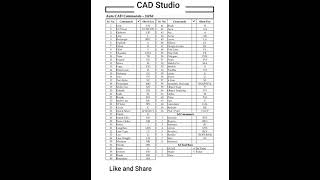








Audio Book
Dive deep into the subject with an immersive audiobook experience.
Introduction to the ERASE Command
Unlock Audio Book
Signup and Enroll to the course for listening the Audio Book
The ERASE command deletes the selected objects from the drawing.
Detailed Explanation
The ERASE command is fundamental in computer-aided design (CAD) software. It allows users to remove unwanted or unnecessary objects from their drawings. When you select this command, you must choose the objects you wish to erase, and then confirm your selection.
Examples & Analogies
Think of the ERASE command like using an eraser on a piece of paper. If you accidentally draw a line or shape that you don't want, you can erase it to clean up your drawing, just as you would erase pencil marks to achieve a neat appearance.
How to Use the ERASE Command
Unlock Audio Book
Signup and Enroll to the course for listening the Audio Book
COMMAND: ERASE or e.
Detailed Explanation
To execute the ERASE command, you can type 'ERASE' or simply press 'e' on your keyboard. After entering the command, your cursor will change to indicate that it's ready for you to select objects. You can click on the objects you wish to erase, and then press 'Enter' to finalize the action.
Examples & Analogies
Imagine you're cleaning your desk. You first recognize what items you don’t want anymore—like old papers or empty bottles. When you tell yourself, 'it’s time to get rid of these,' you go through the process of selecting each item and throwing it away, just like how you select objects before erasing them in software.
Confirming the Erasure
Unlock Audio Book
Signup and Enroll to the course for listening the Audio Book
After selecting the objects, you will be prompted with 'Delete old objects?
Detailed Explanation
Once you've selected the objects for erasure, the software will ask for confirmation by showing a prompt. You can choose 'Y' to permanently delete the selected objects or 'N' to cancel the operation and keep them. This step is crucial to prevent accidental deletion of important work.
Examples & Analogies
This can be compared to double-checking before taking out the trash. You might think about whether you're sure you want to throw something away, checking it one last time before it’s gone forever. This confirmation keeps your work safe from unintended mistakes.
Definitions & Key Concepts
Learn essential terms and foundational ideas that form the basis of the topic.
Key Concepts
-
ERASE Command: Used to remove selected objects from a drawing.
-
Selection Process: Involves choosing objects before executing the ERASE command.
Examples & Real-Life Applications
See how the concepts apply in real-world scenarios to understand their practical implications.
Examples
-
Example 1: Erasing a large section of a floor plan to redesign the layout.
-
Example 2: Removing duplicate lines in a drawing to prevent confusion.
Memory Aids
Use mnemonics, acronyms, or visual cues to help remember key information more easily.
🎵 Rhymes Time
-
To keep clean, erase the scene, a tidy drawing is what we glean.
📖 Fascinating Stories
-
Imagine you are an artist. You filled your canvas with sketches, but now you want to focus. With the ERASE command, you can wipe away distractions, making way for your masterpiece.
🧠 Other Memory Gems
-
ERASE: Eliminate, Remove, Avoid, Simplify, Ensure.
🎯 Super Acronyms
E-R-A-S-E
- Effectively Remove All Superfluous Elements.
Flash Cards
Review key concepts with flashcards.
Glossary of Terms
Review the Definitions for terms.
-
Term: ERASE Command
Definition:
A command used in CAD applications to delete selected objects from a drawing.
-
Term: CAD (ComputerAided Design)
Definition:
Software that enables the creation of precision drawings or technical illustrations.
