Professional Courses
Industry-relevant training in Business, Technology, and Design to help professionals and graduates upskill for real-world careers.
Categories
Interactive Games
Fun, engaging games to boost memory, math fluency, typing speed, and English skills—perfect for learners of all ages.
Typing
Memory
Math
English Adventures
Knowledge
Enroll to start learning
You’ve not yet enrolled in this course. Please enroll for free to listen to audio lessons, classroom podcasts and take practice test.
Interactive Audio Lesson
Listen to a student-teacher conversation explaining the topic in a relatable way.
Introduction to Line Command
Unlock Audio Lesson

Today, we're going to start with the Line command. This command allows us to create a single straight line or a series of lines that are independent objects. Can anyone tell me what the command letter is?

Is it 'L'?

That's correct! Remember: 'L' for Line. To use it, we type 'LINE' or 'L' and hit enter. To begin drawing, we specify the starting point, for example, 10, 10. Can someone try drawing a line to the right?

I can type 20 for the endpoint!

Exactly! So after that, if you want to move up, what's the next point?

That would be 20 on the Y-axis!

Perfect. This gives us a clear rectangular shaped line. Remember, you can use these steps to create complex geometries by linking multiple lines together.

In recap, 'L' for Line is your starting point, and from there, you can create detailed drawings. Don't forget to practice this in your next task!
Exploring Circle Command
Unlock Audio Lesson

Now let's move on to circles. The Circle command is versatile and lets you create circles in several ways. Who can name one variation we can use?

We can draw by specifying the center and the radius!

Absolutely! Also, we can define a circle using diameter or even by three or two points on its edge. This flexibility is crucial for precise designs. Can someone explain how to activate the Circle command?

You start with 'C' or 'CIRCLE' and hit enter.

Well done! Let's practice drawing a circle centered at 50, 50 with a radius of 10.

That gives us a nice small circle!

Great job! Remember to practice all variations of the circle, especially 3P and 2P circles, as they can be very helpful.
Understanding Arc Command
Unlock Audio Lesson

Next, let’s look at the Arc command. Arcs are essential for creating curves. Who can tell me how we can create an arc?

Using three points on the circumference!

Exactly! There’s also a method using a center point. Can anyone give an example of how to apply this?

We can define a center at 100, 100 and then set the end point.

Perfect! Remember to practice this command since arcs often come up in 2D designs. The command is simply 'A' or 'ARC'.

To recap, Arcs can be created either through three points or specifying a center. Make use of these during your practice.
Introduction & Overview
Read a summary of the section's main ideas. Choose from Basic, Medium, or Detailed.
Quick Overview
Standard
In this section, we explore essential drawing commands used in computer-aided design, such as the line, circle, arc, and polyline commands. We also delve into modification commands like erase, copy, and mirror which help manipulate drawings effectively.
Detailed
Detailed Summary
This section focuses on various drawing tools that are crucial for computer-aided building planning and drawing. The commands covered include:
1. Line Command
- Creates one or more straight line segments.
2. Circle Command
- Generates circles based on the center and radius, center and diameter, three-point (3P) circles, two-point (2P) circles, and tangent-tangent radius (TTR).
3. Arc Command
- Facilitates the creation of arcs through three specified points, center-start points, and specified angles or length of chords.
4. Polyline Command
- Forms a series of connected line segments treated as a single object, supporting attributes like width.
5. Modification Commands
- These commands include erase, copy, mirror, offset, array, move, rotate, scale, stretch, trim, extend, break, chamfer, and fillet. Each command modifies existing objects in specific ways, allowing for refined and versatile drawing adjustments.
Understanding these tools is essential for creating precise, organized, and accurate drawings in any design project.
Youtube Videos




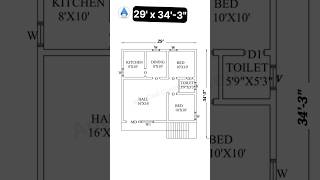




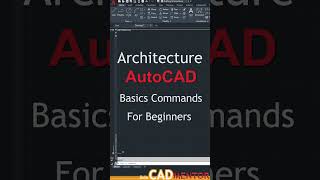
Audio Book
Dive deep into the subject with an immersive audiobook experience.
LINE COMMAND
Unlock Audio Book
Signup and Enroll to the course for listening the Audio Book
LINE COMMAND
It creates one or series of straight line segments here each line segment is a separate object.
COMMAND: LINE or L (PRESS ENTER)
1. From point: 10, 10
2. To point: (Move the cursor horizontally to right with ortho ON) type 20, press enter.
3. To point: (Move the cursor vertically up) type 20, press enter.
4. To point: (Move the cursor horizontally to left) type 20, press enter.
5. To point: c.
Detailed Explanation
The LINE command is used to create straight line segments in a drawing. To use this command, you start by entering 'LINE' or simply 'L' and pressing Enter. Then, you specify the starting point of the line by typing coordinates, such as (10, 10). After that, you can continue creating lines by giving the endpoint coordinates. By moving the cursor and using orthogonal (ortho) mode, you can draw perfectly straight lines in horizontal or vertical directions. You can also create a series of lines by specifying multiple endpoints one after the other and close the line drawing by typing 'c'.
- Chunk Title: CIRCLE COMMAND
- Chunk Text: ### CIRCLE COMMAND
It creates a circle.
OPTIONS:
1. CENTER AND RADIUS: Draw a circle based on a center point and radius.
2. CENTER AND DIAMETER: Draw a circle based on a center point and diameter.
3. THREE POINT (3P) CIRCLE: Draw a circle based on 3 points on the circumference.
4. TWO POINT (2P) CIRCLE: Draw a circle based on two points of a diameter.
5. TANGENT TANGENT RADIUS: Draw a circle tangent to existing objects with a specified radius.
COMMAND: CIRCLE or C.
- Detailed Explanation: The CIRCLE command allows you to create circles in your drawings. You have several methods to define a circle:
- Center and Radius: Specify the center point and then the radius to define the circle's size.
- Center and Diameter: Similar to the previous method but using the diameter instead of radius.
- Three Point Circle: Specify three points that lie on the circumference of the circle, and the software will create the circle that passes through these points.
- Two Point Circle: Requires two points that specify the ends of the diameter directly.
- Tangent Tangent Radius: Allows you to draw a circle that is tangent to two existing lines or arcs.
- Chunk Title: ARC COMMAND
- Chunk Text: ### ARC COMMAND
It creates an arc and is used to add curved segments to the drawing.
THREE POINT ARC: Draws an arc using three specified points on the circumference.
COMMAND: ARC or A. - Detailed Explanation: The ARC command is used for creating curved lines in your drawings. You can create an arc by defining three points: the start point, end point, and a point on the arc itself. This allows for flexibility in creating smooth and curved paths. The command starts with typing 'ARC' or 'A', and then you can sequentially provide the three points needed to define the shape of the arc you're drawing.
- Chunk Title: D.PLINE COMMAND (POLY LINE)
- Chunk Text: ### D.PLINE COMMAND (POLY LINE)
A polyline is a series of connected lines and arcs created as one object. The width of the object can be controlled.
COMMAND: PLINE or PL. - Detailed Explanation: The PLINE command is important for creating a polyline, which is a continuous line that can consist of multiple segments, both linear and curved. Instead of creating each line or arc as a separate object, using the PLINE command allows you to group them into one single object that can be manipulated as a whole. You start the command with 'PLINE' or simply 'PL', specify starting points, and continue defining additional points or curves as needed, effectively drawing a connected path.
- Chunk Title: MLINE COMMAND
- Chunk Text: ### MLINE COMMAND
It is used to create a set of parallel lines with different properties in a single go.
COMMAND: MLINE or ml. - Detailed Explanation: The MLINE command enables you to draw multiple parallel lines simultaneously. This can be particularly useful for drafting structures, roads, or any design where you need evenly spaced lines with consistent properties. By activating the MLINE command, you can specify parameters for the lines you wish to draw, ensuring that all lines created share the same styling or properties without needing to modify them individually afterwards.
Examples & Analogies
No real-life example available.
Definitions & Key Concepts
Learn essential terms and foundational ideas that form the basis of the topic.
Key Concepts
-
Line Command: Used to create straight line segments.
-
Circle Command: Enables the creation of circles through various methods.
-
Arc Command: Essential for creating curves and arcs in designs.
-
Polyline: Formed by connecting line segments treated as a single entity.
-
Modification Commands: Various commands used to alter existing objects.
Examples & Real-Life Applications
See how the concepts apply in real-world scenarios to understand their practical implications.
Examples
-
Drawing a square using the Line command by connecting four lines sequentially.
-
Creating a circle with center at (30, 30) and a radius of 15.
-
Using the Arc command to create a quarter-circle by specifying two endpoints and the center.
Memory Aids
Use mnemonics, acronyms, or visual cues to help remember key information more easily.
🎵 Rhymes Time
-
To draw a line neat and fine, just 'L' and enter and you're on time.
📖 Fascinating Stories
-
Imagine a cartographer drawing a map. First, they draw straight paths using the line command, then mark locations with circles—each location being central to adventure!
🧠 Other Memory Gems
-
Remember L for Line, C for Circle, A for Arc—think of the shapes you can embark!
🎯 Super Acronyms
LEAD - Line, Ellipse, Arc, Draw. A reminder for the key drawing commands.
Flash Cards
Review key concepts with flashcards.
Glossary of Terms
Review the Definitions for terms.
-
Term: Line Command
Definition:
A command used to create straight line segments in a drawing.
-
Term: Circle Command
Definition:
A command to create circles based on various definitions like center and radius.
-
Term: Arc Command
Definition:
A command for drawing arcs, which requires defining points on the circumference or a center.
-
Term: Polyline
Definition:
A connected series of line segments created as a single object.
-
Term: Modification Commands
Definition:
Commands that alter existing objects in a drawing, such as erase, copy, or scale.
