Professional Courses
Industry-relevant training in Business, Technology, and Design to help professionals and graduates upskill for real-world careers.
Categories
Interactive Games
Fun, engaging games to boost memory, math fluency, typing speed, and English skills—perfect for learners of all ages.
Typing
Memory
Math
English Adventures
Knowledge
Enroll to start learning
You’ve not yet enrolled in this course. Please enroll for free to listen to audio lessons, classroom podcasts and take practice test.
Interactive Audio Lesson
Listen to a student-teacher conversation explaining the topic in a relatable way.
Understanding the Mirror Command
Unlock Audio Lesson

Good morning, class! Today we are diving into the Mirror Command in CAD. Can anyone tell me why mirroring might be useful in design?

Maybe to save time by not having to draw both sides of a shape?

Exactly! Mirroring saves time when working with symmetrical objects. It's as if you only need to draw half of the design. So, how do we execute this command?

We need to select the object and then specify the mirror line points, right?

Correct! We choose the object first, then we define two points on the mirror line. Great thinking! Let’s proceed with the steps.
Executing the Mirror Command
Unlock Audio Lesson

Now let's go through the steps to execute the Mirror Command. After selecting your object, you can specify where on the drawing you want the mirror line to be by picking two points. Could someone guide us through this?

After picking the object, we click on one end of the line for the first point and then the other end for the second point?

Exactly! And once you've done that, what option do you have regarding the original objects?

We can choose to delete the original objects by entering Y for yes, or keep them by entering N for no.

Perfect! This choice lets you maintain your workspace as clean as you want. What do you think is the advantage of using this command?

It reduces time and helps avoid mistakes since we're not redrawing everything!

Exactly, well done! Now let's practice using this command in our next exercise.
Practical Application of the Mirror Command
Unlock Audio Lesson

Let's apply what we've learned with a scenario: Imagine you are designing a gate that needs symmetry. How would the Mirror Command assist you here?

We could draw just one side of the gate and then mirror it to create the other side!

Exactly! This saves time and ensures symmetry. What kind of designs do you think benefit the most from mirroring?

Architectural designs, like facades, where symmetry is crucial!

Very insightful! That's an excellent example. Remember, the mirror command can be a game-changer in nuanced designs.
Introduction & Overview
Read a summary of the section's main ideas. Choose from Basic, Medium, or Detailed.
Quick Overview
Standard
In the 'Mirror Command' section, we explore how to efficiently create symmetrical designs in CAD software. It includes step-by-step instructions on executing the command, the importance of defining mirror lines, and the option to delete old objects, making the drawing process faster and more precise.
Detailed
Detailed Summary of the Mirror Command
The 'Mirror Command,' referred to as MIRROR or MI, is essential in Computer-Aided Design (CAD) software for creating mirror images of selected objects. This command helps users efficiently complete drawings that are symmetrical about a specific axis by duplicating shapes in the opposite direction.
Execution Steps:
- Select Objects: Use the command to pick the objects you want to mirror.
- Define the Mirror Line: Identify two points that establish the mirror line where the reflection will occur.
- Delete Old Objects: After creating a mirror image, users can choose to delete the original objects by entering
Y(yes) or to keep them by enteringN(no).
The utility of the Mirror Command is profound in design work, as it enables the swift replication of complex shapes without manual recreation, ultimately enhancing productivity and maintaining accuracy.
Youtube Videos


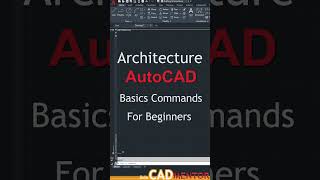







Audio Book
Dive deep into the subject with an immersive audiobook experience.
Introduction to the Mirror Command
Unlock Audio Book
Signup and Enroll to the course for listening the Audio Book
K. MIRROR COMMAND: It creates mirror image of the selected object in selected direction. It helps, to complete drawing faster if the object is symmetrical about any axis.
Detailed Explanation
The Mirror Command is used in computer-aided design (CAD) to create a mirror image of selected objects. This means that if you have a design that is symmetrical (meaning it looks the same on both sides), you can easily duplicate one side to match the other. This saves time and ensures accuracy in your drawings.
Examples & Analogies
Think of drawing a butterfly. Once you sketch one side of the butterfly's wings, instead of drawing the other side again, you can use the Mirror Command. It’s like using a mirror to see the reflection of what you've already drawn on one side, instantly creating the exact same shape on the other side.
Using the Mirror Command
Unlock Audio Book
Signup and Enroll to the course for listening the Audio Book
COMMAND: MIRROR or MI
Select object; pick objects to mirror. First point of mirror line; pick a point. Second point; pick second point.
Delete old objects?
Detailed Explanation
To use the Mirror Command, you start by typing 'MIRROR' or 'MI' into the command line. Next, you select the objects you want to mirror by clicking on them. After selecting, you define the mirror line by picking two points: the first point where you want the mirror line to start, and the second point where it will end. Finally, you'll be prompted to decide if you want to keep the original objects or delete them. If you choose 'Yes', the original objects will be removed; if 'No', they will remain along with the new mirrored image.
Examples & Analogies
Imagine you have drawn a perfect half of a heart. To complete the heart, you can use the Mirror Command. You first select the half-heart shape, then specify the line along which you want to mirror it (like the middle of the heart). After that, you choose whether you still want to keep that half or just show the full heart. This makes it much easier to create symmetric shapes.
Definitions & Key Concepts
Learn essential terms and foundational ideas that form the basis of the topic.
Key Concepts
-
Mirror Command: A tool to create symmetrical images in CAD.
-
Selecting Objects: The first step in using the Mirror Command.
-
Mirror Line: Defined by two points to determine how the image will be mirrored.
-
Delete Option: Allows the user to remove the original object after mirroring.
Examples & Real-Life Applications
See how the concepts apply in real-world scenarios to understand their practical implications.
Examples
-
Creating one half of a symmetrical sign and mirroring to complete the other half.
-
Designing furniture pieces where identical sides are required.
Memory Aids
Use mnemonics, acronyms, or visual cues to help remember key information more easily.
🎵 Rhymes Time
-
To mirror an image, just pick two spots, then choose to delete, or let it stay in its lots!
📖 Fascinating Stories
-
Imagine a painter who only paints half a butterfly. To finish the artwork, she uses a mirror to reflect the other half perfectly, creating harmony in her design.
🧠 Other Memory Gems
-
MIRROR: Move Independent Reflection, Reproducing Original Representation.
🎯 Super Acronyms
MIRROR
- Must Include Reflective Requirements On Repetitions.
Flash Cards
Review key concepts with flashcards.
Glossary of Terms
Review the Definitions for terms.
-
Term: Mirror Command
Definition:
A command in CAD software that creates a mirror image of selected objects across a defined line.
-
Term: Mirror Line
Definition:
The line across which an object is mirrored; defined by two points.
-
Term: Delete Old Objects
Definition:
An option in the Mirror Command that allows users to decide whether to keep or remove the original object after mirroring.
