Professional Courses
Industry-relevant training in Business, Technology, and Design to help professionals and graduates upskill for real-world careers.
Categories
Interactive Games
Fun, engaging games to boost memory, math fluency, typing speed, and English skills—perfect for learners of all ages.
Typing
Memory
Math
English Adventures
Knowledge
Enroll to start learning
You’ve not yet enrolled in this course. Please enroll for free to listen to audio lessons, classroom podcasts and take practice test.
Interactive Audio Lesson
Listen to a student-teacher conversation explaining the topic in a relatable way.
Introduction to MLINE Command
Unlock Audio Lesson

Today we will be exploring the MLINE command in CAD. The MLINE command stands for multiple line command, and it allows you to create a set of parallel lines with varying properties all at once. Can anyone tell me why using such a command might be beneficial?

It saves time since you don’t have to draw each line individually!

Exactly! Time efficiency is a major advantage. Now, the command can be triggered by typing `MLINE` or simply `ml`. Can anyone think of a situation where you would need multiple lines like this?

When drawing lots of parallel walls in a floor plan!

Great example, Student_2! Remember, the MLINE can create these sets of lines all at once instead of having to position each one separately. This can also reduce errors in spacing.

To summarize, the MLINE command allows for creating parallel lines quickly, which significantly speeds up the drafting process.
Parameters and Properties
Unlock Audio Lesson

Now that we understand the basic functionality of the MLINE command, let’s talk about the parameters that define its characteristics. When you initiate the MLINE command, you need to specify the width of each parallel line. How do you think the width might affect your design?

Thicker lines might make some elements stand out more than others.

Exactly. The width defines visibility and importance within your design. Additionally, spacing is another aspect you can control with the MLINE command. Why would varying the spacing between lines be important?

If the spacing is too close, it could look cluttered, but if it’s too far, it might not define the areas correctly.

Perfect, Student_4! Using the right parameters in MLINE helps to ensure clarity in your drawings. Let's remember: width affects appearance, and spacing affects organization.
Practical Application and Workflow Benefits
Unlock Audio Lesson

Finally, let’s consider practical applications of the MLINE command. Think about how it can improve your overall workflow in drafting. What other benefits can come from using this command?

It would reduce the time spent on repetitive tasks!

Right! And it minimizes the likelihood of human error that can occur when drawing each line separately. Enhancing efficiency can also foster better creativity since you can shift focus onto designing rather than manual drafting.

It seems like a very useful tool when you have to draft something complex.

Absolutely! In summary, by utilizing the MLINE command, you can significantly speed up your work, reduce errors, and deliver high-quality designs faster.
Introduction & Overview
Read a summary of the section's main ideas. Choose from Basic, Medium, or Detailed.
Quick Overview
Standard
This section details the MLINE command, including its parameters and how to utilize it to produce sets of parallel lines with various properties. Additionally, it outlines the significance of the MLINE command in drafting tasks, emphasizing efficiency and effectiveness.
Detailed
MLINE Command in CAD
The MLINE command is a powerful tool in computer-aided design that allows users to create multiple parallel lines simultaneously. This command is particularly useful in the drafting process where it can save time and ensure uniformity across drafted elements. The MLINE command can be accessed using either MLINE or ml, and its usage involves specifying the properties of lines and their arrangement.
Key Points Covered:
- Command Activation: Initiating the MLINE command can be done through the command line or quick access method.
- Parameters Definition: Understanding how to set parameters like width, spacing, and direction of the lines drawn.
- Practical Application: Learning when to use the MLINE command effectively, such as when creating boundary lines or structures that require multiple straight elements maintaining a set distance from one another.
- Efficiency Gains: How using MLINE supports enhanced productivity by reducing the number of individual commands that need to be executed for parallel sketches.
By mastering the MLINE command, users can significantly streamline their workflows in computer-aided design, leading to faster completion of architectural and engineering tasks.
Youtube Videos



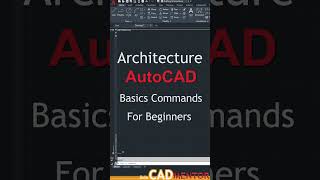






Audio Book
Dive deep into the subject with an immersive audiobook experience.
Introduction to MLINE Command
Unlock Audio Book
Signup and Enroll to the course for listening the Audio Book
MLINE COMMAND: It is used to create a set of parallel lines with different properties in a single go.
COMMAND: MLINE or ml.
Detailed Explanation
The MLINE command in computer-aided design (CAD) software allows users to create multiple parallel lines simultaneously. This is especially useful for drafting environments where parallel lines, such as in architectural plans or engineering drawings, are frequently required. By using the command 'MLINE' or simply typing 'ml', the user can activate this tool and start creating lines that are equidistant from each other without the need to draw them one by one.
Examples & Analogies
Imagine you're painting stripes on a road. Instead of painting each stripe individually, you have a special brush that can create several stripes at once. This saves time and ensures that all stripes are evenly spaced. The MLINE command works in a similar way for drafting.
Using the MLINE Command
Unlock Audio Book
Signup and Enroll to the course for listening the Audio Book
- COMMAND: MLINE or ml.
- Create a set of parallel lines.
- Adjust properties as needed.
Detailed Explanation
To use the MLINE command, you start by typing 'MLINE' or 'ml' into the command prompt of the CAD software. Once activated, you can specify how many lines you want to create and their spacing. The software will then let you click or define points where these lines will be drawn, effectively adding them to your project in a single action. Additionally, various properties of these lines, such as their color, width, and style, can be customized to suit the design requirements.
Examples & Analogies
Think of a sewing machine that can stitch multiple lines on a fabric at the same time. Instead of sewing one line and then going back to sew another, the machine speeds up the process by creating all lines in one go, ensuring they are uniform. Similarly, the MLINE command allows you to quickly add uniform lines to your drawings.
Definitions & Key Concepts
Learn essential terms and foundational ideas that form the basis of the topic.
Key Concepts
-
Command Usage: The MLINE command saves drafting time by allowing the creation of multiple parallel lines in one action.
-
Parameters: Understanding how to modify line width and spacing to achieve desired design outcomes.
Examples & Real-Life Applications
See how the concepts apply in real-world scenarios to understand their practical implications.
Examples
-
Using MLINE to create multiple walls of a building plan with defined spacing.
-
Drafting a set of parallel roads in an urban layout using the MLINE command.
Memory Aids
Use mnemonics, acronyms, or visual cues to help remember key information more easily.
🎵 Rhymes Time
-
In CAD, MLINE is your friend, creating lines that never end!
📖 Fascinating Stories
-
Imagine you're drawing a road and you need many lanes. Instead of drawing each lane one by one, you call upon MLINE, the shortcut wizard, and with a flick of your wrist, they appear all at once!
🧠 Other Memory Gems
-
Use MLINE for Multiple Lines In New environments.
🎯 Super Acronyms
MLINE
- Multiple Lines In Noteworthy Efficiency.
Flash Cards
Review key concepts with flashcards.
Glossary of Terms
Review the Definitions for terms.
-
Term: MLINE
Definition:
The command used in CAD to create multiple parallel lines simultaneously.
-
Term: Parameters
Definition:
Settings that determine the characteristics and behavior of the MLINE command, such as width and spacing.
-
Term: Efficiency
Definition:
The ability to accomplish a task with minimal wasted time and effort, especially in drafting workflows.
