Professional Courses
Industry-relevant training in Business, Technology, and Design to help professionals and graduates upskill for real-world careers.
Categories
Interactive Games
Fun, engaging games to boost memory, math fluency, typing speed, and English skills—perfect for learners of all ages.
Typing
Memory
Math
English Adventures
Knowledge
Enroll to start learning
You’ve not yet enrolled in this course. Please enroll for free to listen to audio lessons, classroom podcasts and take practice test.
Interactive Audio Lesson
Listen to a student-teacher conversation explaining the topic in a relatable way.
Introduction to the MOVE Command
Unlock Audio Lesson

Today, we will learn about the MOVE command, a fundamental aspect of CAD that allows us to shift objects around within our drawings. Can anyone tell me what they think the MOVE command might do?

It probably moves objects from one place to another?

Exactly! The MOVE command allows us to reposition objects in our drawing to precise locations. Now, does anyone remember the basic syntax for using it?

Is it just typing MOVE and then selecting the object?

You're spot on! After typing `MOVE`, you select the object, specify a base point, and then input a second point for the new location. Remember this: M for ‘move’, think of it as Moving the object. Let’s explore this command practically.
Specifying Points in MOVE
Unlock Audio Lesson

Now, let's dive deeper into how you specify the points for the MOVE command. What is the importance of choosing the base point?

The base point is like the pivot, right? It determines where the object will rotate or move from?

Right! The base point acts as the anchor for your move. After you define it, you select the point where you want to relocate the object. To help remember this: B for Base-point, think of it like the ‘birth’ point for the move. Can anyone tell me an example of when we might use the MOVE command in a project?

If I needed to realign furniture in a building layout, I would use the MOVE command!

Exactly! Good thinking. The MOVE command is vital for adjustments in layouts, ensuring everything fits just right.
Practical Application of MOVE
Unlock Audio Lesson

Let's see the MOVE command in action! Imagine we have a rectangle drawn and we need to move it to align with another shape. Can someone start with the first step?

First, I’d type ‘MOVE’ in the command line?

Correct! After that, what’s next?

Then select the rectangle to move?

Yes, once it's selected, what do you do next?

Choose a base point on the rectangle?

Exactly! Finally, how do we finalize the move?

By specifying where we want to place it?

Exactly! And that's how you effectively utilize the MOVE command.
Troubleshooting Common MOVE Command Issues
Unlock Audio Lesson

Sometimes, users run into issues when using the MOVE command. What do you think could go wrong?

Maybe they forget to select a base point?

Or they accidentally move it to the wrong location?

Exactly! To remedy this, it’s critical to carefully select both your base and target points. A good trick is to visually confirm that your displacement makes sense. Can anyone describe a time where a small mistake with the MOVE command went wrong in a project?

I remember misplacing an object far from the layout during a project because I clicked incorrectly!

That’s a common mistake! Always double-check your points before confirming the move.
Introduction & Overview
Read a summary of the section's main ideas. Choose from Basic, Medium, or Detailed.
Quick Overview
Standard
The MOVE command provides the functionality to relocate objects from one position to another within a drawing. This is crucial for refining layouts and ensuring spatial accuracy in designs.
Detailed
MOVE COMMAND
The MOVE command in computer-aided design (CAD) systems represents a vital tool for manipulating objects within a drawing context. This command enables users to reposition selected objects from their original locations to new coordinates, facilitating the refinement of layouts, design adjustments, and real-time modifications. The basic syntax for initiating this command is MOVE or M, followed by the selection of objects and definition of movement parameters.
Key Points Covered:
- Command Syntax: To activate the MOVE command, input either
MOVEorMfollowed by the selection of objects. - Base Point Specification: Users must indicate a base point on the selected object to pivot the move.
- Displacement Point: After selecting the base point, the user then specifies a second point, indicating the new location where the object should shift to.
- Applications: This command is essential in design workflows for adjusting components without altering their properties, aiding in the overall design optimization.
Understanding the MOVE command is instrumental for users seeking to enhance their proficiency in CAD applications, ensuring spatial arrangements are both efficient and precise.
Youtube Videos








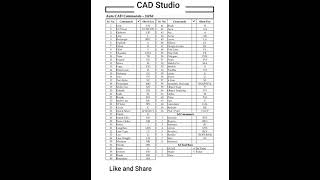

Audio Book
Dive deep into the subject with an immersive audiobook experience.
Introduction to the MOVE Command
Unlock Audio Book
Signup and Enroll to the course for listening the Audio Book
Objects can be shifted from one place to another place within the drawing area.
Detailed Explanation
The MOVE command is used to reposition objects in your drawing workspace. When you use the MOVE command, you can select one or more objects and specify a new location for them. This is particularly useful when you want to adjust the layout of your design without having to redraw elements.
Examples & Analogies
Imagine rearranging furniture in a room. You select a piece of furniture, like a couch, and move it from one spot to another to create better flow in the space. Similarly, in a drawing, the MOVE command lets you shift objects around for optimal placement.
Executing the MOVE Command
Unlock Audio Book
Signup and Enroll to the course for listening the Audio Book
COMMAND: MOVE or M
Select object: select objects to move and press enter.
Base point or displacement: specify a base point 1.
Second point or displacement: specify a second point 2.
Detailed Explanation
To use the MOVE command, you start by typing 'MOVE' or simply 'M' into your drawing tool. Next, you select the objects you want to move. After selecting, you press Enter, indicating you're ready to proceed. The next step is to choose a base point, which is a reference point on the object you selected. Finally, you determine the new location by specifying a second point, allowing you to complete the move.
Examples & Analogies
Think of it like picking up a box. First, you decide which box to move (selecting the object). Then, you lift the box from your first location (base point) and decide where you want to set it down (second point). With the box now moved, you’ve effectively rearranged your items just like the MOVE command does in your drawing.
Definitions & Key Concepts
Learn essential terms and foundational ideas that form the basis of the topic.
Key Concepts
-
MOVE Command: A command to relocate objects in CAD.
-
Base Point: The reference point from where the move occurs.
-
Displacement Point: The target location for the moved object.
Examples & Real-Life Applications
See how the concepts apply in real-world scenarios to understand their practical implications.
Examples
-
Moving a furniture layout in a floor plan to accommodate a new wall.
-
Rearranging elements in a landscape design to improve flow and aesthetics.
Memory Aids
Use mnemonics, acronyms, or visual cues to help remember key information more easily.
🎵 Rhymes Time
-
To move the shape without a fuss, pick a point, then others plus.
📖 Fascinating Stories
-
Imagine a drawing artist moving their canvas around to get the perfect angle for their artwork. They pick a corner, and gently slide it to where it fits just right!
🧠 Other Memory Gems
-
B for Base, D for Displacement - Remember to always select these points while using the MOVE command!
🎯 Super Acronyms
M-A-P
- MOVE-Apply Points.
Flash Cards
Review key concepts with flashcards.
Glossary of Terms
Review the Definitions for terms.
-
Term: MOVE Command
Definition:
A command in CAD used to shift selected objects from one position to another within a drawing.
-
Term: Base Point
Definition:
The initial point selected on an object from which it will move.
-
Term: Displacement Point
Definition:
The target point that defines where the object will be moved.
