Professional Courses
Industry-relevant training in Business, Technology, and Design to help professionals and graduates upskill for real-world careers.
Categories
Interactive Games
Fun, engaging games to boost memory, math fluency, typing speed, and English skills—perfect for learners of all ages.
Typing
Memory
Math
English Adventures
Knowledge
Enroll to start learning
You’ve not yet enrolled in this course. Please enroll for free to listen to audio lessons, classroom podcasts and take practice test.
Interactive Audio Lesson
Listen to a student-teacher conversation explaining the topic in a relatable way.
Introduction to Circle Command
Unlock Audio Lesson

Welcome, class! Today, we're delving into the circle commands in CAD software. Can anyone tell me what the basic command for drawing a circle is?

Is it 'CIRCLE'?

Exactly! The command 'CIRCLE' allows you to create different types of circles, including circles defined by center and radius. Let’s explore that first.

How do we specify the radius after defining the center?

Great question! After you set the center point, you simply enter the radius value. Let’s remember this with the mnemonic: 'CR' for Center and Radius.
Two Point Circle (2P)
Unlock Audio Lesson

Now let's focus on the Two Point circle command, referred to as 2P. Who can tell me how that command works?

Is it based on two points that will make the diameter of the circle?

Exactly! By selecting two points, you’re effectively specifying the diameter. Remember: for '2P', think 'two points make the circle'.

Can we also use the diameter command in this way?

Yes, indeed! After picking the two points, you can also define the diameter—differentiating it as a quick method. Let’s deepen our understanding by practicing this.
Applications of Circle Commands
Unlock Audio Lesson

Let’s discuss why mastering these circle commands is vital. How do accurate circles contribute to building design?

They help ensure that all parts fit correctly, especially in mechanical designs.

Absolutely! Accurate circles allow trims and fittings to align perfectly. That's why using the right commands like 2P becomes essential.

What happens if we make a mistake while defining?

No worries! CAD allows modifications through functions like TRIM or ERASE. We can learn those commands next!
Introduction & Overview
Read a summary of the section's main ideas. Choose from Basic, Medium, or Detailed.
Quick Overview
Standard
In this section, we learn how to draw a circle utilizing the Two Point (2P) command in computer-aided design. The section demonstrates the various circle drawing commands available, explaining the applicability and operation of each, particularly emphasizing the significance of using two points to define a circle's diameter.
Detailed
Detailed Summary
This section details the methods for drawing circles in computer-aided design (CAD), emphasizing the Two Point (2P) circle command. The commands for creating circles include options for defining them by their center and radius, center and diameter, three points on the circumference, or using two points for the diameter. The Two Point Circle (2P) utilizes two defined points to construct a circle, ensuring precision and efficiency in drafting. Furthermore, this section illustrates how to navigate between different circle-drawing commands, highlighting their syntax and usage through practical examples. Mastery of these commands is integral to effective building planning and drawing in CAD.
Youtube Videos









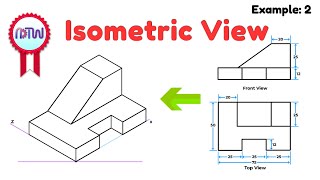
Audio Book
Dive deep into the subject with an immersive audiobook experience.
Introduction to Two Point Circle
Unlock Audio Book
Signup and Enroll to the course for listening the Audio Book
TWO POINT (2P) CIRCLE: Draw a circle based on two points of a diameter.
Detailed Explanation
A Two Point Circle is a method used in computer-aided drawing to create a circle defined by two points. These two points represent the endpoints of the diameter of the circle. When using this tool, the software calculates the center and radius of the circle automatically based on these two points.
Examples & Analogies
Imagine drawing a circle with a string. If you hold one end of the string at one point (the first point) and stretch it to touch another point (the second point), the string indicates the diameter, and the circle forms around it perfectly. This is how the 2P circle command works; it uses the two diameter points to create the circle.
Command Structure for Two Point Circle
Unlock Audio Book
Signup and Enroll to the course for listening the Audio Book
COMMAND: CIRCLE or C. 3p/2p/TTR/
Detailed Explanation
The command to draw a Two Point Circle involves typing CIRCLE or its shortcut C into the command line. After that, you specify the circle type (2P for Two Point). You then pick your first endpoint of the diameter and then pick your second endpoint. This simple command structure allows for quick and effective circle drawing in your design.
Examples & Analogies
Think of this process like drawing a rope between two stakes in the ground. The first stake is your first point, and the second stake is your second point. Once in place, the rope represents the diameter, and the area that the rope covers forms your circle!
Practical Application of Two Point Circle
Unlock Audio Book
Signup and Enroll to the course for listening the Audio Book
The Two Point Circle command is useful in various design applications, such as when sketching round features in architectural plans.
Detailed Explanation
In practical design, the Two Point Circle command can be extremely useful for architects and engineers at the initial stages of a drawing. It allows them to specify round elements, such as columns or circular windows, accurately without needing to calculate the center or radius individually.
Examples & Analogies
If you have ever sketched a circular table or a circular pool, using two marks for the diameter is often much easier than trying to estimate the center and radius. You pick two points for the diameter and just let the software draw the circle for you, similar to outlining a circular object by marking two points on its edge.
Definitions & Key Concepts
Learn essential terms and foundational ideas that form the basis of the topic.
Key Concepts
-
Circle Command: Primary command for creating circles in CAD.
-
Two Point Circle (2P): Method to create a circle using two points that define its diameter.
-
Diameter: Measurement across a circle's center.
-
Radius: Measurement from the center of a circle to its edge.
Examples & Real-Life Applications
See how the concepts apply in real-world scenarios to understand their practical implications.
Examples
-
To create a circle with a center at (50, 50) and a radius of 20, use the command 'CIRCLE', then input '50,50' for the center and '20' for the radius.
-
To use the 2P method, select one point at (40, 40) and another at (60, 40) to define a circle with a diameter of 20.
Memory Aids
Use mnemonics, acronyms, or visual cues to help remember key information more easily.
🎵 Rhymes Time
-
Two points we pick, a circle we’ll make. In CAD, with ease, our designs will awake!
📖 Fascinating Stories
-
Imagine two friends at the park, standing opposite each other, holding a rope. They represent the two points making a circle - that’s how we create a circle in CAD!
🧠 Other Memory Gems
-
For drawing circles, think 'CR' – Center and Radius or '2P' – Two Points for simplicity.
🎯 Super Acronyms
Use 'C2P' for Circle with 2 Points.
Flash Cards
Review key concepts with flashcards.
Glossary of Terms
Review the Definitions for terms.
-
Term: Circle Command
Definition:
A command in CAD to create circles based on specified parameters such as center, radius, and diameter.
-
Term: Two Point Circle (2P)
Definition:
A method of drawing a circle using two points that define its diameter.
-
Term: Diameter
Definition:
The distance across a circle through its center, equal to twice the radius.
-
Term: Radius
Definition:
The distance from the center of a circle to any point on its circumference.
