Basic Drawing and Editing Tools
Enroll to start learning
You’ve not yet enrolled in this course. Please enroll for free to listen to audio lessons, classroom podcasts and take practice test.
Interactive Audio Lesson
Listen to a student-teacher conversation explaining the topic in a relatable way.
Drawing Fundamental Shapes
🔒 Unlock Audio Lesson
Sign up and enroll to listen to this audio lesson

Welcome class! Today we'll begin with learning how to draw basic shapes. Can anyone tell me what the Line command does?

It draws straight lines, right?

Perfect! Yes, the Line command allows you to draw straight segments. Remember, to activate it, you can type 'LINE' or simply press 'L'. Now, who can tell me how to specify the end points when using this command?

You click to specify the start point and then click again for the endpoint!

Exactly! And don’t forget to press Enter to finish the command. Let’s move on to the Circle command. What do we do to create a circle?

You click to set the center and then drag to create the radius.

Good! Let’s summarize: Use 'CIRCLE' or 'C' to start the command and utilize clicks to set your points.
Understanding Coordinate Systems
🔒 Unlock Audio Lesson
Sign up and enroll to listen to this audio lesson

Now, let’s discuss coordinate systems. First, what are absolute coordinates?

They specify points based on a fixed origin!

Exactly! When using absolute coordinates, you enter points like `10,5`. Now, what do we understand by relative coordinates?

They specify points in relation to the last point, like `@5,0`?

You're getting it! And finally, who can explain polar coordinates?

That's when you specify points based on distance and angle, like `@5<90`!

Exactly! Remember this format as it will help you place points accurately.
Object Selection and Modification
🔒 Unlock Audio Lesson
Sign up and enroll to listen to this audio lesson

Let’s shift our focus to object selection. Can anyone tell me how to select a single object?

You just click on it!

Correct! And how about selecting multiple objects?

You can click and drag to create a selection window, or hold Shift and click to add more.

Exactly! Now, let’s dive into modification commands. What does the MOVE command do?

It moves selected objects?

Yes! After typing 'MOVE', you select your objects and specify a base point to move them. Summing up: Selection and modification are key to editing your drawings effectively.
Drawing Precision Tools
🔒 Unlock Audio Lesson
Sign up and enroll to listen to this audio lesson

Now, let's talk about precision tools. Can anyone explain what Object Snaps or OSNAP does?

It helps to snap to specific points on objects!

Right! There are modes like Endpoint and Midpoint that assist in placing objects precisely. How do we activate OSNAP?

By typing OSNAP or just pressing F3.

Exactly! What about Grid and Snap modes? How do they help us?

They help with alignment and restrict cursor movements!

Yes! Grid provides visual alignment and Snap restricts movement to specified intervals, adding to our drawing accuracy.
Additional Tips for Precision
🔒 Unlock Audio Lesson
Sign up and enroll to listen to this audio lesson

As we conclude, what are some additional tips for drawing with precision?

Dynamic Input! It shows command prompts near the cursor.

Right! What about Direct Distance Entry?

It lets you specify distances while drawing without clicking!

Exactly, great work! Finally, remember Object Tracking — it can provide alignment paths to assist in drawing. Remember these tips as they can improve your drawing experience significantly!
Introduction & Overview
Read summaries of the section's main ideas at different levels of detail.
Quick Overview
Standard
The section explores essential drawing commands like Line, Circle, Rectangle, Arc, and Ellipse, alongside explanations of coordinate systems such as absolute, relative, and polar. It also discusses methods for selecting and modifying objects, and introduces precision tools like Object Snaps, Grid, Snap modes, and Ortho, all of which enhance drawing accuracy.
Detailed
Basic Drawing and Editing Tools
In this section, we will delve into fundamental commands and tools that every beginner needs to understand in a drawing application. The drawing commands include:
- Line Command: Draws straight lines between specified points. Activated by typing
LINEor pressingL. - Circle Command: Creates circles by defining a center and radius with a simple drag.
- Rectangle Command: Allows for rectangle creation by specifying two opposite corners.
- Arc Command: Used to create an arc by specifying the start point, a direction point, and an endpoint.
- Ellipse Command: Facilitates the drawing of ellipses by defining both major and minor axes.
Next, we explore coordinate systems relevant to drawing. This includes:
- Absolute Coordinates: Defined based on a fixed origin (0,0), using the format X,Y.
- Relative Coordinates: Defined from the last specified point using the format @X,Y.
- Polar Coordinates: Defined by distance and angle from the last point specified, using the format @distance<angle.
Object selection and modification enables users to interact with drawn elements:
- Includes single or multiple selections, along with commands to move, copy, rotate, scale, mirror, trim, and extend objects.
Precision tools like Object Snaps (OSNAP) and grid modes ensure that the drawings maintain accuracy. OSNAP helps snap to important points on objects, while grid mode offers visual support for aligning drawn elements. Ortho mode constrains movements in horizontal or vertical directions and polar tracking allows angular movements for precise design.
This fundamental understanding forms the basis for more complex drawing and editing abilities, making accurate and efficient design possible within drawing applications.
Youtube Videos
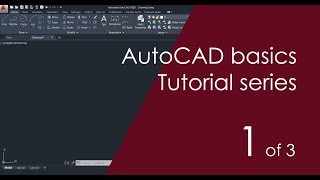
Audio Book
Dive deep into the subject with an immersive audiobook experience.
Drawing Fundamental Shapes
Chapter 1 of 3
🔒 Unlock Audio Chapter
Sign up and enroll to access the full audio experience
Chapter Content
Drawing Fundamental Shapes
Line Command
● Purpose: Draws straight segments between two points.
● Usage: Activate by typing LINE or pressing L. Click to specify the start point, then click for the endpoint. Press Enter to finish.
Circle Command
● Purpose: Creates a circle by specifying its center and radius.
● Usage: Activate by typing CIRCLE or pressing C. Click to specify the center point, then drag to define the radius.
Rectangle Command
● Purpose: Draws a rectangle by specifying two opposite corners.
● Usage: Activate by typing RECTANGLE or pressing REC. Click to specify the first corner, then click to specify the opposite corner.
Arc Command
● Purpose: Creates an arc segment of a circle.
● Usage: Activate by typing ARC. Specify three points: start point, second point (defining the arc's direction), and endpoint.
Ellipse Command
● Purpose: Draws ellipses by specifying axes.
● Usage: Activate by typing ELLIPSE. Specify the center, then define the major and minor axes.
Detailed Explanation
This section introduces various basic shape-drawing commands used in drawing applications. Each command allows the user to create specific geometric shapes, which are foundational for any drawing task.
- Line Command: The line command is the simplest; it draws straight lines between two clicked points. To do this, activate the command by typing 'LINE' or simply pressing 'L'. Then, click the screen where you want your line to start, and then click again to choose the endpoint. Press Enter to complete the action.
- Circle Command: The circle command allows you to draw a circle by first clicking to establish the center point, then dragging the mouse to set the radius. Use 'CIRCLE' or 'C' to activate this command. Understanding how to draw circles is crucial for creating rounded shapes.
- Rectangle Command: This command allows you to create rectangles by clicking two opposite corners. Activate this command by typing 'RECTANGLE' or 'REC'. Click once for the first corner, then again for the opposite corner to complete the shape.
- Arc Command: The arc command is slightly more complex; it needs three clicks to define the arc's curvature. After typing 'ARC', click to set the starting point, then click a second point to define the curvature's direction, and finally, click to define where the arc ends.
- Ellipse Command: Use 'ELLIPSE' to draw ellipses. This requires you to click for the center and then to define the lengths of the major (longer) and minor (shorter) axes. These shapes can add variety to your designs.
Examples & Analogies
Imagine you are planning to create a garden layout. The line command is like marking straight boundaries with string. The circle command helps you design circular flower beds, and the rectangle command can outline areas for planting rectangular patches. The arc command might represent curved pathways, allowing for a more organic feel in your garden design. Finally, the ellipse command could be used for ornamental features like oval-shaped pond designs.
Understanding Coordinate Systems
Chapter 2 of 3
🔒 Unlock Audio Chapter
Sign up and enroll to access the full audio experience
Chapter Content
Understanding Coordinate Systems
Absolute Coordinates
● Definition: Specifies points based on a fixed origin (0,0).
● Usage: Enter coordinates as X,Y. For example, 10,5 places a point 10 units along the X-axis and 5 units along the Y-axis.
Relative Coordinates
● Definition: Specifies points relative to the last point specified.
● Usage: Enter coordinates as @X,Y. For example, @5,0 places a point 5 units from the last point along the X-axis.
Polar Coordinates
● Definition: Specifies points based on distance and angle.
● Usage: Enter coordinates as @distance
Detailed Explanation
This part explains how to specify points in a drawing using different coordinate systems: absolute, relative, and polar.
- Absolute Coordinates: This system is based on a fixed point called the origin, which has coordinates (0,0). When you want to place a point specifically, you use absolute coordinates by entering the X and Y values directly. For instance, entering '10,5' means to move 10 units right (along the X-axis) and 5 units up (along the Y-axis) from the origin.
- Relative Coordinates: In contrast, relative coordinates allow you to specify points based on the last point you selected. This is useful when you want to create shapes without calculating exact positions. To use relative coordinates, enter them with an '@' before the numbers, like '@5,0', which moves 5 units to the right from the last point without needing to know where that point is in the absolute sense.
- Polar Coordinates: The polar coordinate system is a bit more advanced. Instead of using X and Y values, it uses distance and angle from the last point. For example, '@5<90' means you are moving away from the last point by 5 units at a 90-degree angle (upward). This is especially handy for tasks that involve circles or radial designs.
Examples & Analogies
Consider that you are navigating a city. Absolute coordinates are like using a map with a grid where you pinpoint an exact location, such as a specific address. Relative coordinates are like giving directions based on your current location, saying 'go 5 blocks east,' which requires no specific address, just a reference to where you are. Polar coordinates can be compared to giving directions in terms of distance and angle, like saying 'walk 10 meters at a 45-degree angle from where you stand,' which is often used in navigation and construction.
Object Selection and Modification
Chapter 3 of 3
🔒 Unlock Audio Chapter
Sign up and enroll to access the full audio experience
Chapter Content
Object Selection and Modification
Selecting Objects
● Single Object: Click on the object.
● Multiple Objects: Click and drag to form a selection window, or hold Shift and click to add to the selection.
● All Objects: Type ALL and press Enter.
Modification Commands
● Move: Type MOVE. Select objects, specify a base point, then specify a second point to move the objects.
● Copy: Type COPY. Select objects, specify a base point, then specify a second point to copy the objects.
● Rotate: Type ROTATE. Select objects, specify a base point, then specify the rotation angle.
● Scale: Type SCALE. Select objects, specify a base point, then specify a scale factor.
● Mirror: Type MIRROR. Select objects, specify the first and second points of the mirror line.
● Trim: Type TRIM. Select cutting edges, then select the parts to trim.
● Extend: Type EXTEND. Select boundary edges, then select the objects to extend.
Detailed Explanation
In this section, we cover how to select and modify objects within a drawing tool, which is crucial for effective design work.
- Selecting Objects: There are multiple methods to select objects. To select a single object, simply click on it. If you want to select multiple objects, click and drag your cursor to create a selection box around them, or you can hold the Shift key and click on additional objects one at a time. To select all objects in the drawing, type 'ALL' and press Enter.
- Modification Commands: Once objects are selected, you can modify them using a range of commands:
- Move your objects by typing 'MOVE', selecting the object(s), setting a base point, and then specifying where to move them.
- Use 'COPY' to duplicate selected objects; the process is the same as moving but creates a copy instead.
- You can rotate selected objects by specifying a base point and an angle of rotation.
- To scale objects (make them larger or smaller), select the object and define a scale factor from a base point.
- The mirror command will create a mirrored copy of selected objects based on two points you define for the mirror line.
- To trim or cut away parts of objects, you select edges as cutting lines and then specify what to trim.
- The extend command allows you to lengthen lines to meet with selected boundaries.
Examples & Analogies
Think of selecting objects like choosing items from a grocery cart. You can pick one item (single selection), group several items together by pushing a cart (multiple selection), or choose everything you have in your cart (all objects). After selection, modifications resemble the options available at checkout: you can transfer the items to a different bag (move), grab another identical item (copy), change the orientation of your items in the cart (rotate), alter the size of the bag you’re using (scale), flip the items to face the other side (mirror), slice items if they are too large (trim), or connect items if they are separated (extend).
Key Concepts
-
Drawing Commands: Basic commands for creating shapes in a drawing application.
-
Coordinate Systems: Methods to specify points and locations in drawings.
-
Object Selection Techniques: Different ways to select objects for manipulation.
-
Modification Commands: Commands that allow altering the properties or position of selected objects.
-
Precision Tools: Features that enhance the accuracy of drawings.
Examples & Applications
Using the Line command to draw a straightforward fence outline.
Creating a garden layout with the Rectangle and Circle commands for plant beds and trees.
Memory Aids
Interactive tools to help you remember key concepts
Rhymes
When you draw a line so fine, just say LINE and you will shine.
Stories
Imagine you’re drawing a treasure map. First, you draw the path (the Line command), then you create your treasure spot (the Circle command) using the center and radius. The memories will guide your hand!
Memory Tools
Remember CIRCLE, LINE, RECTANGLE for your shapes, like a charming fairytale that takes great shapes!
Acronyms
Remember A. R. T. for Absolute, Relative, and Tracking. Precision in your drawings with each step taken!
Flash Cards
Glossary
- Line Command
A command that draws straight segments between two specified points.
- Circle Command
A command that creates circles by designating a center point and radius.
- Rectangle Command
A command used to draw a rectangle by specifying two opposite corners.
- Arc Command
A command that creates an arc segment of a circle using three specific points.
- Ellipse Command
A command that draws an ellipse by specifying the major and minor axes.
- Absolute Coordinates
Coordinates that specify points based on a fixed origin.
- Relative Coordinates
Coordinates that specify points in relation to the last selected point.
- Polar Coordinates
Coordinates that specify points based on a distance from the last point and an angle.
- Object Snaps (OSNAP)
A tool that ensures precision by snapping to specific points on objects.
- Dynamic Input
A feature that displays command prompts near the cursor for easier input.
- Direct Distance Entry
A method to specify distances while drawing without the need for clicking.
Reference links
Supplementary resources to enhance your learning experience.
