Deep Dive into Compute Services
Enroll to start learning
You’ve not yet enrolled in this course. Please enroll for free to listen to audio lessons, classroom podcasts and take practice test.
Interactive Audio Lesson
Listen to a student-teacher conversation explaining the topic in a relatable way.
Launching EC2 Instances
🔒 Unlock Audio Lesson
Sign up and enroll to listen to this audio lesson

Today, we’ll discuss how to launch EC2 instances on AWS. What is an EC2 instance?

It's a virtual machine, right?

Exactly! You can run applications just like on physical servers. First, you need to choose an AMI, which is essentially a template. Can anyone name an example of an AMI?

Amazon Linux 2 or Windows?

Correct! After choosing your AMI, you'll select an instance type based on your workload. What instance type is free tier eligible?

The t2.micro instance!

Well done! It’s crucial for beginners. Let’s summarize this process: AMI, instance type, configure details, and launch. Remember the acronym: ALDC - AMI, Launch type, Details, Connect! Keep that in mind!
EC2 Instance Types and Pricing Models
🔒 Unlock Audio Lesson
Sign up and enroll to listen to this audio lesson

Now that we've launched an instance, let’s talk about the different instance types and their use cases. What kind of workloads would you associate with General Purpose instances?

Maybe web servers or developing applications?

Exactly! General Purpose instances are versatile. What about pricing models? Can anyone tell me about On-Demand Instances?

You pay per hour or per second without a long-term commitment!

Right! It’s useful for unpredictable workloads. Now, let’s do a quick recap: we have instance types like General Purpose, Compute Optimized, and pricing models such as On-Demand and Reserved. Remember: GPC - General, Price, Compute!
Introduction to AWS Lambda
🔒 Unlock Audio Lesson
Sign up and enroll to listen to this audio lesson

Moving on to AWS Lambda, can anyone tell me what makes this service serverless?

You don’t have to manage servers yourself!

Correct! You upload your code, and it executes based on triggers. What’s a typical event that triggers a Lambda function?

Uploading a file to S3 can do that!

Perfect! Lambda handles scaling automatically. Let’s summarize: Lambda is serverless, it runs on triggers, supports multiple languages. Remember our acronym: STAG - Serverless, Triggers, Automatically scales, Languages.
Auto Scaling and Elastic Load Balancing
🔒 Unlock Audio Lesson
Sign up and enroll to listen to this audio lesson

Finally, let’s discuss Auto Scaling and Elastic Load Balancing. Can anyone explain what Auto Scaling does?

It adjusts the number of EC2 instances based on demand!

Exactly! And how does ELB work in this process?

It distributes incoming traffic across instances!

Right again! Together, they ensure high availability. Remember: AD - Adjust Dynamic!
Introduction & Overview
Read summaries of the section's main ideas at different levels of detail.
Quick Overview
Standard
In this section, we learn how to launch and manage EC2 instances, explore various instance types and pricing models, dive into AWS Lambda for serverless computing, and understand how Auto Scaling and Elastic Load Balancing work together to ensure scalability and cost efficiency in cloud applications.
Detailed
Deep Dive into Compute Services
This chapter delves into AWS compute services, primarily focusing on Amazon Elastic Compute Cloud (EC2), AWS Lambda, and Auto Scaling with Elastic Load Balancing. The goal is to equip you with the skills to manage cloud-based computational resources efficiently.
1. Launching and Managing EC2 Instances
- EC2 Instances are virtual machines within AWS, providing users with full administrative access. You configure your instance by choosing an Amazon Machine Image (AMI), selecting an instance type, configuring instance details, adding storage, tagging for organization, and configuring security groups. Each of these steps is critical for ensuring a successful deployment.
- Management involves starting, stopping, rebooting, and terminating instances as needed. You can connect via SSH for Linux instances or RDP for Windows, and monitor performance through AWS CloudWatch.
2. EC2 Instance Types and Pricing Models
- Different instances are tailored for various workloads, including General Purpose, Compute Optimized, Memory Optimized, Storage Optimized, and Accelerated Computing. Each type has specific scenarios where it excels.
- Pricing options such as On-Demand, Reserved, Spot Instances, and Savings Plans allow users to select the most cost-effective strategy depending on their workload pattern.
3. Introduction to AWS Lambda and Serverless Computing
- AWS Lambda allows users to run code without the need for server management. This service automatically scales based on the workload and supports multiple programming languages. It can respond to events like file uploads to S3, allowing developers to execute small functions within applications without standing infrastructure.
4. Auto Scaling and Elastic Load Balancing (ELB)
- Auto Scaling dynamically adjusts the number of EC2 instances according to real-time demand, ensuring performance while optimizing costs.
- ELB balances incoming application traffic across numerous instances, improving fault tolerance and scaling. Together, Auto Scaling and ELB create a resilient and efficient cloud operation for web applications.
Youtube Videos
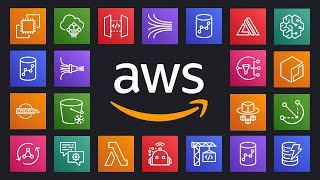
Audio Book
Dive deep into the subject with an immersive audiobook experience.
Launching and Managing EC2 Instances
Chapter 1 of 6
🔒 Unlock Audio Chapter
Sign up and enroll to access the full audio experience
Chapter Content
Amazon Elastic Compute Cloud (EC2) lets you rent virtual servers in the cloud to run applications just like you would on physical servers.
What is an EC2 instance?
A virtual machine that runs inside AWS. You choose the operating system, software, and resources (CPU, RAM, storage). You get full administrative access (root/administrator) to the instance.
Detailed Explanation
Amazon EC2 allows users to create virtual machines in the cloud, which can function like physical servers. An EC2 instance can run a variety of operating systems and software configurations. It provides administrative control, meaning users can install software and configure the system as needed. This flexibility is one of the main advantages of using cloud computing, as it mimics traditional servers but with the added benefits of scalability and flexibility.
Examples & Analogies
Think of an EC2 instance like renting a fully furnished apartment. You can choose the type of furniture (operating system), decorate (install software), and live comfortably (administrative access) without worrying about the building's structure or maintenance.
Step-by-Step: Launching an EC2 instance
Chapter 2 of 6
🔒 Unlock Audio Chapter
Sign up and enroll to access the full audio experience
Chapter Content
- Choose an AMI (Amazon Machine Image): An AMI is a pre-configured OS template (e.g., Amazon Linux 2, Ubuntu, Windows). AWS Marketplace also offers specialized AMIs with software pre-installed.
- Select an Instance Type: Choose based on CPU, memory, storage needs. For beginners, t2.micro is free-tier eligible and good for small workloads.
- Configure Instance Details: Decide network (VPC), subnet, auto-assign public IP, IAM roles (permissions), shutdown behavior, monitoring options.
- Add Storage: Attach Elastic Block Store (EBS) volumes. EBS acts like a hard drive and persists beyond instance lifecycle.
- Add Tags: Tags are key-value pairs to help organize instances (e.g., Name=WebServer1).
- Configure Security Group: Acts like a virtual firewall, controlling which inbound and outbound traffic is allowed.
- Review and Launch: Create or select an SSH key pair to securely access the instance. Launch and wait a few minutes for the instance to become available.
Detailed Explanation
To launch an EC2 instance, you first select an AMI, which serves as the operating system template. Then, you choose an instance type based on your specific needs regarding processing power, memory, and storage. Configuring instance details is essential; it includes selecting the network configuration, any permissions needed, and monitoring options. Next, adding storage with EBS ensures your data persists independent of the instance's lifecycle. Organizing instances using tags helps with management. Security groups help secure your instance by managing allowed traffic. After these configurations, you review everything and launch your instance, which should take a few minutes to become operational.
Examples & Analogies
Imagine setting up a new office space. You pick your office type (AMI) based on the size and needs of your team, choose furniture (instance type) that fits your employees, configure utilities (network settings), set storage for files (EBS), label everything (tags), and set security measures to ensure confidential meetings (security groups) before officially moving in (launching the instance).
Managing EC2 Instances
Chapter 3 of 6
🔒 Unlock Audio Chapter
Sign up and enroll to access the full audio experience
Chapter Content
Start, stop, reboot, terminate:
Stopping keeps the instance but turns it off; terminating deletes it completely.
Connect:
- Linux: Use SSH with the private key downloaded during launch.
- Windows: Use RDP with a password decrypted using the key.
Monitor:
Use AWS CloudWatch to check CPU usage, disk IO, network activity, and set alarms.
Detailed Explanation
Once an EC2 instance is running, management tasks include starting and stopping the instance as needed. Stopping an instance means it is turned off but can be resumed later, whereas terminating it means it is permanently deleted and will lose all data not saved externally. Connecting to the instance differs between operating systems; Linux requires using SSH with a downloaded private key, while Windows connections use RDP and a password. Monitoring is crucial for performance; AWS CloudWatch allows users to track various metrics, ensuring the instance runs smoothly and efficiently.
Examples & Analogies
Think of managing an EC2 instance like managing a vehicle. You can turn it off (stop) to save gas but can turn it back on later. If you sell it (terminate), you lose everything inside (data). For accessing it, you need the right keys (SSH key or RDP password), and to make sure it’s running well, you check the dashboard (CloudWatch) for engine performance and any alerts (alarms).
EC2 Instance Types and Pricing Models
Chapter 4 of 6
🔒 Unlock Audio Chapter
Sign up and enroll to access the full audio experience
Chapter Content
EC2 Instance Types
AWS offers many instance types optimized for different workloads:
- General Purpose (t3, m5): Balanced CPU, memory, and networking. Web servers, dev/test environments.
- Compute Optimized (c5): High CPU to memory ratio. Batch processing, high-performance web servers.
- Memory Optimized (r5): Large memory sizes for databases, real-time big data analytics.
- Storage Optimized (i3): High IO performance for NoSQL databases, data warehousing.
- Accelerated Computing (p3): GPU-based computing for machine learning, video processing.
Pricing Models
- On-Demand Instances: Pay per hour or second, useful for unpredictable workloads.
- Reserved Instances: Commit for 1 or 3 years for a discount on steady-state workloads.
- Spot Instances: Bid for spare AWS capacity at a discount, ideal for flexible workloads.
- Savings Plans: Flexible pricing with discounts for consistent usage.
Detailed Explanation
AWS offers a variety of EC2 instance types to cater to different workload needs. General purpose instances are well-rounded for everyday tasks, while compute optimized instances are suited for tasks requiring high processing power, like web hosting. Memory optimized instances are ideal for heavy database use, and storage optimized instances focus on high input/output tasks. Pricing models provide flexibility; On-Demand allows for cost-effective short-term usage, Reserved instances offer savings for longer commitments, Spot instances allow bidding on extra capacity for cost savings, and Savings Plans provide discounts for long-term usage. Understanding these options helps in choosing the right setup for different business needs.
Examples & Analogies
Consider different types of vehicles. A sedan (general-purpose) is great for daily commutes, while a cargo van (compute optimized) is better for transporting goods. Choosing a vehicle (instance type) also means considering your budget and how long you’ll need it; renting a car (On-Demand) for a trip is different from leasing (Reserved) for regular use or buying (Spot) at a discount. Understanding these choices helps ensure you pick the right vehicle for your journey.
Introduction to AWS Lambda and Serverless Computing
Chapter 5 of 6
🔒 Unlock Audio Chapter
Sign up and enroll to access the full audio experience
Chapter Content
What is AWS Lambda?
A serverless compute service that lets you run code without provisioning or managing servers. You upload your code (called a Lambda function), and Lambda runs it in response to triggers/events. AWS handles all infrastructure, scaling, patching, and administration.
Detailed Explanation
AWS Lambda simplifies running applications by allowing developers to write code without worrying about server management. You simply upload your code as a Lambda function, and it automatically runs when triggered by specific events, such as file uploads or HTTP requests. AWS manages the hardware and software required to execute this code, handling scaling based on demand and updating the infrastructure as needed, reducing hardware overhead.
Examples & Analogies
Think of AWS Lambda like a restaurant kitchen. You provide the recipe (your code), and the kitchen staff (AWS Lambda) takes care of all the cooking (infrastructure), serving the dishes as orders (triggers) come in, without you needing to manage the kitchen equipment or staff directly.
Key Benefits of AWS Lambda
Chapter 6 of 6
🔒 Unlock Audio Chapter
Sign up and enroll to access the full audio experience
Chapter Content
Key benefits of AWS Lambda
- Automatic scaling: Lambda scales precisely with the size of the workload.
- Pay-per-use: Charged only for the compute time your code actually runs, billed in milliseconds.
- Supports many languages: Python, Node.js, Java, Go, C#, Ruby.
Detailed Explanation
With AWS Lambda, you benefit from automatic scaling, meaning it adjusts resources based on the number of requests your function receives, making it efficient and elastic. The pay-per-use model is advantageous, as you’re billed only for the time your code is active, avoiding costs when it’s idle. Furthermore, Lambda supports multiple programming languages, allowing you to use your preferred coding language while developing applications.
- Chunk Title: Typical Event Sources Triggering Lambda Functions
- Chunk Text: Typical event sources that trigger Lambda functions include:
- Upload of files to Amazon S3.
- Changes in a DynamoDB table.
- HTTP requests via API Gateway.
- Scheduled events (like cron jobs).
- Detailed Explanation: Lambda functions can be triggered by various events, enhancing the way applications respond to user actions or data changes. For example, when a file is uploaded to Amazon S3, it can initiate a Lambda function to process or analyze the file immediately. Additionally, changes to data in a DynamoDB table can automatically invoke a function, enabling real-time updates. API Gateway allows users to call Lambda functions via web requests, and scheduled events can automate functions to run at specific times, like sending daily notifications.
Examples & Analogies
Consider how a gardener responds to changes in a garden. If a new plant is added (file upload), they might water it (trigger a Lambda function). If the weather changes (data in DynamoDB), they adjust care based on new conditions (invoke the function). Similarly, reminders for periodic maintenance (scheduled events) ensure everything stays optimal.
Key Concepts
-
EC2 Instance: A virtual machine that enables users to run applications in the cloud.
-
AMI: Pre-configured template for launching EC2 instances.
-
AWS Lambda: Serverless compute service that automatically scales based on demand.
-
Auto Scaling: Automates the adjustment of EC2 instances based on user-defined factors.
-
Elastic Load Balancing: Automatically diverts traffic to different EC2 instances for load management.
Examples & Applications
An e-commerce website hosting its application on multiple EC2 instances for scalability.
A serverless image processing service using AWS Lambda to create thumbnails when images are uploaded to an S3 bucket.
Memory Aids
Interactive tools to help you remember key concepts
Rhymes
To scale your cloud, make it sound, with EC2 instances all around.
Stories
Once upon a time, in a cloud far away, there lived instances that sprung to life every day when needed for apps. The wise ones knew to call EC2 instances to help them grow.
Memory Tools
ALDC: AMI, Launch type, Details, Connect - for launching EC2 instances!
Acronyms
GPC
General Purpose
Compute Optimized - for instance types!
Flash Cards
Glossary
- EC2 Instance
A virtual machine that runs in the Amazon Elastic Compute Cloud, configurable with different operating systems and resources.
- AMI
Amazon Machine Image, a pre-configured template used to create instances in AWS.
- AWS Lambda
A serverless compute service that executes code in response to events without managing servers.
- Auto Scaling
A service that automatically adjusts the number of EC2 instances based on demand.
- Elastic Load Balancing (ELB)
A service that automatically distributes incoming application traffic across multiple EC2 instances.
Reference links
Supplementary resources to enhance your learning experience.
