TEXTING TOOLS
Enroll to start learning
You’ve not yet enrolled in this course. Please enroll for free to listen to audio lessons, classroom podcasts and take practice test.
Interactive Audio Lesson
Listen to a student-teacher conversation explaining the topic in a relatable way.
Understanding Single Line Text
🔒 Unlock Audio Lesson
Sign up and enroll to listen to this audio lesson

Today, we're diving into Single Line Text in CAD. This tool is perfect for short notes and labels. Can anyone tell me why we might prefer single-line text for quick annotations?

Maybe because it's simple and takes less time to create?

Exactly! Efficiency is key. To create single-line text, you'll click on the Home tab, go to the Annotation panel, and select 'Single Line Text'. What do you think happens next?

We need to specify where we want the text to go?

Correct! And remember, if you press ENTER, the text is placed below any previous objects you created. That keeps your annotations organized. Now, can anyone tell me how to set the height of this text?

You can enter a specific height or click to specify it?

Good job! Now let’s summarize: we click, specify a point, set the height, and then enter the text. This flow keeps things straightforward. Any questions?

What about rotating the text?

Great question! You can set an angle to rotate the text if needed. This is helpful for better alignment. Don’t forget to press ENTER on a blank line to finish. That wraps our discussion on single-line text!
Exploring Multi Line Text
🔒 Unlock Audio Lesson
Sign up and enroll to listen to this audio lesson

Now that we've covered single-line text, let’s move on to Multi Line Text. Why do you think this would be important for our projects?

It's useful for longer notes, right?

Exactly! To create multi-line text, we first select the 'Multiline Text' option. What's the first step we take after that?

We specify the bounding box corners?

Spot on! After that, we can adjust our formatting. Let’s think about formatting. What tools do we have for that?

We can use the ruler to set indents and tabs?

Correct! Using the indentation sliders helps keep our paragraphs neat. Besides, we can change the text style as well. Who remembers how we select a different style?

We choose it from the drop-down list?

Exactly! Once we’ve entered the text and made adjustments, how do we exit the editor?

We can click outside or press Ctrl+Enter!

That’s right! We've covered the essentials of multi-line text. Any remaining questions?
Editing Single-Line Text
🔒 Unlock Audio Lesson
Sign up and enroll to listen to this audio lesson

Moving on to editing single-line text, let's start with how we access the In-Place Text Editor.

Do we double-click on the text object?

That's correct! After double-clicking, what will you do next?

Enter the new text?

Exactly! And what happens after you finish editing?

Just press ENTER?

Right! This process allows for quick updates to our annotations. In a design project, how might this be crucial?

If we have to adjust notes based on feedback?

Exactly! That's the importance of being able to edit easily. Great job, everyone!
Introduction & Overview
Read summaries of the section's main ideas at different levels of detail.
Quick Overview
Standard
In this section, students will learn how to create and manipulate single-line and multi-line text in CAD software, enabling them to annotate their drawings effectively. Each method is outlined step-by-step, with an emphasis on the tools available in the user interface.
Detailed
In the chapter on Computer Aided Building Planning and Drawing (BCV305), Section 1 focuses on the Texting Tools available in CAD software. The section begins by introducing 'Single Line Text', suitable for short notes and labels, detailing the process from initiating the tool to entering text, specifying height, and even setting the rotation angle. It highlights the continuous flow of text entry by explaining essential features like using the ENTER key for quick follow-ups. Next, 'Multi Line Text' is discussed for more extensive annotations that require internal formatting. This part elaborates on how to create a bounding box for multiline text, the use of the Text Editor for formatting, changing text styles, and even adjusting indents and tabs for enhanced document design. Finally, there’s guidance on editing single-line text through the In-Place Text Editor, enabling students to update their annotations easily. Mastery of these texting tools is essential for clear and effective communication in design drawings.
Youtube Videos




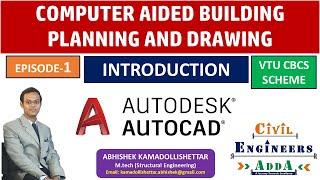





Audio Book
Dive deep into the subject with an immersive audiobook experience.
Single-Line Text Creation
Chapter 1 of 3
🔒 Unlock Audio Chapter
Sign up and enroll to access the full audio experience
Chapter Content
Create Single-line Text
For short, simple notes and labels, use single-line text.
1. Click Home tab Annotation panel Single Line Text.
2. Specify the insertion point.
If you press ENTER, the program inserts the new text immediately below the last text object you created, if any.
3. Enter a height or click to specify the height of the text.
Note: If a specific text height is set in the current text style, this prompt is skipped.
4. Enter an angle value or click to specify the rotation angle.
5. Enter the text.
Note: While typing, the text may be displayed horizontally and at a legible size.
6. To create another single-line text, do one of the following:
1. Press ENTER to start another line of text immediately below.
2. Click a location for the next text object.
7. Press ENTER on a blank line to end the command.
Detailed Explanation
To create single-line text in a CAD program, follow these steps:
1. Start by selecting the 'Single Line Text' option from the 'Annotation' panel.
2. Choose where you want the text to appear by specifying the insertion point.
3. If needed, set the height of the text, although this might be pre-defined in your current settings.
4. Adjust the angle of the text if you want it rotated at a specific degree.
5. Now, type in your text. As you type, it should appear in a clearly readable format.
6. If you want to add more single-line text, simply press ENTER for a new line, or click a different area on the canvas for the next text element.
7. When you’re done, press ENTER on a blank line to finish the command.
Examples & Analogies
Think of writing short notes in a notebook. You select a spot on the page (insertion point), decide how big each note should be (height), and then write your message (text). Just as you can add more notes below (pressing ENTER), you can create additional text lines in the CAD program.
Multi-Line Text Creation
Chapter 2 of 3
🔒 Unlock Audio Chapter
Sign up and enroll to access the full audio experience
Chapter Content
Multi Line Text: For longer notes and labels with internal formatting, use multiline text.
1. Click Home tab Annotation panel Multiline Text.
2. Specify opposite corners of a bounding box to define the width of the multiline text object.
If the ribbon is active, the Text Editor contextual tab displays.
If the ribbon is not active, the Text Formatting toolbar displays.
Note: The MTEXTTOOLBAR system variable controls the display of the Text Formatting toolbar.
3. Specify the initial formatting.
1. To indent the first line of each paragraph, drag the first-line indent slider on the ruler. To indent the other lines of each paragraph, drag the hanging indent slider.
2. To set tabs, click the ruler where you want a tab stop.
3. To change the current text style,
4. Select the desired text style from the drop-down list.
4. Enter the text.
Note: While typing, the text may be displayed horizontally and at a legible size.
5. To change individual characters, words, or paragraphs, highlight the text and specify the formatting changes.
Note: SHX fonts do not support boldface or italics.
6. To save your changes and exit the editor, use one of the following methods:
On the Text Editor ribbon contextual tab, in the Close panel, click Close Text Editor.
Click OK on the Text Formatting toolbar.
Click in the drawing outside the editor.
Press Ctrl+Enter.
Detailed Explanation
To create multi-line text, follow these steps:
1. First, select 'Multiline Text' from the Annotation panel.
2. Define a rectangular area where your text will be displayed by specifying opposite corners of a bounding box.
3. Depending on your interface setting, you will see the Text Editor or a Formatting toolbar.
4. You can format your text by setting indents, tabs, and choosing styles from a drop-down menu prior to typing.
5. After formatting, type your text, which will appear formatted according to your settings.
6. If you need to adjust the formatting of specific sections of text, highlight the text and apply your changes.
7. Finally, save your work by closing the editor using one of the provided methods.
Examples & Analogies
Imagine creating a detailed report where you need different sections to have specific formats, like headers and indents. By using multi-line text, you can control how these sections are arranged on the page—often like adjusting sections of a written document to ensure everything looks tidy and professional.
Editing Single-Line Text
Chapter 3 of 3
🔒 Unlock Audio Chapter
Sign up and enroll to access the full audio experience
Chapter Content
Edit Single-line Text
1. Double-click a single-line text object.
2. In the In-Place Text Editor, enter the new text.
3. Press ENTER.
Detailed Explanation
To edit existing single-line text, follow these steps:
1. Simply double-click on the text you want to change. This opens an in-place editor.
2. Type the new text you wish to use in place of the old text.
3. Once you have made your changes, press ENTER to apply the changes and exit the editing mode.
Examples & Analogies
Think of this as changing notes you wrote in your diary. You find the note you want to change (double-click), write what you want to say instead (edit), and then you save that change by closing your diary (press ENTER). It's a simple and effective way to update information.
Key Concepts
-
Single Line Text: Useful for labels and short notes.
-
Multi Line Text: Designed for longer annotations with formatting.
-
Text Editor: Tool for adjusting text properties.
-
Bounding Box: Denotes the area for multiline text entry.
-
Editing Text: Process involves double-clicking to access and modify.
Examples & Applications
Example 1: Using Single Line Text to label a door in a floor plan.
Example 2: Using Multi Line Text to add a note about materials in a section view.
Memory Aids
Interactive tools to help you remember key concepts
Rhymes
Single Line Text is short and sweet, for labeling things it can't be beat!
Stories
Imagine you're in a design meeting, you're labeling doors swiftly, with your Single Line Text tool. Next, you elaborate your ideas with Multi-Line Text, creating a bounding box that frames your thoughts perfectly.
Memory Tools
SIMPLE for Single Line: Short, Immediate, Manageable, Precise, Legible, Efficient.
Acronyms
TEXT for Multiline
Tidy
Edit
eXtra formatting
Text.
Flash Cards
Glossary
- Single Line Text
A text tool used for creating short notes or labels in CAD.
- Multi Line Text
A text tool that allows for longer notes with formatting options in CAD.
- Text Editor
A tool in CAD that provides a user interface for editing text properties.
- Bounding Box
A rectangular area that defines the width of multiline text in CAD.
- Indent
A formatting option to create space at the beginning of a line or paragraph.
Reference links
Supplementary resources to enhance your learning experience.
