Branching and Merging
Enroll to start learning
You’ve not yet enrolled in this course. Please enroll for free to listen to audio lessons, classroom podcasts and take practice test.
Interactive Audio Lesson
Listen to a student-teacher conversation explaining the topic in a relatable way.
Understanding Branching
🔒 Unlock Audio Lesson
Sign up and enroll to listen to this audio lesson

Today, we'll discuss a fundamental concept in Git: branching. Branching allows you to create a separate line of development away from your main codebase. Can anyone tell me why branching might be beneficial?

It helps in developing new features without affecting the main project!

Exactly! Branches let you experiment or work on a feature without interrupting the main workflow. Remember, each branch can be thought of as a road leading to a different destination in our project. What command do you use to create a new branch?

I think it's `git checkout -b branch-name`.

Correct! That's the command you’d use to create and switch to a new branch simultaneously. How might we later combine our changes back into the main branch?

We would use `git merge` after switching back to the main branch.

Yes! And remember, always ensure your changes are committed before merging to avoid any conflicts. To recap: branching is essential for isolating work and making development more effective.
Merging Changes Back
🔒 Unlock Audio Lesson
Sign up and enroll to listen to this audio lesson

Now that we've created branches, let’s move on to merging. Can anyone recall the steps to merge a feature back into the main branch?

First, you switch back to the main branch, and then you merge the feature branch.

Right! You'll use `git checkout main` followed by `git merge new-feature`. What might happen if there were conflicting changes in the two branches?

Git will prompt us to resolve those conflicts manually before completing the merge.

Exactly! Conflict resolution is a crucial part of merging. Let’s summarize: once we finish developing a feature in a branch, we switch to the main branch and merge, ready for deployment.
Best Practices in Branching and Merging
🔒 Unlock Audio Lesson
Sign up and enroll to listen to this audio lesson

In our final session, let’s outline some best practices for branching and merging. What practices do you think can help keep our Git workflow smooth?

Regularly committing changes and writing clear messages for each commit?

Exactly! Clear commit messages help in understanding what changes were made and why. What else could we do?

Frequent merging of branches might help in reducing conflicts later?

Absolutely! Keeping branches up-to-date with the main branch minimizes conflicts. Additionally, you should keep your branches focused—work on one feature at a time. Lastly, always review changes before merging.

So, we'll be using pull requests on GitHub for reviews?

Precisely! This leads to better collaboration, especially in team environments. Great job everyone! Remember these best practices in your future projects.
Introduction & Overview
Read summaries of the section's main ideas at different levels of detail.
Quick Overview
Standard
Branching enables developers to work on new features or fixes without altering the main codebase. Merging is the process of incorporating those changes back into the main branch, ensuring a collaborative and organized workflow.
Detailed
Branching and Merging
Branching is a significant feature in Git that allows developers to create separate lines of development from the main codebase, which typically is the master or main branch. This capability facilitates parallel coding, where developers can work on features in isolation without causing disruption to the primary codebase. Once the development on a feature branch is completed, developers can merge their changes back into the main branch, thereby integrating the new code with the existing project.
Key Concepts of Branching and Merging:
- Branching: Using the command
git checkout -b new-feature, you create a new branch where you can implement your changes. - Committing Changes: After adjustments are made, changes are staged using
git add .and committed withgit commit -m 'Added new feature', securing the changes in git history. - Merging: After review and testing, you can integrate the new feature into the main codebase using
git checkout mainfollowed bygit merge new-feature, combining the codebases. This contributes to a clean and efficient development process and maintains a consistent project history.
Youtube Videos
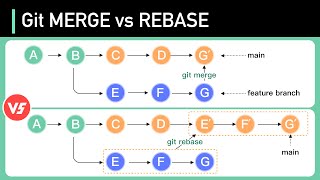

Audio Book
Dive deep into the subject with an immersive audiobook experience.
Concept of Branching
Chapter 1 of 5
🔒 Unlock Audio Chapter
Sign up and enroll to access the full audio experience
Chapter Content
Branching is a powerful feature in Git that allows you to work on features independently of the main codebase (usually the main or master branch). After finishing your feature or fix, you can merge the changes back into the main branch.
Detailed Explanation
Branching in Git is like creating separate lanes on a highway where you can diverge from the usual route (the main branch) to perform your tasks without disturbing the main traffic flow. By branching, developers can develop new features, fix bugs, or experiment with new ideas in isolation. Once their work is complete and properly tested, they can merge those changes back into the main branch, ensuring the primary codebase remains stable and clean.
Examples & Analogies
Think of branching as working on different projects simultaneously. Imagine you are writing multiple versions of a book. Instead of rewriting the whole manuscript (main branch) every time you want to try a new idea, you create a separate document for each version (branch). Once you finalize one version, you can incorporate the best parts back into the main manuscript.
Creating and Managing Branches
Chapter 2 of 5
🔒 Unlock Audio Chapter
Sign up and enroll to access the full audio experience
Chapter Content
Detailed Explanation
To create a new branch in Git, you use the command git checkout -b new-feature, which switches you to a new branch called 'new-feature', allowing you to start working on changes without affecting the main branch. After making your changes and saving them with git commit, you can push your changes to the remote repository using git push origin new-feature. Once all changes have been reviewed and tested, they can be merged back into the main branch using git checkout main followed by git merge new-feature, completing the integration of the new feature.
Examples & Analogies
Imagine you are cooking a new recipe while your family is waiting for dinner. You set up a new cooking space (branch) where you try out your dish. After you finish cooking (make changes), you ask your family to taste it (test and review). If they like it, you add it to the family recipe book (main branch), so everyone can enjoy it in the future.
The Role of GitHub in Collaboration
Chapter 3 of 5
🔒 Unlock Audio Chapter
Sign up and enroll to access the full audio experience
Chapter Content
GitHub is an online platform that hosts Git repositories and provides collaboration features such as pull requests, code reviews, and issue tracking. It enhances your ability to collaborate with other developers, especially when working on large teams.
Detailed Explanation
GitHub plays a crucial role in teamwork and project management for developers. It allows multiple developers to work on a project simultaneously while managing changes through pull requests, where one developer suggests their changes to be merged into the main codebase. This process not only helps maintain code quality through reviews but also provides a structured approach to handling issues and tracking features that need to be implemented, improving teamwork.
Examples & Analogies
Think of GitHub as a group project in school where everyone contributes their parts. Each student works on their section (branch) and submits it to the group leader (pull request) for review. The leader assesses each section (code review) for clarity and accuracy before including it in the final paper (main branch). This way, everyone has a chance to provide input, and the final product is polished and well-coordinated.
Forking Repositories
Chapter 4 of 5
🔒 Unlock Audio Chapter
Sign up and enroll to access the full audio experience
Chapter Content
• Forking and Pull Requests: When contributing to a project, you often fork the repository, make your changes, and then create a pull request for the project maintainers to review and merge.
Detailed Explanation
Forking a repository means creating a personal copy of someone else's project. This allows you to freely make changes without affecting the original project. Once you're satisfied with your updates, you can submit a pull request to suggest your changes be integrated into the main project, facilitating collaboration with the original developers.
Examples & Analogies
Consider forking a repository like borrowing someone else's book to make notes in the margins. You can take your time to add your thoughts without changing the original text. After you have added your notes, you might ask the author if they would like to include some of your ideas in the next edition of the book (pull request).
Managing Issues on GitHub
Chapter 5 of 5
🔒 Unlock Audio Chapter
Sign up and enroll to access the full audio experience
Chapter Content
• Issues: GitHub Issues are used to track bugs, tasks, or feature requests, making it easier to manage project requirements.
Detailed Explanation
GitHub Issues help you keep track of what needs to be done or fixed in a project. Each issue can represent a bug to be fixed, a task to be completed, or a feature to be developed. This feature allows teams to prioritize their work and ensures that nothing gets overlooked, improving project management efficiency.
Examples & Analogies
Using issues on GitHub is like maintaining a to-do list for a home project. Each item on your list represents a task that needs to be completed or a problem that needs addressing. As you work through the list, you check off completed tasks or add new ones as they arise, ensuring that nothing is forgotten and everything gets done systematically.
Key Concepts
-
Branching: Using the command
git checkout -b new-feature, you create a new branch where you can implement your changes. -
Committing Changes: After adjustments are made, changes are staged using
git add .and committed withgit commit -m 'Added new feature', securing the changes in git history. -
Merging: After review and testing, you can integrate the new feature into the main codebase using
git checkout mainfollowed bygit merge new-feature, combining the codebases. This contributes to a clean and efficient development process and maintains a consistent project history.
Examples & Applications
Creating a new feature branch: 'git checkout -b my-feature'
Merging a feature branch back into the main branch: 'git checkout main' followed by 'git merge my-feature'.
Memory Aids
Interactive tools to help you remember key concepts
Rhymes
Branching just takes a little turn, to add features is what we learn.
Stories
Imagine a tree where branches grow to hold fruit. Each branch bears its own fruit until it's ripe enough to merge back into the trunk.
Memory Tools
B.M.C: Branch, Merge, Commit - the flow of Git operations.
Acronyms
BAM
Branching And Merging made easy!
Flash Cards
Glossary
- Branching
Creating a separate line of development from the main codebase in Git.
- Merging
The process of integrating changes from one branch back into another, typically the main branch.
- Commit
A record of changes made to the codebase, typically accompanied by a message explaining the changes.
- Pull Request
A request to merge one branch into another, often used for code reviews in collaborative environments.
Reference links
Supplementary resources to enhance your learning experience.
