System Debugging and Profiling
Enroll to start learning
You’ve not yet enrolled in this course. Please enroll for free to listen to audio lessons, classroom podcasts and take practice test.
Interactive Audio Lesson
Listen to a student-teacher conversation explaining the topic in a relatable way.
Importance of Debugging
🔒 Unlock Audio Lesson
Sign up and enroll to listen to this audio lesson

Welcome, class! Today we're diving into the world of system debugging. Can anyone tell me why debugging is crucial in embedded systems?

Is it important because these systems are often designed for specific tasks?

Exactly! Debugging is essential for identifying issues like crashes or unexpected outputs that can severely hinder system functionality. Debugging ensures reliability and performance.

What tools do we use for debugging?

Great question! We'll be exploring tools like GDB and Valgrind that help us troubleshoot user-space applications and identify memory management issues.

Can you remind us what GDB is?

Absolutely! GDB stands for GNU Debugger, and it allows you to inspect the execution of a program, set breakpoints, and examine variables. Remember: 'G - Go, D - Debugging'.

So if I want to track where my program crashes, I can use GDB?

Yes! And we’ll go into practical usage soon. But remember, debugging is about understanding both the behavior of your program and how it interacts with system resources.
Debugging User-Space Applications
🔒 Unlock Audio Lesson
Sign up and enroll to listen to this audio lesson

Now let's talk about user-space applications. We have several tools like Valgrind and Strace. Who remembers what Valgrind is used for?

Isn't it for detecting memory leaks?

Correct! Valgrind is fantastic for identifying memory mismanagement issues. It reports memory leaks and invalid access, helping you maintain clean code.

And what about Strace?

Strace traces system calls made by a process, allowing you to see how your application interacts with the kernel. Just remember 'S' for 'System' and 'Trace'.

Can I use gdb to analyze a program that crashed unexpectedly?

Absolutely! You can analyze core dumps generated when a crash occurs using GDB, helping you pinpoint exactly what went wrong.

What is a core dump exactly?

A core dump is a snapshot of a program's memory at the time of a crash. It contains crucial debugging information, helping us diagnose issues.
Kernel-Space Debugging
🔒 Unlock Audio Lesson
Sign up and enroll to listen to this audio lesson

Transitioning now to kernel-space debugging, one vital command is dmesg. Can anyone explain its purpose?

That’s for viewing kernel log messages, right?

Exactly! dmesg helps us see real-time logs that display errors and system events, crucial for troubleshooting hardware or driver issues.

What about KGDB? How does that help?

KGDB is the Kernel GNU Debugger, enabling debugging of the kernel while it's running. You can set breakpoints and inspect kernel variables.

How would I activate KDB?

You can enable KDB by appending 'kdb' to the kernel boot parameters. It's a lightweight alternative when KGDB isn't available.

This seems complex. Any tips for remembering these tools?

Sure! Remember 'D', 'M', 'K', 'S' - Debugging with dmesg, kernel with KGDB, and Strace for system calls. This can help you recall the available tools.
Profiling User-Space Applications
🔒 Unlock Audio Lesson
Sign up and enroll to listen to this audio lesson

Let's turn our focus to profiling user-space applications. Why do you think profiling is important?

It helps find performance bottlenecks, right?

Absolutely! Profiling measures metrics like CPU and memory usage to help optimize the application's performance.

You mentioned gprof before. How do I use it?

You compile applications with profiling enabled using gcc with the `-pg` option, run your program, and then analyze the output with gprof. Remember: 'G' for 'Google' your performance stats.

What about the perf tool?

Good point! Perf collects data at a hardware level, measuring CPU cycles and cache statuses. This helps identify deeper performance inefficiencies.

How do I visualize the data from callgrind?

Once you've run callgrind with Valgrind, you can visualize the data with kcachegrind to better understand the profiling results.
Introduction & Overview
Read summaries of the section's main ideas at different levels of detail.
Quick Overview
Standard
System debugging and profiling are vital practices in ensuring optimal performance and functionality in embedded systems. This section explores tools such as GDB, Valgrind, Strace for debugging user-space applications, and discusses kernel-space debugging methods like KGDB and KDB, alongside profiling tools including gprof and perf.
Detailed
System Debugging and Profiling
In embedded systems and Linux-based environments, debugging and profiling are essential for ensuring systems operate correctly and efficiently. This chapter addresses the methodologies, tools, and techniques crucial for debugging, which helps locate and rectify issues such as crashes or unexpected behaviors, and profiling, which monitors resource usage and performance.
Key Aspects Covered:
- System Debugging: Techniques for troubleshooting both user-space and kernel-space applications, including:
- User-space debugging tools like GDB, Valgrind, and Strace for tracking program execution, memory management errors, and system calls. These tools provide functionalities such as setting breakpoints, inspecting variables, and tracing system interactions.
- Kernel-space debugging methods such as dmesg for viewing kernel logs, using printk for logging within the kernel, and debugging with KGDB and KDB for deeper insights into the kernel operations.
- System Profiling: Tools to analyze performance metrics such as CPU usage and memory consumption:
- User-space profiling tools including gprof and perf for capturing execution statistics and identifying performance bottlenecks. Valgrind's callgrind tool is also highlighted for its focus on visualizing function call performance.
- Kernel-space profiling techniques utilizing ftrace and SystemTap for tracing kernel function calls and monitoring kernel events. These profiling methods provide crucial insights into system performance, guiding optimization efforts.
Mastering these debugging and profiling techniques and tools can greatly enhance the development, troubleshooting, and optimization processes in embedded Linux systems.
Youtube Videos


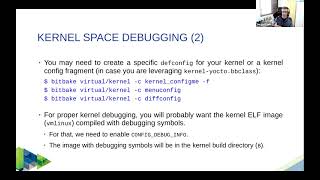

Audio Book
Dive deep into the subject with an immersive audiobook experience.
Overview of Debugging and Profiling
Chapter 1 of 7
🔒 Unlock Audio Chapter
Sign up and enroll to access the full audio experience
Chapter Content
In embedded systems and Linux-based environments, debugging and profiling are essential practices to ensure the proper functioning and optimal performance of the system. Debugging helps identify and resolve issues like incorrect behavior, crashes, or unexpected outputs, while profiling helps monitor the performance of the system, optimizing for resource usage such as CPU, memory, and I/O. This chapter covers various techniques, tools, and methodologies for debugging and profiling Linux-based systems, particularly in the context of embedded systems.
Detailed Explanation
This chunk emphasizes the importance of debugging and profiling in embedded systems running on Linux. Debugging involves finding and fixing errors (bugs) that cause the system to behave incorrectly or crash, thus ensuring it runs smoothly. Profiling, on the other hand, is about measuring how well the system performs, specifically regarding resource usage. It helps developers understand where performance issues exist and guides them in optimizing their applications for better efficiency. This section sets the stage for exploring specific tools and methods used for these tasks.
Examples & Analogies
Think of debugging like a detective solving a crime. The detective needs to find out what went wrong (the bug) to fix the situation. Profiling is akin to a fitness instructor evaluating a person's workout routine to identify areas for improvement. Just as the instructor would measure time spent on each exercise to optimize performance, profiling measures system resources to enhance efficiency.
System Debugging in Linux
Chapter 2 of 7
🔒 Unlock Audio Chapter
Sign up and enroll to access the full audio experience
Chapter Content
System debugging involves identifying and fixing issues in both kernel and user-space components of the system. Linux provides a wide range of tools and techniques to troubleshoot problems, ranging from simple logs to advanced kernel debugging methods.
Detailed Explanation
This chunk introduces the concept of system debugging in Linux, which encompasses both kernel-level and user-level application debugging. The kernel is the core part of the operating system, while user-space applications are the programs that run on top of the operating system. A variety of tools are available in Linux to help developers diagnose and resolve issues effectively. Understanding how to navigate these tools can greatly enhance a developer's ability to troubleshoot errors.
Examples & Analogies
Imagine you have a car that suddenly starts stalling. Debugging in this case involves looking under the hood (kernel) and also checking the dashboard (user-space). Using different tools like a mechanic's diagnostic tools (debugging software), you can find out if there’s a serious engine problem or if a service light is indicating a smaller issue, like low oil. Each area may require a specific method to investigate.
Debugging User-Space Applications
Chapter 3 of 7
🔒 Unlock Audio Chapter
Sign up and enroll to access the full audio experience
Chapter Content
- GDB (GNU Debugger):
- GDB is a powerful debugger for Linux systems that allows you to inspect and control the execution of a program. It can help diagnose issues like segmentation faults, memory access errors, and logical bugs.
- Key Features:
- Set breakpoints to pause the execution at a specific line of code.
- Step through code line-by-line to inspect the flow.
- Examine and modify variables in memory during execution.
Basic Usage:
gdb ./my_program
(gdb) break main
(gdb) run
(gdb) backtrace # Get a stack trace of function calls
(gdb) print my_variable # Inspect a variable's value
(gdb) quit # Exit the debugger - Valgrind:
- Valgrind is a memory debugging tool for detecting memory leaks, memory corruption, and memory management errors in C/C++ applications.
Detailed Explanation
This chunk explains two of the most commonly used debugging tools for user-space applications: GDB and Valgrind. GDB allows developers to inspect how their application executes, pausing and examining control flow and variable states at any point. This assists in finding logical errors or crashes. Valgrind, on the other hand, focuses on memory usage—helping to identify issues like memory leaks that can lead to applications using more memory than necessary over time. Understanding these tools is vital for effective debugging.
Examples & Analogies
Using GDB is like pausing a movie to analyze a scene in detail; you can check how things progress in the film (code execution) and see if any characters (variables) are acting out of character (incorrectly). Valgrind can be compared to a health inspector checking a restaurant’s kitchen for cleanliness; it looks for places where resources (memory) are being wasted or improperly managed, ensuring everything stays in order.
Debugging Kernel-Space Code
Chapter 4 of 7
🔒 Unlock Audio Chapter
Sign up and enroll to access the full audio experience
Chapter Content
- dmesg (Diagnostic Messages):
- The dmesg command displays kernel log messages, which provide information about system events, hardware interactions, driver messages, and errors.
- Key Features:
- View real-time kernel logs, especially useful for debugging hardware or driver issues.
- Inspect the output from device drivers, kernel modules, and system processes.
Basic Usage:
dmesg | tail # View the most recent kernel messages - Kernel Debugging with printk:
- The printk function is the kernel's equivalent of printf. It outputs messages to the kernel log (dmesg).
Detailed Explanation
This chunk discusses tools specifically used for debugging kernel space, starting with dmesg, which allows developers to view kernel messages. This tool is critical for understanding what happens in the system; for example, it highlights hardware-related issues or driver errors that occur during system execution. The printk function serves as a simple debugging tool within the kernel itself for developers to log messages or outputs directly, aiding in the debugging process. These tools are essential for any development that involves kernel-level operations.
Examples & Analogies
Using dmesg is like listening to a pilot's announcements during a flight; it informs you about what’s happening regarding the aircraft's performance and any issues encountered. Similarly, printk acts like a flight recorder, capturing important data and events while the flight is in progress, ensuring there is a detailed log available for analysis if something goes wrong.
System Profiling in Linux
Chapter 5 of 7
🔒 Unlock Audio Chapter
Sign up and enroll to access the full audio experience
Chapter Content
Profiling helps you analyze the performance of a system or application by measuring metrics such as CPU usage, memory consumption, and I/O operations. It allows you to identify performance bottlenecks, optimize resource usage, and improve system efficiency.
Detailed Explanation
This chunk defines system profiling, which is assessing how well a system functions regarding resource usage. Profiling involves using tools to measure CPU, memory, and input/output operations to find areas where performance can be improved. Understanding profiling is essential for developers who want to make their applications run faster and more efficiently by identifying any slow parts and optimizing them accordingly.
Examples & Analogies
Profiling can be compared to a coach analyzing athletes' performance during training sessions. Just as a coach watches how athletes utilize their energy and time during practices to find areas for improvement, profiling evaluates how applications use system resources, determining where performance can be boosted.
Profiling User-Space Applications
Chapter 6 of 7
🔒 Unlock Audio Chapter
Sign up and enroll to access the full audio experience
Chapter Content
- gprof:
- gprof is a profiling tool that generates execution statistics, helping developers identify performance bottlenecks in user-space applications.
- Key Features:
- Measures how much time is spent in each function.
- Helps identify which functions consume the most resources.
- Basic Usage:
Compile with profiling enabled:
gcc -pg -o my_program my_program.c
Run the program to generate profiling data:
./my_program
View the profiling results:
gprof my_program gmon.out > analysis.txt
Detailed Explanation
This chunk introduces gprof as a specific tool for profiling user-space applications. It collects execution data on time spent in different functions, allowing developers to pinpoint where their application might be slowing down. This profiling data can then be analyzed to identify functions that consume a disproportionate amount of resources, permitting targeted optimization efforts. Effective use of gprof enables developers to write more efficient code by focusing on bottlenecks.
Examples & Analogies
gprof is like using a time-tracking app to see how much time you spend on different tasks during the day. By identifying which activities take the most time, you can make changes to work more efficiently. Similarly, gprof helps developers see which parts of their application take the longest to execute, allowing them to optimize or remove any unnecessary operations.
Profiling Kernel-Space Code
Chapter 7 of 7
🔒 Unlock Audio Chapter
Sign up and enroll to access the full audio experience
Chapter Content
- ftrace:
- ftrace is a powerful tracing utility built into the Linux kernel. It is used to trace kernel function calls, enabling performance analysis and debugging.
- Key Features:
- Trace function calls in kernel space.
- Measure function execution times and track the execution flow.
- Basic Usage:
Enable function tracing:
echo function > /sys/kernel/debug/tracing/current_tracer
echo 1 > /sys/kernel/debug/tracing/tracing_on
Detailed Explanation
This chunk covers profiling specifically within the kernel space, highlighting ftrace as a key tool. It allows developers to trace calls to functions in the kernel, providing data on how long those functions take to execute and how they are called. By using ftrace, developers can analyze performance issues at a deep level, helping to optimize the kernel for efficiency and troubleshoot problems effectively.
Examples & Analogies
Using ftrace is similar to a high-level sports coach analyzing a team's plays during a game. By tracing each action and measuring performance—all with the goal of understanding what is working well and what isn’t—the coach can make informed decisions to refine strategies and boost overall performance.
Key Concepts
-
Debugging: The process of identifying and fixing issues in software.
-
Profiling: The measurement of program performance to optimize resource usage.
-
GDB: A powerful debugger for tracking user-space applications.
-
Valgrind: A tool for detecting memory management errors.
-
Strace: Used for tracing system calls in Linux.
-
Core Dump: A snapshot of a program's memory for debugging.
-
KGDB: Kernel debugging tool for Linux.
Examples & Applications
Using GDB to track down a segmentation fault in a C application by setting breakpoints.
Utilizing Valgrind to identify memory leaks in a program and produce a detailed report indicating the lines of code responsible.
Using perf to capture and analyze function execution times for identifying CPU bottlenecks.
Memory Aids
Interactive tools to help you remember key concepts
Rhymes
Debugging's no fun at all, without GDB to help you call!
Stories
Once there was a programmer named Val who always found memory leaks. With Valgrind as her trusty sidekick, they uncovered leaks and saved the day!
Memory Tools
Remember 'G - Go', 'D - Debug' for GDB, as it leads you through issues in your code!
Acronyms
DMSK
dmesg
Memory Check
Strace
Kernel Debuggers – tools to remember for debugging and profiling needs!
Flash Cards
Glossary
- GDB
GNU Debugger, a powerful tool for debugging applications in user-space.
- Valgrind
A memory debugging tool used to detect memory leaks and memory management issues.
- Strace
A tool for tracing system calls made by applications to understand their interactions with the kernel.
- Core Dump
A file that captures the memory of a process at the time of a crash, providing data for debugging.
- KGDB
Kernel GNU Debugger, used for debugging the Linux kernel.
- dmesg
A command that prints kernel-related messages, useful for debugging hardware and kernel issues.
- gprof
A profiling tool for generating execution statistics of user-space applications.
- perf
A performance analysis tool that provides insights into CPU performance and profiling.
- ftrace
A tracing utility in the Linux kernel for tracing function calls.
- SystemTap
A tool that allows dynamic tracing of kernel events and function calls.
Reference links
Supplementary resources to enhance your learning experience.
