FUNCTION KEYS
Enroll to start learning
You’ve not yet enrolled in this course. Please enroll for free to listen to audio lessons, classroom podcasts and take practice test.
Interactive Audio Lesson
Listen to a student-teacher conversation explaining the topic in a relatable way.
Introduction to Function Keys
🔒 Unlock Audio Lesson
Sign up and enroll to listen to this audio lesson

Welcome everyone! Today, we're going to discuss the function keys in AutoCAD. Can anyone tell me what a function key is?

Is it like a shortcut for certain commands?

Exactly! Function keys provide quick access to certain features. For instance, F1 opens the help menu. Remember that as 'Fast Help'!

What about F2?

Good question! F2 toggles the command window. Think of it as 'Focus on Commands'. Let’s remember that for easy reference!
Detailed Functions of Each Key
🔒 Unlock Audio Lesson
Sign up and enroll to listen to this audio lesson

Let's explore more function keys. Who can tell me what F3 does?

Is that for Object Snap? My friend mentioned that it helps with precision.

Precisely! F3 toggles Object Snap. We can remember it as 'Fine Snapping'. And what about F4?

I'm not sure about that one.

That’s okay! F4 is used for tablet control. Let's associate F4 with 'Drawing Tablet Control'.
Practical Application of Function Keys
🔒 Unlock Audio Lesson
Sign up and enroll to listen to this audio lesson

Now that we've learned the keys, how do you think they impact your workflow in AutoCAD?

I think they will save me a lot of time when switching commands.

Absolutely! Speed and efficiency are key here. Let’s try using these keys in a practical exercise next.

Can we create a drawing while using these function keys to see how they work in real-time?

That’s a fantastic idea! We'll call it a ‘Function Key Challenge’!
Introduction & Overview
Read summaries of the section's main ideas at different levels of detail.
Quick Overview
Standard
This section outlines the various function keys available in AutoCAD, detailing what each key activates and how they can improve workflow. Recognizing the significance of these keys can significantly boost a user's productivity in using AutoCAD software.
Detailed
Detailed Summary
In AutoCAD, function keys serve a critical role by providing quick access to frequently used commands, thereby streamlining workflow and improving efficiency. The function keys range from F1 to F12, each designated for specific functionalities:
- F1: Opens the online help documentation for user guidance and troubleshooting.
- F2: Toggles the command window, allowing users to see input and output commands interactively.
- F3: Activates Object Snap (OSNAP) on and off, a feature crucial for precision in drawing objects.
- F4: Controls tablet support for drawing input.
- F5: Switches between isoplanes (Top, Right, and Left) to help in creating isometric drawings.
- F6: Toggles the display of coordinate information on the status bar.
- F7: Turns the grid on and off, which can assist in layout planning and spatial awareness.
- F8: Toggles Ortho mode for restricting cursor movement to horizontal or vertical directions only, enhancing accuracy.
- F9: Enables or disables SNAP mode, allowing for easier alignment of objects.
- F10: Turns Polar Tracking on and off, which helps in drawing angles relative to a specified direction.
- F11: Activates Object Snap Tracking to facilitate the tracking of points relative to other objects.
- F12: Controls Dynamic Input features for real-time interaction with prompts.
Understanding and utilizing these function keys effectively can help AutoCAD users navigate their projects more efficiently, reducing time spent on command selection and increasing focus on design.
Youtube Videos




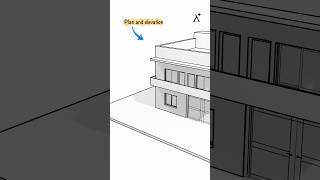

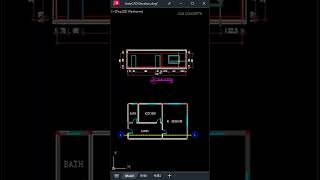
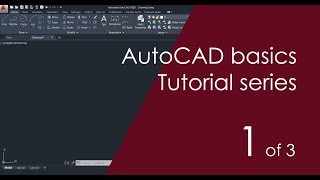


Audio Book
Dive deep into the subject with an immersive audiobook experience.
Introduction to Function Keys
Chapter 1 of 2
🔒 Unlock Audio Chapter
Sign up and enroll to access the full audio experience
Chapter Content
AutoCAD provides function keys for quick access to certain setting commands.
Detailed Explanation
Function keys are special keys on the keyboard that allow users to access specific features or commands in AutoCAD faster than navigating through menus. Instead of clicking through various menus, users can simply press a function key to execute a command, enhancing productivity.
Examples & Analogies
Think of function keys like shortcuts on your mobile phone. Instead of scrolling through your apps to find a specific one, you can set a shortcut that takes you directly to that app with a single tap.
List of Function Keys in AutoCAD
Chapter 2 of 2
🔒 Unlock Audio Chapter
Sign up and enroll to access the full audio experience
Chapter Content
Function Key Function defined in AutoCAD:
F1 Online help
F2 Command window on and off
F3 OSNAP on and off
F4 Tablet on and off
F5 Switches among isoplanes Top, Right and Left
F6 Co-ordinates on and off
F7 Grid on and off
F8 Ortho on and off
F9 SNAP on and off
F10 Polar Tracking on and off
F11 Object Snap Tracking on and off
F12 Dynamic Input on and off
Detailed Explanation
Each function key in AutoCAD is mapped to a specific command, which enhances workflow. For instance, pressing F1 opens the help menu for assistance, while F3 toggles the Object Snap feature that helps in accurately drawing objects at specific points. Understanding these functions can significantly speed up the drawing process.
Examples & Analogies
Imagine you have a toolbox, and each tool in it is color-coded for quick identification. Similarly, function keys act as color-coded tools, allowing you to quickly grab the tool you need without sifting through your entire toolbox.
Key Concepts
-
Function keys: Essential shortcuts in AutoCAD that increase efficiency.
-
Object Snap: A tool that ensures precision while drawing.
-
Polar Tracking: Allows drawing in specific angular directions.
Examples & Applications
Using F1 to open help while struggling with a command.
Utilizing F3 for precise placement of a line to an existing object in a drawing.
Memory Aids
Interactive tools to help you remember key concepts
Rhymes
When you need some aid, hit F1, you won't be delayed!
Stories
Imagine a magic key that opens a door to all help; that’s F1!
Memory Tools
F1 for help, F3 for snap, F10 for angles – keep the flow on tap!
Acronyms
HOSP - Help on Snap (F1 - F3 - F10).
Flash Cards
Glossary
- Function Keys
Keys on a computer keyboard that perform specific functions, typically labeled F1 to F12.
- OSNAP
Object Snap, a feature that allows precise snapping to object points in AutoCAD.
- Polar Tracking
A feature that helps users draw lines at specific angles relative to a defined direction.
- Dynamic Input
A feature in AutoCAD that allows prompts to be displayed near the cursor in real-time.
Reference links
Supplementary resources to enhance your learning experience.
