Example: Reading and Displaying Input
Enroll to start learning
You’ve not yet enrolled in this course. Please enroll for free to listen to audio lessons, classroom podcasts and take practice test.
Interactive Audio Lesson
Listen to a student-teacher conversation explaining the topic in a relatable way.
Using the Scanner Class for Input
🔒 Unlock Audio Lesson
Sign up and enroll to listen to this audio lesson

Today, we will learn how to read user input in Java using the Scanner class. Who can tell me what input means in this context?

Input means the data we get from users when they interact with the program.

Exactly! We can get input like names or ages. To use the Scanner, first, we need to import it. Can anyone tell me the line of code we use to do that?

We use `import java.util.Scanner;`!

Correct! After that, we create a Scanner object. Remember: Think 'Scanner' as a tool that scans for input!
Capturing User Input
🔒 Unlock Audio Lesson
Sign up and enroll to listen to this audio lesson

Next, let’s look at how to capture input. For example, if we want to capture a user's name, we can use the nextLine() method. Can someone provide an example?

Sure! We can save it in a string like this: `String name = sc.nextLine();`

Correct! If we want to read their age as an integer, we would use `nextInt()`. What does that look like?

It would be something like: `int age = sc.nextInt();`
Displaying Output
🔒 Unlock Audio Lesson
Sign up and enroll to listen to this audio lesson

Once we have the input, we can display it using print statements. Can anyone tell me the difference between `print` and `println`?

`print` does not add a new line, while `println` does!

Exactly! It's important when formatting your output. Let’s put it all together in an example program!

So, combining the input and the output would look like: `System.out.println(
Closing the Scanner
🔒 Unlock Audio Lesson
Sign up and enroll to listen to this audio lesson

Now, before we wrap up, we should discuss closing the Scanner. Why is it important?

To prevent resource leaks!

Correct! Always remember to call `sc.close();` at the end of I/O processes. This will help manage memory effectively!

Got it! Close Scanner, save memory!
Summary of Key Concepts
🔒 Unlock Audio Lesson
Sign up and enroll to listen to this audio lesson

Today, we learned to use the Scanner class for input, display output, and the importance of closing the Scanner. Can anyone summarize what we've discussed today?

We import Scanner, create a Scanner object, capture input with methods like nextLine() and nextInt(), display output using print statements, and finally, we close the Scanner.

Excellent summary! Always remember these steps for efficient user interaction in your Java programs.
Introduction & Overview
Read summaries of the section's main ideas at different levels of detail.
Quick Overview
Standard
The section provides an example of a Java program that reads user input for their name and age, and outputs a greeting. It emphasizes the use of the Scanner class for input and couts the importance of closing the Scanner object.
Detailed
Example: Reading and Displaying Input
In this part of the chapter, a practical example demonstrates how to read user input using the Scanner class in Java and display output using System.out. The provided Java program prompts the user to enter their name and age, captures this input, and then displays a personalized greeting. Key points include:
- Using the Scanner Class: This class is essential for reading various types of user inputs. The program starts by importing the
Scannerclass and creating an instance of it. - Displaying Output: The program uses
System.out.printto prompt the user for input without a newline, andSystem.out.printlnto show the greeting after the inputs are captured. - Resource Management: It concludes by highlighting the importance of closing the
Scannerobject to free up resources, ensuring efficient memory management.
Youtube Videos






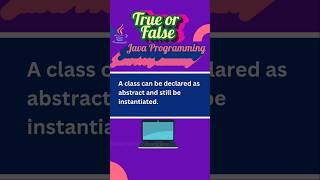

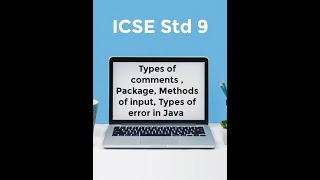
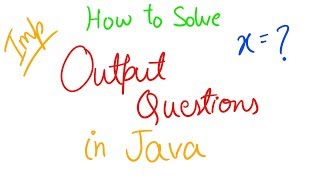
Audio Book
Dive deep into the subject with an immersive audiobook experience.
Importing the Scanner Class
Chapter 1 of 5
🔒 Unlock Audio Chapter
Sign up and enroll to access the full audio experience
Chapter Content
import java.util.Scanner;
Detailed Explanation
Before you can use the Scanner class to read user input, you need to include it in your program. This is done by importing the Scanner class from the java.util package. The import java.util.Scanner; statement tells the Java compiler that your program will use the Scanner class and its functionalities.
Examples & Analogies
Think of this as preparing your kitchen for cooking. Before you can start making a meal, you need to gather all your utensils and ingredients. Importing the Scanner class is like bringing the necessary tools into your kitchen, allowing you to start working with user input.
Creating a Scanner Object
Chapter 2 of 5
🔒 Unlock Audio Chapter
Sign up and enroll to access the full audio experience
Chapter Content
Scanner sc = new Scanner(System.in);
Detailed Explanation
After importing the Scanner class, you must create an instance (or object) of the Scanner class to be able to read input. This is done with the line Scanner sc = new Scanner(System.in);. Here, System.in refers to the standard input stream, which is typically the keyboard. The variable sc is now your Scanner object that you can use to read input.
Examples & Analogies
Imagine you opened a store where customers can place orders directly. Creating the Scanner object is like setting up a cash register where customers can interact. Once the register is set up, you can start taking orders.
Reading the User's Name
Chapter 3 of 5
🔒 Unlock Audio Chapter
Sign up and enroll to access the full audio experience
Chapter Content
System.out.print("Enter your name: ");
String name = sc.nextLine();
Detailed Explanation
To interact with the user, first prompt them for their name using System.out.print("Enter your name: ");. This displays the message on the console without moving to a new line. The user then types their name, which is captured by the nextLine() method of the Scanner object with String name = sc.nextLine();. This method reads the entire line of input, including any spaces.
Examples & Analogies
Think of asking someone for their name at a meeting. You say, 'Please tell me your name,' and they respond with whatever they choose to say. Using nextLine() is like taking down their entire response as it is, including any middle names or spaces.
Reading the User's Age
Chapter 4 of 5
🔒 Unlock Audio Chapter
Sign up and enroll to access the full audio experience
Chapter Content
System.out.print("Enter your age: ");
int age = sc.nextInt();
Detailed Explanation
Next, the program prompts the user to enter their age using System.out.print("Enter your age: ");. This again displays a message without a new line. The nextInt() method is then used to read the user's input and convert it to an integer with int age = sc.nextInt();. This method reads the next integer entered by the user, ensuring that the input is a number.
Examples & Analogies
Imagine asking someone for their age at a party. You say, 'How old are you?' and they respond with a number. Just as you expect a specific type of answer (a number), using nextInt() ensures the program receives a valid integer as input.
Displaying the Output
Chapter 5 of 5
🔒 Unlock Audio Chapter
Sign up and enroll to access the full audio experience
Chapter Content
System.out.println("Hello " + name + ", your age is " + age);
Detailed Explanation
After gathering the user's name and age, the program constructs a message using System.out.println("Hello " + name + ", your age is " + age);. This combines text with the variables name and age to create a personalized greeting, which is then printed to the console. The println method adds a new line at the end, ensuring any following output starts on a new line.
Examples & Analogies
This is like taking a moment to directly address a guest at your party after they tell you their name and age. You say, 'Hello John, your age is 25!'—you’re acknowledging them personally, which creates a warm interaction.
Key Concepts
-
Scanner: The class used for obtaining user input.
-
System.out: The object used to display output to the console.
-
nextLine(): A method for reading a full line of input.
-
nextInt(): A method for reading integer input from the user.
-
Closing Scanner: Important to prevent resource leaks.
Examples & Applications
A program that reads a user's name and age, then outputs a greeting like: 'Hello John, your age is 25'.
Using nextLine() to capture a full sentence input from the user.
Memory Aids
Interactive tools to help you remember key concepts
Rhymes
When input we must get, a Scanner is our pet!
Stories
Imagine a robot named Scotty. Scotty can listen (Scanner) to what you say (input) and then tells you back a joke (output)!
Memory Tools
R-O-F-M: Read Input, Output, Free Memory – Remember to close your Scanner!
Acronyms
SIO
Scan Input
Output!
Flash Cards
Glossary
- Scanner
A class in Java used to obtain input from various sources, including user input from the keyboard.
- System.out
A standard output stream that allows Java to display output to the console.
- nextLine()
A method of the Scanner class that reads a full line of input, including spaces, from the user.
- nextInt()
A method of the Scanner class that reads the next integer input provided by the user.
- Resource Management
The practice of handling and optimizing resources, such as memory and input/output objects.
Reference links
Supplementary resources to enhance your learning experience.
