Input/Output in Java
Enroll to start learning
You’ve not yet enrolled in this course. Please enroll for free to listen to audio lessons, classroom podcasts and take practice test.
Interactive Audio Lesson
Listen to a student-teacher conversation explaining the topic in a relatable way.
Introduction to I/O in Java
🔒 Unlock Audio Lesson
Sign up and enroll to listen to this audio lesson

Welcome, everyone! Today, we are going to explore input and output, or I/O, in Java. Can anyone tell me what we mean by input?

Input is what the user provides to the program.

Exactly! Input is the data provided by the user for the program to process. And what about output?

Output is the information displayed to the user by the program.

Great! So in Java, we mainly use the `Scanner` class for input and `System.out` for output. Can anyone recall a way we can display output using `System.out`?

We can use `System.out.print` or `System.out.println`.

Yes! `System.out.print()` displays text without a newline, while `System.out.println()` does include a newline. Let's remember this with the mnemonic: 'Print stays, println plays!'
Using Scanner Class
🔒 Unlock Audio Lesson
Sign up and enroll to listen to this audio lesson

Now, let's delve deeper into using the `Scanner` class. First, how do we import it?

We import it using `import java.util.Scanner;`.

Correct. After importing, we need to create a `Scanner` object. Can anyone provide an example?

We can do it with `Scanner sc = new Scanner(System.in);`.

Excellent! With this object, we can read different types of inputs. For instance, how would we read an integer?

We’d use `nextInt()`.

Perfect! Here's a quick tip: 'For numbers, just add an 'n' - nextInt for integers!' Now, what about reading full lines?

We use `nextLine()` for that.
Example: Reading and Displaying Input
🔒 Unlock Audio Lesson
Sign up and enroll to listen to this audio lesson

Let's look at a simple program that prompts the user to enter their name and age, and then displays a greeting. Ready?

Yes! What does the code look like?

Here’s the code snippet: `Scanner sc = new Scanner(System.in);` then we ask for input. `System.out.print("Enter your name:");` is how we display the prompt. Do you see which input method we’ll use next?

We would use `nextLine()` to take the name.

Awesome! And for age, which method do we use?

We use `nextInt()` for that.

Exactly! Let’s recap: We use different `next` methods based on input type - remember: 'Lines with lines, words with next!'
Closing the Scanner
🔒 Unlock Audio Lesson
Sign up and enroll to listen to this audio lesson

As we wrap up, I'd like to emphasize the importance of closing our `Scanner` object. Why do we need to do that?

To release the resources and avoid memory leaks.

Exactly! We do this using `sc.close();`. Always remember to close your scanners! A simple phrase to remember: 'Close to compose, keep your code neat!'

Got it! Closing it is crucial for good practices.

In summary, we’ve learned about I/O operations, usage of the Scanner class, input methods, an example, and the importance of resource management. Great job, everyone!
Introduction & Overview
Read summaries of the section's main ideas at different levels of detail.
Quick Overview
Standard
Java input and output operations are essential for creating interactive programs. The section discusses the use of the Scanner class for reading input from users and the System.out class for displaying output. Key methods for input such as nextInt() and nextLine() are highlighted, along with a practical example demonstrating these concepts.
Detailed
Detailed Summary of Input/Output in Java
In this section, we learn about the fundamental aspects of input and output (I/O) operations in Java. Input refers to the data provided by the user, while output is the information displayed by the program.
Java uses the Scanner class to facilitate input reading from various sources, chiefly the console. To utilize the Scanner, it must first be imported using import java.util.Scanner;. Creating a Scanner object is the next step, typically done with Scanner sc = new Scanner(System.in);, allowing the program to read user input.
We explore several key methods for input: nextInt() for reading integers, nextDouble() for decimal numbers, next() for single words, and nextLine() for full lines, accommodating spaces. An example is provided demonstrating how to read user information, such as name and age, echoing it in a polite format.
Finally, closing the Scanner object with sc.close(); is emphasized to release system resources. Overall, mastering I/O in Java is crucial for developing interactive programs, as it enables seamless communication between the user and the application.
Youtube Videos

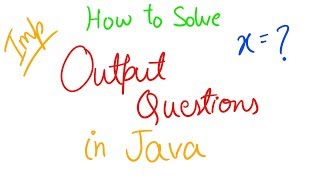








Audio Book
Dive deep into the subject with an immersive audiobook experience.
Introduction to I/O in Java
Chapter 1 of 6
🔒 Unlock Audio Chapter
Sign up and enroll to access the full audio experience
Chapter Content
● Input: Data provided to the program by the user.
● Output: Information displayed to the user by the program.
● Java uses classes like Scanner for input and System.out for output.
Detailed Explanation
The introduction to Input/Output (I/O) in Java highlights the two main processes that allow interaction between a program and its user. 'Input' refers to any data that the user provides, which the program can then process. For example, this could be numeric values, text, or other types of data that a user types into the keyboard. On the other hand, 'Output' refers to the information that the program displays back to the user. This could be messages, results of calculations, or any other feedback that the program generates. In Java, two primary classes are used for handling I/O: the 'Scanner' class for reading input and 'System.out' for outputting results to the console.
Examples & Analogies
Think of a vending machine as a good analogy for I/O in Java. When you select a drink and insert cash, that's the input; you're telling the machine what you want. The machine then processes your request and dispenses the drink while providing output in the form of the drink itself and change, if necessary.
Output in Java using System.out
Chapter 2 of 6
🔒 Unlock Audio Chapter
Sign up and enroll to access the full audio experience
Chapter Content
● Used to display output on the console.
System.out.print("Hello"); // Prints without a newline
System.out.println("World"); // Prints with a newline
Detailed Explanation
In Java, the 'System.out' class is specifically designed for displaying output to the console, which is your program's standard user interface for showing results. The methods 'print' and 'println' are both used for output, but they differ in behavior. The 'print' method displays text without moving to the next line, while 'println' prints the text and then moves the cursor to the next line. This distinction is important for formatting the output.
Examples & Analogies
Imagine you're giving a presentation and writing on a board. Using 'print' is like writing a word on the board and staying in the same spot afterwards. In contrast, 'println' is like writing a word and then stepping back to allow your audience to focus on the next point you’ll write below it. Both serve to convey messages, but the approach affects how your audience perceives the information.
Input in Java using Scanner Class
Chapter 3 of 6
🔒 Unlock Audio Chapter
Sign up and enroll to access the full audio experience
Chapter Content
10.3.1 Importing Scanner
import java.util.Scanner;
10.3.2 Creating a Scanner Object
Scanner sc = new Scanner(System.in);
10.3.3 Common Input Methods
Method Description Example
nextInt() Reads an integer int x = sc.nextInt();
nextDouble() Reads a decimal number double d = sc.nextDouble();
next() Reads a single word (no spaces) String s = sc.next();
nextLine() Reads a full line (including spaces) String s = sc.nextLine();
Detailed Explanation
To handle user input in Java, the 'Scanner' class is often utilized. First, you need to import the class with 'import java.util.Scanner;'. This allows you to use the functionality it provides. Next, we create an instance of the Scanner class by declaring 'Scanner sc = new Scanner(System.in);', which prepares the program to read from standard input (usually the keyboard). Common methods of the Scanner class include 'nextInt()' for reading integers, 'nextDouble()' for reading decimal numbers, 'next()' for reading a single word, and 'nextLine()' for reading an entire line of text. Understanding these methods helps you collect various types of user inputs effectively.
Examples & Analogies
Think of the Scanner class like a waiter in a restaurant. Just as a waiter takes orders from customers and brings their requests (like food or drinks), the Scanner gathers input from the user and relays it to the program. Each method essentially represents a different way the waiter can take and deliver orders, whether it's a single item or a complete meal.
Example: Reading and Displaying Input
Chapter 4 of 6
🔒 Unlock Audio Chapter
Sign up and enroll to access the full audio experience
Chapter Content
import java.util.Scanner;
class Example {
public static void main(String[] args) {
Scanner sc = new Scanner(System.in);
System.out.print("Enter your name: ");
String name = sc.nextLine();
System.out.print("Enter your age: ");
int age = sc.nextInt();
System.out.println("Hello " + name + ", your age is " + age);
}
}
Detailed Explanation
This is a simple Java program that demonstrates how to read user input and display output. Initially, we import the Scanner class to handle input. The main method contains the program instructions, where we create a Scanner object named 'sc' to read inputs. The program prompts the user to enter their name and age. The inputted name is stored in a String variable, while the age is captured as an integer. Finally, the program outputs a friendly message that includes both the name and age by concatenating the strings.
Examples & Analogies
Consider this program as a personal assistant asking for your name and age. The assistant (program) first asks you to introduce yourself and then inquires about your age. Upon receiving your responses, it constructs a personalized message to greet you, just like someone would do in a friendly conversation.
Closing the Scanner
Chapter 5 of 6
🔒 Unlock Audio Chapter
Sign up and enroll to access the full audio experience
Chapter Content
● Always close the Scanner object to release resources.
sc.close();
Detailed Explanation
It's essential to close the Scanner object after its use to free up system resources. When a Scanner is created, it may consume various system resources, and not closing it can lead to memory leaks or other performance issues. By invoking 'sc.close()', you ensure that the Scanner is properly terminated and resources are released back to the system.
Examples & Analogies
Imagine you finish using a library book. When you're done, you return it to the library to ensure it's available for others and to help keep the library organized. Similarly, closing the Scanner is like returning the book, signaling that you no longer need it and that the system can reclaim its resources.
Importance of I/O
Chapter 6 of 6
🔒 Unlock Audio Chapter
Sign up and enroll to access the full audio experience
Chapter Content
● Enables interaction between the program and the user.
● Used in nearly every program for data input and result display.
Detailed Explanation
Input/Output operations are foundational to programming in Java. They make it possible for programs to interact with users by accepting inputs and providing outputs. This interaction is crucial, as nearly every application relies on user data and displays results, whether it be data processing, games, educational software, or web applications. I/O serves as the bridge between the end-user and the functionalities of a program.
Examples & Analogies
Think of I/O as the communication channel between a person (the user) and a vending machine (the program). Just like you insert money and make selections to interact with the machine, I/O allows a user to provide inputs and receive outputs, facilitating clear communication and interaction—much like a friendly exchange.
Key Concepts
-
Input: The data provided to the program by the user, necessary for interaction.
-
Output: The information displayed to the user, often derived from inputted data.
-
Scanner Class: A Java utility used to read input from various sources.
-
System.out: A Java object used for printing output to the console.
Examples & Applications
Using System.out.println("Hello World!"); displays 'Hello World!' on the console.
Creating a Scanner object with Scanner sc = new Scanner(System.in); prepares the program to read user input.
Memory Aids
Interactive tools to help you remember key concepts
Rhymes
Print for a line, println to shine; reading inputs is just divine.
Stories
Once, a programmer wanted to greet users. They provided their name and age using Scanner, and the program responded with joy, proving just how magical input and output could be.
Memory Tools
SIR - Scanner for Input, Resource Management, Output with System.out.
Acronyms
I/O - Input/Output; Interactive Options.
Flash Cards
Glossary
- Input
Data provided to the program by the user.
- Output
Information displayed to the user by the program.
- Scanner
A Java class used for reading input from various sources, primarily user input from the console.
- System.out
A built-in Java object that is used for output operations, printing data to the console.
- nextInt()
A method in the Scanner class used to read an integer input from the user.
- nextLine()
A method in the Scanner class used to read an entire line of input, including spaces.
Reference links
Supplementary resources to enhance your learning experience.
