System Utilities
Enroll to start learning
You’ve not yet enrolled in this course. Please enroll for free to listen to audio lessons, classroom podcasts and take practice test.
Interactive Audio Lesson
Listen to a student-teacher conversation explaining the topic in a relatable way.
Introduction to System Utilities
🔒 Unlock Audio Lesson
Sign up and enroll to listen to this audio lesson

Welcome, everyone! Today, we are going to discuss system utilities, which are essential for managing a Linux system. Can anyone tell me what they think system utilities are?

I think they are tools that help us manage the system and do tasks.

Exactly! System utilities are command-line tools that allow us to interact with the operating system and perform various management functions. Does anyone know the name of a common shell used in Linux?

Is it Bash?

Correct! Bash is one of the most popular shells. It's powerful for executing commands and can also run scripts. Remember: Bash is your command line buddy! Now, how can we navigate and manage files with utilities?

I think we use commands like 'ls' and 'cp'?

Great point! 'ls' lists directory contents, while 'cp' copies files. To remember this, think of 'ls' as 'Listing System files' and 'cp' as 'Copy Process'.

Let's summarize: System utilities are tools for system management, and the shell is key for interacting with these utilities.
File System Utilities
🔒 Unlock Audio Lesson
Sign up and enroll to listen to this audio lesson

Now, let's dive deeper into file system utilities. Can anyone name some commands that help us manage files?

We talked about 'ls' and 'cp' already. What about 'mv'?

Yes! 'mv' is used to move or rename files. Think of it as 'Move files around'. Managing files also involves mounting filesystems. What does 'mount' do?

'mount' connects a filesystem to a directory structure so we can access it.

Exactly right! And the opposite command is 'umount'. To help you remember, think: 'mount' begins access, while 'umount' ends access! Can someone summarize our key file management utilities?

'ls', 'cp', 'mv', 'mount', and 'umount' are key utilities for managing the filesystem.'
Networking Utilities
🔒 Unlock Audio Lesson
Sign up and enroll to listen to this audio lesson

Next, let's discuss networking utilities. Can anyone name a utility that helps manage network interfaces?

Is it 'ifconfig'?

Good job! 'ifconfig' is used to configure network interfaces. What about monitoring connections?

'netstat' can help us with that!

Exactly! And for secure connections to remote systems, we can use 'ssh'. Remember: For networks, think 'ifconfig, netstat, and ssh – that's how we connect and communicate!'. Can someone summarize what we learned about networking utilities?

They help us configure interfaces, monitor connections, and access remote systems securely!
Process Management Utilities
🔒 Unlock Audio Lesson
Sign up and enroll to listen to this audio lesson

Now, let's shift our focus to process management utilities. Who can name a utility used to view running processes?

'ps' shows us the current processes running.

Right again! This tool is invaluable for monitoring what's happening in the system. Another one is 'top', which provides a dynamic view. How do we terminate a process?

We can use 'kill' followed by the process ID.

Spot on! To remember, think: 'top' gives you the overview, while 'kill' manages the process. Can someone summarize our key points?

'ps', 'top', and 'kill' are essential for managing processes on the system!'
Package Management Utilities
🔒 Unlock Audio Lesson
Sign up and enroll to listen to this audio lesson

Finally, let's discuss package management utilities. What are some tools that help us install, update, or remove software?

I've heard of 'apt', 'yum', and 'pacman'!

Excellent! 'apt' is commonly used for Debian-based systems, while 'yum' is used in Red Hat. For Arch Linux, we have 'pacman'. To remember, think: 'Apt and Yum are managers, while Pacman helps Arch Linux play!' Can anyone summarize the key functions of these utilities?

They handle the installation, updating, and removal of software packages.

Great summary! Understanding package management helps maintain the software ecosystem on our systems.
Introduction & Overview
Read summaries of the section's main ideas at different levels of detail.
Quick Overview
Standard
This section covers various system utilities used in Linux for system management, including shell interfaces, file system, networking, and process management utilities. Understanding these tools is crucial for effective interaction with Linux-based systems.
Detailed
Detailed Summary of System Utilities in Linux
System utilities are crucial components of a Linux-based system, serving as the command-line tools and background services that provide the necessary functions to manage and maintain the system effectively. These utilities empower users and administrators to interface with the system, perform various administrative tasks, and enhance overall system performance.
1. Shell Utilities
The shell, such as Bash or Zsh, acts as the command-line interpreter allowing users to execute commands, run scripts, and manage system resources with simple inputs. It provides powerful tools such as command prompts and scripting capabilities to automate tasks.
2. File System Utilities
Tools like mount, umount, ls, and cp are essential for managing files and directories on the system. They allow users to mount filesystems, list contents, and copy files, ensuring effective file management.
3. Networking Utilities
Utilities such as ifconfig, netstat, and ssh enable network configuration and monitoring. Users can manage network interfaces, monitor connections, and securely access remote systems.
4. Package Management Utilities
Tools like apt, yum, and pacman facilitate software package management, allowing users to install, update, and remove software packages across different distributions.
5. Process Management Utilities
Utilities such as ps, top, and kill are invaluable for monitoring system processes and managing CPU usage. These tools help users keep track of running processes, assess their resource consumption, and terminate unresponsive applications.
Understanding these system utilities empowers users to make the most of their Linux environment, streamline their workflow, and troubleshoot various system issues effectively.
Youtube Videos

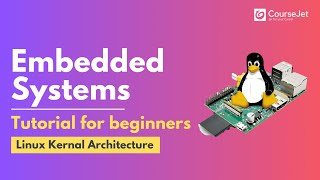

Audio Book
Dive deep into the subject with an immersive audiobook experience.
Overview of System Utilities
Chapter 1 of 2
🔒 Unlock Audio Chapter
Sign up and enroll to access the full audio experience
Chapter Content
System utilities are command-line tools and background services that provide administrative and management functions within the Linux system. These utilities allow users and administrators to configure, monitor, and maintain the system.
Detailed Explanation
System utilities refer to various command-line tools and services running in the background that help manage the Linux system. They are essential for both users and system administrators as they assist in configuring the system, monitoring its performance, and executing maintenance tasks. Without these utilities, managing and interacting with the system would be cumbersome and inefficient.
Examples & Analogies
Think of system utilities like the control panel of a car. Just like the control panel contains various buttons and tools to adjust settings like temperature, music, or navigation, system utilities provide similar controls for managing the system settings and configurations in Linux.
Common Linux System Utilities
Chapter 2 of 2
🔒 Unlock Audio Chapter
Sign up and enroll to access the full audio experience
Chapter Content
Common Linux system utilities include:
- Shell (e.g., Bash, Zsh): The command-line interface used to interact with the system. It allows users to execute commands, run scripts, and manage system resources.
- File System Utilities (e.g., mount, umount, ls, cp): Utilities for managing files and directories, including mounting file systems, copying files, and listing directory contents.
- Networking Utilities (e.g., ifconfig, netstat, ssh): Tools for managing network interfaces, monitoring network connections, and accessing remote systems.
- Package Management Utilities (e.g., apt, yum, pacman): Tools for installing, updating, and removing software packages in Linux distributions.
- Process Management Utilities (e.g., ps, top, kill): Tools for managing system processes, monitoring CPU usage, and terminating processes.
Detailed Explanation
This chunk outlines several important categories of system utilities in Linux. The shell, such as Bash or Zsh, is the interface through which users interact with the system by typing in commands. File system utilities help users manage files and directories, while networking utilities allow for configuration and monitoring of network connections. Package management utilities simplify the process of installing and maintaining software. Finally, process management utilities let users monitor system performance and control running processes.
Examples & Analogies
Imagine you're in a large kitchen. The shell is like the head chef who orchestrates everything by giving commands. The file system utilities are akin to kitchen tools used for preparing dishes; for instance, knives for cutting and pots for cooking. Networking utilities are like communication tools used to coordinate with suppliers. Package management utilities serve as the pantry, providing all the necessary ingredients in an organized manner, while process management tools are the timers and assistants ensuring everything cooks to perfection.
Key Concepts
-
System Utilities: Essential command-line tools and services for system management.
-
Shell: A command-line interface for executing commands and scripts.
-
File System Utilities: Tools to manage files and directories, including listing and copying.
-
Networking Utilities: Tools for configuring and monitoring network connections.
-
Package Management Utilities: Tools for managing software packages within Linux distributions.
-
Process Management Utilities: Utilities that monitor and manage running processes.
Examples & Applications
Using the command 'ls' to list files in a directory.
Executing 'ifconfig' to check the network interface configuration.
Running 'ps' to display current system processes.
Using 'apt install
Memory Aids
Interactive tools to help you remember key concepts
Rhymes
In Linux 'ls' is the way, to view files by night or day!
Stories
Imagine a librarian who uses 'ls' to find books, 'cp' to copy pages, and 'mv' to move them around the library!
Memory Tools
For networking, think of 'ifconfig, netstat, ssh' - it's your way to connect, check, and secure!
Acronyms
Remember PFS
Process management (ps
top
kill)
File systems (ls
cp)
and Shell (execute commands)!
Flash Cards
Glossary
- System Utilities
Command-line tools and background services in a Linux system for managing and administrating system functions.
- Shell
A command-line interface for users to interact with the operating system.
- File System Utilities
Tools that allow users to manage files and directories in the filesystem.
- Networking Utilities
Tools for managing and configuring network interfaces and connections.
- Package Management Utilities
Tools for installing, updating, and removing software packages in Linux distributions.
- Process Management Utilities
Commands that help monitor and manage system processes.
Reference links
Supplementary resources to enhance your learning experience.
