Maintaining the Operating System
Enroll to start learning
You’ve not yet enrolled in this course. Please enroll for free to listen to audio lessons, classroom podcasts and take practice test.
Interactive Audio Lesson
Listen to a student-teacher conversation explaining the topic in a relatable way.
Updating the Operating System
🔒 Unlock Audio Lesson
Sign up and enroll to listen to this audio lesson

Keeping your operating system updated is crucial for its security and performance. Can anyone tell me why it's important to update the OS regularly?

I think it helps protect against viruses and malware.

Exactly! Updates often include patches for known vulnerabilities. Any other reasons?

It might also improve performance, right?

Correct! Updates can enhance system stability and efficiency. Remember to check for updates regularly—think of it like a car tune-up for your computer. In fact, we can use the acronym 'PATCH' to remember: P for 'Performance', A for 'Alerts of vulnerabilities', T for 'Updates', C for 'Compatibility', and H for 'Help with stability'.

That's a good way to remember it!

Let's recap: Regular updates are essential for security and performance. Who can list the key benefits we discussed?

Protection against viruses, improved performance, and stability!
Using Antivirus and Security Software
🔒 Unlock Audio Lesson
Sign up and enroll to listen to this audio lesson

Now let's talk about antivirus software. Why do you think it's necessary to have antivirus on our systems?

To protect our files from viruses!

Absolutely! Cyber threats are always evolving, so having a reliable antivirus is like having a shield. What are some features we should look for in antivirus software?

Real-time scanning?

Great point! Real-time scanning helps catch threats as they occur. Any other features?

Automatic updates?

Exactly! With automatic updates, your antivirus stays equipped to handle the latest threats. Let's use the mnemonic 'SAFE': S for 'Scan' regularly, A for 'Alerts' of threats, F for 'Firewall', and E for 'Updates'. Can anyone repeat it?

SAFE! Scan, Alerts, Firewall, Updates!

Well done! Remember, these features help keep our systems safe from dangers.
Regular Disk Cleanup and Defragmentation
🔒 Unlock Audio Lesson
Sign up and enroll to listen to this audio lesson

Next, we have disk cleanup and defragmentation. What happens when our disks get cluttered?

The computer might run slower!

Exactly! Regular disk cleanup frees up space, and defragmentation organizes data. Can anyone think of a way to remember these two tasks?

How about 'Scrub and Align'?

That's clever! 'Scrub' for cleanup to remove junk files, and 'Align' for defragmentation to arrange files neatly. Why do we need to maintain our disks?

To ensure quick access to files!

Precisely! Quick access enhances performance and efficiency. Summarizing, keeping our disks clean and organized prevents slowdowns.
Backup Important Files
🔒 Unlock Audio Lesson
Sign up and enroll to listen to this audio lesson

Now, let's discuss backups. Why is it important to back up our files?

To avoid losing important data!

Correct! Frequent backups protect against accidental losses. What methods can we use for backups?

External hard drives and cloud storage?

Exactly! Both are reliable options. Let’s remember with the saying 'Best Keep Always'—B for 'Backup', K for 'Keep' your data, and A for 'Always' do it regularly. Can anyone summarize why backups are vital?

They keep our data safe from loss!

Great job! Always prioritize data safety through regular backups.
Installing Trusted Software
🔒 Unlock Audio Lesson
Sign up and enroll to listen to this audio lesson

Finally, let’s talk about software installations. Why should we be cautious when installing software?

Some software can contain viruses or malware.

Exactly! Untrusted applications can compromise system security. What steps can we take to ensure software is safe?

Check reviews and ratings before installation?

Exactly! Always research before installing. Let's use the mnemonic 'TRUST': T for 'Think', R for 'Research', U for 'Understand permissions', S for 'Scan downloads', and T for 'Trust verified sources'. Can anyone repeat that?

TRUST! Think, Research, Understand permissions, Scan, Trust!

Perfect! Caution with software ensures our OS remains stable and secure. Let’s summarize all points discussed in our sessions today.
Introduction & Overview
Read summaries of the section's main ideas at different levels of detail.
Quick Overview
Standard
Maintaining an operating system involves regularly updating the OS, using security software, performing disk cleanups, backing up files, and being cautious about untrusted software. These practices help in enhancing system performance, security, and stability.
Detailed
Maintaining the Operating System
Maintaining the operating system (OS) is crucial to ensure that it operates smoothly, securely, and efficiently. Several key practices can be followed to achieve optimal maintenance:
- Keep the OS Updated: Regularly updating the operating system with the latest patches and updates ensures that known vulnerabilities are addressed, leading to better security and performance.
- Use Antivirus and Security Software: Protecting the system against malware and viruses is fundamental. Reliable antivirus solutions can detect and mitigate threats, thereby safeguarding user data and system integrity.
- Perform Regular Disk Cleanup and Defragmentation: Disk cleanup helps remove unnecessary files that may slow down the system. Defragmentation reorganizes fragmented data, improving data access speeds and overall system performance.
- Backup Important Files Frequently: Regular backups protect against data loss due to system failures, accidental deletions, or malware attacks. These backups can be stored on external drives or cloud services for added safety.
- Avoid Installing Untrusted Software or Applications: Caution should be exercised when installing new applications. Unverified software can contain malware or may conflict with existing system processes, potentially causing instability or security risks.
By adhering to these practices, users can maintain their operating system effectively, leading to an enhanced computing experience.
Youtube Videos

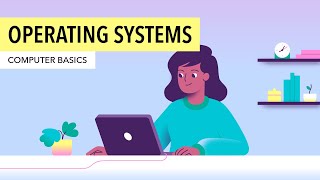

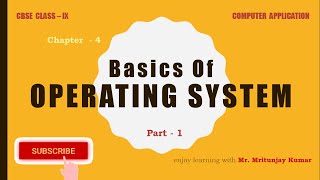




Audio Book
Dive deep into the subject with an immersive audiobook experience.
Keeping the OS Updated
Chapter 1 of 5
🔒 Unlock Audio Chapter
Sign up and enroll to access the full audio experience
Chapter Content
- Keep OS updated with latest patches
Detailed Explanation
Maintaining the operating system involves regularly updating it with the latest patches. These patches are small pieces of software released by the operating system manufacturer. They often contain fixes for bugs, security vulnerabilities, and improvements in performance. Keeping the OS updated ensures that the system runs smoothly and securely.
Examples & Analogies
Think of the OS as a house. Just like a house needs regular maintenance, such as painting and repairing leaks to stay in good shape, an operating system needs updates to fix problems and improve security. By regularly checking for updates, you’re ensuring your house (the OS) remains safe and functions well.
Using Antivirus and Security Software
Chapter 2 of 5
🔒 Unlock Audio Chapter
Sign up and enroll to access the full audio experience
Chapter Content
- Use antivirus and security software
Detailed Explanation
Antivirus and security software are essential tools that protect the operating system from malware and other cyber threats. This software scans files and programs to identify and eliminate harmful content before it can affect the system. Installing and keeping this software up to date helps safeguard personal information and the integrity of the system.
Examples & Analogies
Imagine your computer as a bank vault. Just as a bank installs security systems and hire guards to protect the money inside, antivirus software acts as a security guard for your vault (the computer). It checks everything that enters and leaves, making sure that no unwanted or harmful elements get in.
Regular Disk Cleanup and Defragmentation
Chapter 3 of 5
🔒 Unlock Audio Chapter
Sign up and enroll to access the full audio experience
Chapter Content
- Perform regular disk cleanup and defragmentation
Detailed Explanation
Disk cleanup and defragmentation are crucial processes for maintaining an operating system's performance. Disk cleanup removes unnecessary files and programs that take up space and slow down the computer. Defragmentation reorganizes fragmented data on a disk, making it easier for the system to access files efficiently. Regularly performing these tasks helps keep the system running smoothly.
Examples & Analogies
Think of your computer's hard drive as a crowded closet. Over time, the closet gets cluttered with clothes and items that you no longer need. Cleaning it out (disk cleanup) frees up space, while organizing the remaining clothes neatly (defragmentation) makes it easier to find what you need. Just like that, maintaining your hard drive keeps your computer efficient and tidy.
Frequent Backup of Important Files
Chapter 4 of 5
🔒 Unlock Audio Chapter
Sign up and enroll to access the full audio experience
Chapter Content
- Backup important files frequently
Detailed Explanation
Backing up important files means creating copies of essential data and storing them in a separate location. This practice protects against data loss caused by hardware failures, accidental deletions, or malware attacks. Regular backups ensure that your important information remains safe and can be easily recovered.
Examples & Analogies
Consider your important documents as precious photographs. You wouldn’t want to lose them if something unexpected happens. Just like making copies of cherished photos to keep them safe in different albums or digital storage, regularly backing up your files ensures that even if the original gets damaged, you still have copies available.
Avoiding Untrusted Software
Chapter 5 of 5
🔒 Unlock Audio Chapter
Sign up and enroll to access the full audio experience
Chapter Content
- Avoid installing untrusted software or applications
Detailed Explanation
Installing untrusted software can jeopardize the security of the operating system. Such software may contain malware or malicious code that can harm the system or steal sensitive information. It's essential to only download applications from reputable sources and to read reviews or conduct research before installing new software.
Examples & Analogies
Think of installing software like opening your front door to strangers. Just like you wouldn’t let unknown visitors into your home without knowing who they are or what their intentions are, you should only install software from known and trusted providers. This helps keep your system secure from harm.
Key Concepts
-
OS Updates: Regular updates are essential for security and performance.
-
Antivirus Software: Protects the system from malware and viruses.
-
Disk Cleanup: Frees up space and improves performance.
-
Defragmentation: Organizes data to enhance access speeds.
-
Backup: Protects data from loss.
-
Trusted Software: Avoid installing unverified applications.
Examples & Applications
A student runs a disk cleanup and notices their computer is much faster afterward.
A teacher reminds students to regularly back up their projects to avoid any loss due to unexpected crashes.
Memory Aids
Interactive tools to help you remember key concepts
Rhymes
When your PC starts to lag, a cleanup is not a drag!
Stories
Imagine a wizard who regularly updates his spellbook to stay protected against dark forces. Just like him, we must keep our OS up to date.
Memory Tools
PATCH: Performance, Alerts of vulnerabilities, Updates, Compatibility, Help with stability.
Acronyms
TRUST
Think
Research
Understand permissions
Scan downloads
Trust verified sources.
Flash Cards
Glossary
- Operating System (OS)
System software that acts as an interface between the user and computer hardware.
- Antivirus Software
Protective software designed to prevent, detect, and remove malware.
- Disk Cleanup
Utility to remove unnecessary files on disk to free up space.
- Defragmentation
The process of reorganizing fragmented data on a disk to improve access speeds.
- Backup
The process of copying and archiving data to protect it from loss.
- Trusted Software
Software that has been reviewed and verified to be safe for installation.
Reference links
Supplementary resources to enhance your learning experience.
