IDEs + Build Tools: The Ideal Workflow
Enroll to start learning
You’ve not yet enrolled in this course. Please enroll for free to listen to audio lessons, classroom podcasts and take practice test.
Interactive Audio Lesson
Listen to a student-teacher conversation explaining the topic in a relatable way.
Integration of IDEs and Build Tools
🔒 Unlock Audio Lesson
Sign up and enroll to listen to this audio lesson

Today, we're going to explore how Integrated Development Environments, or IDEs, work together with build tools to create an ideal workflow for software developers. IDEs like IntelliJ IDEA and Android Studio offer features that enhance productivity by integrating various tasks.

How do these tools actually work together?

Great question! IDEs facilitate the coding process, while build tools help automate tasks like compilation and testing. For example, when you add a library dependency in an IDE, it can automatically synchronize it with the build tool.

What exactly does that mean for someone coding a project?

It means that you can focus on writing your code instead of manually linking libraries or resolving dependencies. This leads to a much more efficient workflow.

Can you give an example of integration?

Absolutely! In Android Studio, for instance, you can edit Gradle scripts right inside the IDE, making changes and seeing the results immediately.

So, it’s like everything is connected?

Exactly! This interconnectedness simplifies the overall development process.

To summarize, the integration between IDEs and build tools streamlines the workflow by automating various tasks, allowing developers to write code more efficiently.
Error Detection and Task Management
🔒 Unlock Audio Lesson
Sign up and enroll to listen to this audio lesson

Let’s dive deeper into how IDEs help with error detection when interacting with build tools. Can anyone recall the type of errors IDEs might detect?

Syntax errors, maybe?

Correct! IDEs provide real-time error detection, which allows developers to catch errors as they code. When integrated with build tools, they can also identify build-specific errors.

And how does that help during the build process?

If there’s a problem with the code or dependencies, the IDE will highlight these issues immediately, preventing issues during the building and deployment phase.

What about task management? How is that affected?

Task management becomes much more straightforward. IDEs provide GUIs for tasks associated with build processes, such as running tests or packaging applications.

So everything is visually managed?

Yes! This visual management not only aids in clarity but also helps new developers learn and adapt quickly.

In summary, the real-time error detection and task management features simplify the development process, making it less prone to errors and more efficient.
Benefits of Using IDEs with Build Tools
🔒 Unlock Audio Lesson
Sign up and enroll to listen to this audio lesson

Finally, let’s summarize the main benefits of using IDEs in conjunction with build tools. Why do you think this integration is beneficial?

It probably makes the whole process faster?

Absolutely! The automated processes save developers time and reduce potential errors.

And what about organization? Does it help with that?

Yes, a well-integrated IDE allows developers to maintain organized projects, which is crucial for collaborative environments and larger projects.

Does this mean less manual configuration?

Exactly! The focus shifts to coding rather than configuring. This leads to a cleaner workflow.

So integrating IDEs and build tools is essential for modern development?

That's right! It enhances productivity and allows for scalable software solutions.

To conclude, leveraging IDEs with build tools streamlines the development workflow, reinforces organization, and improves efficiency across coding projects.
Introduction & Overview
Read summaries of the section's main ideas at different levels of detail.
Quick Overview
Standard
IDEs and build tools work together to enhance the software development process by automating tasks such as dependency management, error detection, and task execution, thus improving efficiency and productivity for developers.
Detailed
Modern Integrated Development Environments (IDEs), like IntelliJ IDEA and Android Studio, offer seamless integration with build tools such as Maven and Gradle. This synergy allows for automatic synchronization of dependencies, real-time detection of build errors, graphical interfaces for executing build tasks, and integration of debugging processes throughout the build lifecycle. For instance, in Android Studio, Gradle scripts are modified directly within the IDE, and in IntelliJ, Maven phases are triggered via simple clicks, simplifying the development workflow. This integration ensures a clean, organized, and reproducible software development process, allowing developers to focus less on configuration and more on coding.
Youtube Videos

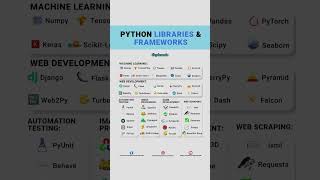

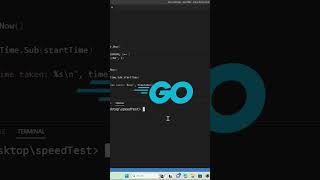

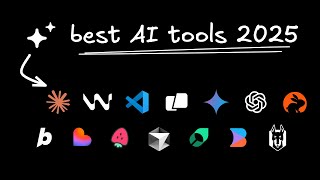

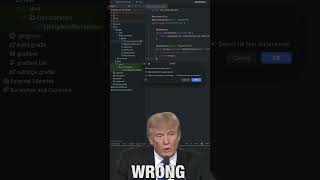
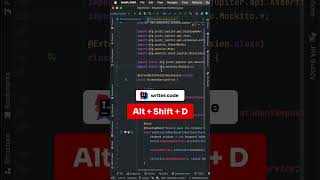
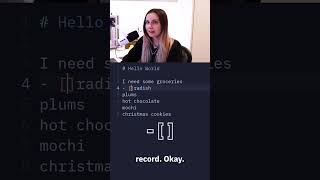
Audio Book
Dive deep into the subject with an immersive audiobook experience.
Integration of IDEs and Build Tools
Chapter 1 of 6
🔒 Unlock Audio Chapter
Sign up and enroll to access the full audio experience
Chapter Content
Modern IDEs like IntelliJ or Android Studio seamlessly integrate build tools like Maven or Gradle:
Detailed Explanation
This chunk introduces the concept of integrating IDEs with build tools. IDEs are software environments used to write and manage code, while build tools help automate the process of compiling code into executable software. This integration aims to streamline the development process by ensuring that tasks related to building software can be performed directly within the IDE.
Examples & Analogies
Think of an IDE as a kitchen where a chef prepares meals, and build tools are the appliances and utensils that make cooking easier. Just as a chef can use a blender or oven right in the kitchen without needing to go elsewhere, developers can use build tools directly in their IDEs to manage coding tasks more efficiently.
Auto-syncing Dependencies
Chapter 2 of 6
🔒 Unlock Audio Chapter
Sign up and enroll to access the full audio experience
Chapter Content
• Auto-sync dependencies
Detailed Explanation
Auto-syncing dependencies means that when a developer adds a library or package required for their project, the IDE automatically recognizes and incorporates these into the project. This feature saves time and minimizes the chances of errors when managing libraries manually, allowing for a smoother development experience.
Examples & Analogies
Imagine you’re building a house and you need certain materials to finish the project, like bricks or tiles. If your builder automatically orders and receives those materials as soon as you decide you need them, the construction continues without delays, just like how auto-syncing dependencies ensures the project continues smoothly.
Error Detection and Highlighting
Chapter 3 of 6
🔒 Unlock Audio Chapter
Sign up and enroll to access the full audio experience
Chapter Content
• Detect and highlight build errors
Detailed Explanation
This feature allows the IDE to instantly identify and showcase errors in the code or the build process. When a programmer makes a mistake (like a syntax error), the IDE highlights it in real-time. This immediate feedback helps developers correct errors quickly, enhancing productivity and reducing frustration.
Examples & Analogies
Think of it as having a tutor who watches you solve math problems. If you make a mistake, the tutor points it out right away. This way, you don’t waste time on incorrect calculations, similar to how an IDE helps developers fix mistakes on the spot.
Graphical User Interface for Tasks
Chapter 4 of 6
🔒 Unlock Audio Chapter
Sign up and enroll to access the full audio experience
Chapter Content
• Provide GUI for running tasks
Detailed Explanation
The Graphical User Interface (GUI) provides users with visual ways to interact with the build tools. Instead of using command-line prompts, developers can simply click buttons in the IDE to execute build tasks such as compiling code, running tests, or deploying applications. This makes the process more accessible, especially for those who may be unfamiliar with command-line interfaces.
Examples & Analogies
Consider operating a washing machine. Instead of having to hold down switches to make it run, you can simply press buttons on a panel to select cycles. The GUI in IDEs works similarly—by allowing developers to initiate tasks with clicks rather than complicated commands.
Debugging Integration
Chapter 5 of 6
🔒 Unlock Audio Chapter
Sign up and enroll to access the full audio experience
Chapter Content
• Debugging integration with build lifecycle
Detailed Explanation
Integrating debugging with the build lifecycle allows programmers to easily troubleshoot their applications as part of the build process. When a build error occurs, developers can use the IDE's debugging tools to examine the application at runtime and identify issues, enhancing their ability to resolve errors quickly and efficiently.
Examples & Analogies
Imagine a mechanic who can not only assemble a car but also run diagnostics on it once it's built. In the same way, developers benefit from the ability to debug their code immediately as they build it, ensuring everything functions correctly before finalizing.
Examples of IDE and Build Tool Integration
Chapter 6 of 6
🔒 Unlock Audio Chapter
Sign up and enroll to access the full audio experience
Chapter Content
For example:
• In Android Studio, Gradle scripts are edited inside the IDE.
• In IntelliJ, Maven phases can be triggered with a click.
Detailed Explanation
This chunk highlights specific examples of how IDEs like Android Studio and IntelliJ facilitate the use of build tools like Gradle and Maven. In Android Studio, developers can edit Gradle scripts directly, making it easier to manage dependencies and configurations right where they're coding. Similarly, in IntelliJ, they can initiate various Maven phases (like 'build' or 'test') with a simple mouse click, streamlining their workflow.
Examples & Analogies
Picture a student who can not only write essays but also research and create citations all in the same software. This seamless experience in IDEs with build tools allows developers to manage their coding and building tasks without switching between different tools, making the entire process smoother and more cohesive.
Key Concepts
-
Integration of IDEs and Build Tools: Enhances efficiency by automating tasks.
-
Error Detection: Allows immediate identification of issues during coding.
-
Task Management: Streamlined process with visual interfaces for task execution.
-
Reproducible Workflow: Ensures code behaves the same across different environments.
Examples & Applications
In Android Studio, Gradle allows developers to manage dependencies directly within the IDE without needing to switch contexts.
IntelliJ lets users trigger Maven build phases through a simple graphical interface, improving the speed of the development process.
Memory Aids
Interactive tools to help you remember key concepts
Rhymes
In an IDE, your code will grow, with build tools, errors won't show.
Stories
Imagine a developer named Sam who used to spend hours fixing errors. Once he started using an IDE with build tools, discrepancies vanished as if by magic, and he completed his projects with ease!
Acronyms
IDE - Integrated Development Environment
Keep the project connected
every part aligned!
Flash Cards
Glossary
- IDE
Integrated Development Environment; a software application providing comprehensive facilities for software development.
- Build Tool
A tool that automates the process of converting source code into executable software.
- Dependency Management
The process of handling external libraries and packages needed for a project.
- Error Detection
Identifying bugs or issues in code during the development process.
- GUI
Graphical User Interface; a visual way to interact with software applications.
Reference links
Supplementary resources to enhance your learning experience.
