Basic Steps
Enroll to start learning
You’ve not yet enrolled in this course. Please enroll for free to listen to audio lessons, classroom podcasts and take practice test.
Interactive Audio Lesson
Listen to a student-teacher conversation explaining the topic in a relatable way.
Setting Breakpoints
🔒 Unlock Audio Lesson
Sign up and enroll to listen to this audio lesson

Let's start our debugging process by discussing breakpoints. A breakpoint is a marker that tells the debugger to pause execution at that particular line of code. Why do you think pausing execution is useful, Student_1?

It helps us check what’s happening in the program at that exact moment, right?

Exactly! Finding out the state of the application can reveal where things might be going wrong. Breakpoints allow us to inspect variables and flow. Now, Student_2, what have you noticed when you set a breakpoint in your code?

I can see the variable values change as the program executes!

That's a vital observation! By monitoring these values, you can pinpoint where your code is failing. Remember, using breakpoints effectively can significantly streamline the debugging process. Now, let's summarize: breakpoints pause execution and allow us to inspect the application state.
Running in Debug Mode
🔒 Unlock Audio Lesson
Sign up and enroll to listen to this audio lesson

After setting breakpoints, the next step is to run your program in debug mode. Can anyone explain what 'debug mode' means? Student_3?

It’s where the debugger actively checks for breakpoints and allows you to step through the code.

Correct! Running in debug mode enables the debugger to do its job—stopping at breakpoints, allowing us to investigate. How does this change your approach to finding and fixing bugs, Student_4?

Instead of just guessing, I can actually trace through my code and find the exact part that’s causing the problem.

Exactly! Debug mode gives you visibility into the code execution flow. Let's recap the key takeaway: running in debug mode is crucial for effectively leveraging breakpoints.
Using Stepping Features
🔒 Unlock Audio Lesson
Sign up and enroll to listen to this audio lesson

Let’s now discuss stepping features—step over, step into, and step out. Student_1, do you remember what 'step over' does?

Yes, it runs the current line of code and pauses at the next line without going into any methods.

Great! And what about 'step into', Student_2?

That one lets you go inside the method being called to see how it works, right?

Exactly! This is extremely useful when you need to investigate how a particular method operates. Finally, Student_3, what does 'step out' do?

It exits the current method and returns to where it was called?

Right on target! Stepping features provide fine control over code execution. Summarizing: 'step over' runs to the next line, 'step into' explores method details, and 'step out' returns to the caller.
Watching Variables and Call Stack
🔒 Unlock Audio Lesson
Sign up and enroll to listen to this audio lesson

Now let's talk about watching variables and the call stack during debugging. Why do you think monitoring variable values is significant, Student_4?

It helps us see how the data changes at different points in the program.

Exactly! This can reveal logical errors, right? And understanding the call stack helps to see which methods have been called, giving context to the current execution point. How does seeing the call stack help, Student_1?

It shows the path taken through the code, which helps identify where we are in the execution flow.

Spot on! Monitoring variables and the call stack enhances our understanding. Let's summarize: watching variables shows data changes, and the call stack provides context on the method call path.
Evaluating Expressions
🔒 Unlock Audio Lesson
Sign up and enroll to listen to this audio lesson

Finally, let’s discuss evaluating expressions during runtime. This allows developers to test how code behaves under certain conditions in real-time. Student_2, how can this be helpful?

It lets us try out fixes and see if they would work without modifying the code permanently.

Exactly! This feature allows for experimentation. What do you think might happen if we didn’t have this capability, Student_3?

We could be guessing and making lots of changes to the code before finding the right fix.

Correct! Evaluating expressions can save time and effort. Let’s recap: evaluating expressions lets us experiment with values in real-time, making our debugging process more efficient.
Introduction & Overview
Read summaries of the section's main ideas at different levels of detail.
Quick Overview
Standard
In this section, we delve into the basic steps of debugging using an IDE, emphasizing techniques such as setting breakpoints, running in debug mode, and evaluating expressions during runtime to enhance the debugging process.
Detailed
Basic Steps to Debugging in an IDE
Debugging is an essential skill for developers, allowing them to find and fix issues in their code efficiently. This section highlights the basic steps involved in debugging within Integrated Development Environments (IDEs) like IntelliJ IDEA or Eclipse. These steps help streamline the bug-fixing process, enabling developers to understand the state of their application at various points during execution and to make informed decisions on how to resolve issues.
Key Steps in Debugging Include:
- Set breakpoints in the code: Breakpoints are markers that instruct the debugger to pause execution at a specific point in the code. This allows developers to inspect the state at that moment.
- Run in debug mode: Switching the execution of the program to debug mode activates the debugger’s functionality, allowing breakpoints to be hit, and the execution paused.
- Use step over, step into, and step out features: These features allow developers to navigate through the code execution:
- Step Over: Execute the current line of code and pause at the next line.
- Step Into: Enter into the method being called on the current line to debug it further.
- Step Out: Exit from the current method and return to the calling method.
- Watch variables and call stack: While debugging, developers can monitor the values of variables and understand the flow of execution by observing the call stack, which shows the order of method calls.
- Evaluate expressions during runtime: Most IDEs allow developers to evaluate expressions and inspect variable states in real-time, providing more insights into the application’s behavior.
These steps not only help in identifying bugs but also improve developers' understanding of their code.
Youtube Videos




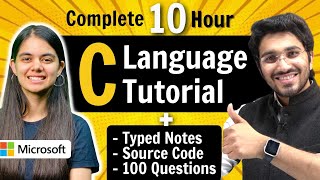

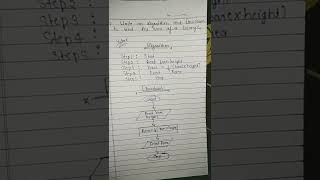
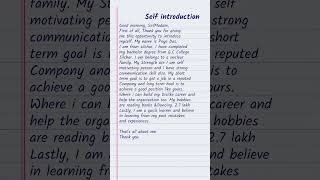
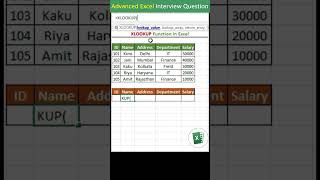
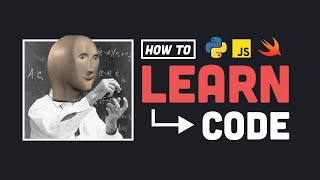
Audio Book
Dive deep into the subject with an immersive audiobook experience.
Setting Breakpoints
Chapter 1 of 5
🔒 Unlock Audio Chapter
Sign up and enroll to access the full audio experience
Chapter Content
- Set breakpoints in code.
Detailed Explanation
Setting breakpoints allows you to pause the execution of your code at specific lines. This gives you control over the debugging process. When you run the program in debug mode, execution will halt at these breakpoints, enabling you to inspect the current state of the application, including variable values and program flow.
Examples & Analogies
Think of breakpoints like a stop sign on a road. When you reach a stop sign, you pause and check your surroundings before proceeding. Similarly, breakpoints let you pause the program to analyze its state before continuing execution.
Running in Debug Mode
Chapter 2 of 5
🔒 Unlock Audio Chapter
Sign up and enroll to access the full audio experience
Chapter Content
- Run in debug mode.
Detailed Explanation
Debug mode is a special mode of operation in development environments that allows you to step through your code, observe variable values, and watch how your code behaves in real-time. It's different from standard execution mode, as it provides tools to help developers find and fix issues more effectively.
Examples & Analogies
Running in debug mode is like conducting an experiment in a laboratory. Instead of just observing what happens, you have precise instruments that allow you to measure and examine every part of the process in detail.
Step Over, Step Into, and Step Out Features
Chapter 3 of 5
🔒 Unlock Audio Chapter
Sign up and enroll to access the full audio experience
Chapter Content
- Use step over, step into, step out features.
Detailed Explanation
These are navigation tools in the debugging process. "Step over" lets you execute the current line of code and move to the next line without diving into any function calls. "Step into" lets you enter a function and debug it line by line. "Step out" allows you to finish the execution of the current function and return to the calling function, which is useful when you realize you don’t need to inspect the internal details of a function.
Examples & Analogies
Imagine you are watching a movie. If you use 'step over,' it's like just watching a scene without pausing the film to look at the script or notes. 'Step into' is when you rewind and analyze how the scene was shot, and 'step out' is like skipping back to the main storyline after examining a subplot.
Watching Variables and Call Stack
Chapter 4 of 5
🔒 Unlock Audio Chapter
Sign up and enroll to access the full audio experience
Chapter Content
- Watch variables and call stack.
Detailed Explanation
By watching variables, you can monitor their values as the code executes. The call stack displays the function calls that your program has made to reach the current point. This helps you understand the execution flow and where issues might arise. Monitoring both provides insight into how data changes over time and can guide you to potential errors.
Examples & Analogies
Imagine you are tracing a line of people in a queue. Watching variables is like observing each person to see how they change (e.g., their mood), while the call stack is like keeping a record of who joined the line and in what order, helping you understand any delays or changes in the queue’s behavior.
Evaluating Expressions During Runtime
Chapter 5 of 5
🔒 Unlock Audio Chapter
Sign up and enroll to access the full audio experience
Chapter Content
- Evaluate expressions during runtime.
Detailed Explanation
During debugging, you can evaluate expressions, which allows you to run commands or code snippets in the current context of execution. This is useful to test assumptions about variables or to change values temporarily to see how that affects program behavior without modifying the code directly.
Examples & Analogies
Evaluating expressions is like using a calculator while cooking to measure out an ingredient. You can quickly check if your assumption about how much is needed is correct without altering the recipe until you're sure.
Key Concepts
-
Breakpoint: A marker that allows you to pause execution in your program.
-
Debug Mode: A mode in which debugging tools are active and breakpoints can be triggered.
-
Stepping Features: Include 'step over', 'step into', and 'step out' for navigating through code.
-
Call Stack: Displays the order of methods that have been called up to the current execution point.
Examples & Applications
To set a breakpoint, place it on a line you suspect has an error. When you run in debug mode, execution will pause there, allowing inspection.
Using the 'step into' feature, if you are debugging a method call, you can check how that method executes line by line.
Memory Aids
Interactive tools to help you remember key concepts
Rhymes
When you meet a bug, don't let it hug, put a breakpoint in, to win back your grin!
Stories
Imagine you're a detective tracing a path. Breakpoints are your magnifying glass—stopping at each clue, you can investigate deeper, ensuring you don’t miss a thing.
Memory Tools
Use the acronym 'BDS' (Break, Debug, Step) to remember the basic steps of debugging - set Breakpoints, run in Debug mode, use Stepping features.
Acronyms
B.D.S. - Breakpoints, Debugging, Stepping features – crucial components of effective debugging.
Flash Cards
Glossary
- Breakpoint
A marker that instructs the debugger to pause execution at a specific line in the code.
- Debug Mode
A mode in which the program is executed with the debugger, allowing breakpoints to be hit and inspected.
- Step Over
A debugging feature that executes the current line and pauses at the next line of code.
- Step Into
A feature that allows the debugger to enter a method being called for more detailed examination.
- Step Out
A feature that allows the debugger to exit the current method and return to the caller.
- Call Stack
A representation of the method execution path, showing the order of methods called.
Reference links
Supplementary resources to enhance your learning experience.
