Using IDE for Debugging (e.g., IntelliJ or Eclipse)
Enroll to start learning
You’ve not yet enrolled in this course. Please enroll for free to listen to audio lessons, classroom podcasts and take practice test.
Interactive Audio Lesson
Listen to a student-teacher conversation explaining the topic in a relatable way.
Introduction to Debugging with IDEs
🔒 Unlock Audio Lesson
Sign up and enroll to listen to this audio lesson

Welcome, everyone! Today, we’ll learn how to debug applications using IDEs like IntelliJ or Eclipse. Can anyone tell me why debugging is important?

It's important to find and fix errors in the code.

Exactly! Debugging helps ensure our code runs correctly. Now, who can explain how IDEs help in the debugging process?

They provide tools like breakpoints that help us pause the code.

Great point! Breakpoints are essential. Let's remember that we can use the acronym 'BRSVE' to remember the basic steps: Breakpoints, Run in debug mode, Step features, Variable watches, and Evaluate expressions. Ready to dive deeper?
Setting Breakpoints
🔒 Unlock Audio Lesson
Sign up and enroll to listen to this audio lesson

So, let’s talk about the first step—setting breakpoints. Why do you think setting a breakpoint is useful?

It lets you stop execution at a certain line to see what's happening there.

Exactly, it gives us a chance to check variable states and execution flow. Can anyone share what they think happens when we hit a breakpoint?

The program pauses, and we can check the values of variables.

Correct! It's like hitting the pause button in a movie to analyze what's going on. Remember to use breakpoints wisely—they help us pinpoint issues effectively.
Running in Debug Mode
🔒 Unlock Audio Lesson
Sign up and enroll to listen to this audio lesson

Next, let’s look at running a program in debug mode. What do you think is the difference between running a program normally versus in debug mode?

In debug mode, we can interact with the code during execution.

Yes! In debug mode, we can control execution and observe behavior. Why is it important to manipulate code flow during debugging?

So we can find out why something isn't working as expected.

Exactly! Debug mode allows for detailed insight. Don't forget the memory aid 'SVE'—Step Over, Step Into, and Step Out!
Watching Variables and Evaluating Expressions
🔒 Unlock Audio Lesson
Sign up and enroll to listen to this audio lesson

Now let's discuss watching variables. Why do you think it’s useful to watch variables during debugging?

It helps us see how data changes within the program.

Exactly! It’s crucial for understanding how your application behaves. What about evaluating expressions?

It lets us check conditions or calculations on the fly.

Precisely! Evaluating expressions during runtime gives us more context. To remember this, think of the acronym 'WEE'—Watch, Evaluate, Explore!
Conclusion and Review
🔒 Unlock Audio Lesson
Sign up and enroll to listen to this audio lesson

Great job, everyone! Let’s recap what we’ve learned about using IDEs for debugging. Who can list the key steps?

Set breakpoints, run in debug mode, check variables, and evaluate expressions.

Wonderful! Remember the acronyms we discussed: 'BRSVE' for the steps and 'WEE' for watching and evaluating. Debugging is a skill you’ll grow with practice. Any final questions?

Can we use these techniques for any kind of application?

Absolutely! These debugging concepts are applicable across various types of applications. Keep experimenting!
Introduction & Overview
Read summaries of the section's main ideas at different levels of detail.
Quick Overview
Standard
In this section, we explore how to leverage IDE features for debugging effectively. Key steps include setting breakpoints, running code in debug mode, utilizing step commands, and watching variables. These techniques enhance the debugging process, making it systematic and efficient.
Detailed
Using IDE for Debugging
Debugging is a crucial practice in software development, and Integrated Development Environments (IDEs) like IntelliJ IDEA and Eclipse provide powerful tools to assist developers. This section covers the basic steps involved in using IDEs for debugging:
- Set Breakpoints: Breakpoints allow developers to pause their program at specific lines of code, enabling closer inspection of the application's behavior at critical points.
- Run in Debug Mode: Running the application in debug mode activates the debugger, allowing it to respond to breakpoints and other debugging tasks.
- Step Features: Utilizing the 'step over,' 'step into,' and 'step out' features helps navigate through the code execution flow, allowing developers to examine the state of the application and its data at each stage.
- Watch Variables: Developers can monitor variable values in real-time, which is essential for understanding how data changes throughout execution.
- Evaluate Expressions: During runtime, IDEs allow for the evaluation of expressions to help diagnose issues on the fly.
Overall, using an IDE enhances the debugging process, making it more intuitive and manageable, which is crucial for maintaining code quality.
Youtube Videos


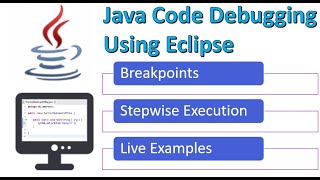



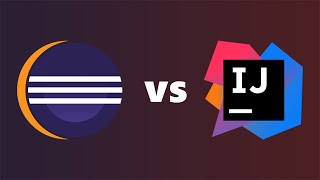
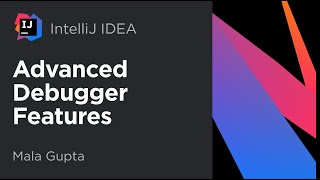

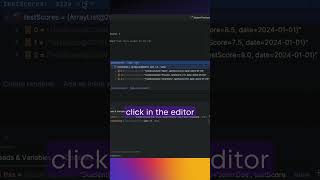
Audio Book
Dive deep into the subject with an immersive audiobook experience.
Setting Breakpoints
Chapter 1 of 5
🔒 Unlock Audio Chapter
Sign up and enroll to access the full audio experience
Chapter Content
- Set breakpoints in code.
Detailed Explanation
Setting breakpoints is the first step in using an Integrated Development Environment (IDE) like IntelliJ or Eclipse for debugging. A breakpoint is a marker that you can place on a specific line of code. When the program execution reaches this line, it will pause, allowing you to inspect the state of the application at that moment. This is particularly useful for investigating how variables are changing over time or pinpointing where an error occurs.
Examples & Analogies
Think of setting breakpoints like putting a bookmark in a book. When you read and need to stop, you mark your place so you can return to it later and not lose your spot—just as you want to return to a paused program in a specific state to analyze it.
Running in Debug Mode
Chapter 2 of 5
🔒 Unlock Audio Chapter
Sign up and enroll to access the full audio experience
Chapter Content
- Run in debug mode.
Detailed Explanation
After setting your breakpoints, the next step is to run your application in debug mode rather than the regular run mode. This allows the IDE to pause execution at breakpoints and give you access to debugging tools. When running in debug mode, the IDE will show you the current state of variables, the call stack, and other helpful information as the program executes step-by-step.
Examples & Analogies
Imagine you are watching a movie on pause so you can to analyze each scene in detail. Running a program in debug mode is like doing that: it allows you to step through the narrative (or code flow) and take a closer look at each moment—helpful when you're trying to figure out what went wrong.
Using Step Features
Chapter 3 of 5
🔒 Unlock Audio Chapter
Sign up and enroll to access the full audio experience
Chapter Content
- Use step over, step into, step out features.
Detailed Explanation
The step features in an IDE are crucial for navigating through your code. 'Step Over' allows you to execute the current line and move to the next line without going into methods; 'Step Into' lets you enter the method being called to see what happens inside it; 'Step Out' allows you to finish running the current method and return to the calling line. These features help you control the flow of execution and better understand how your program works.
Examples & Analogies
Consider this feature like navigating through a multi-layered cake. 'Step Over' allows you to eat a layer without going into the frosting; 'Step Into' lets you dig into the frosting layer, while 'Step Out' helps you finish that layer and exit back to the cake—providing a clear path to examine each individual component.
Watching Variables and Call Stack
Chapter 4 of 5
🔒 Unlock Audio Chapter
Sign up and enroll to access the full audio experience
Chapter Content
- Watch variables and call stack.
Detailed Explanation
While debugging, watching variables lets you monitor the values of specific variables in real-time as your application runs. You can see how their values change at different points during execution. The call stack shows the active methods and their order of execution, which is useful for understanding where you are in your program's execution path and for identifying what function was called to reach the current line of execution.
Examples & Analogies
This practice is akin to watching the ingredients change as you bake a cake. By observing how each component (like sugar or flour) affects the final outcome (the cake), you can understand its role. Similarly, watching variables allows you to see how data changes, while the call stack lets you know how your program arrived at its current state.
Evaluating Expressions
Chapter 5 of 5
🔒 Unlock Audio Chapter
Sign up and enroll to access the full audio experience
Chapter Content
- Evaluate expressions during runtime.
Detailed Explanation
Most IDEs allow you to evaluate expressions while the program is paused at a breakpoint. This means you can test specific pieces of code or variables by running them in the current context, which helps you quickly ascertain if an output is as expected, or if there's an issue in your logic. This feature is crucial for dynamic checks without modifying the code and running it again.
Examples & Analogies
Think of this as tasting your dish while cooking. Instead of waiting until the end to check if it needs more salt, you can sample as you go, making adjustments based on your taste to ensure you end up with something delicious. Evaluating expressions allows you to make quick assessments and adjustments to your code in real time.
Key Concepts
-
Breakpoints: Used to pause program execution at a specific line for inspection.
-
Debug Mode: A special mode that allows detailed examination of code execution.
-
Step Over/Into: Commands to navigate through code during debugging.
-
Watch Variables: Feature to monitor variables and their values in real time.
-
Evaluate Expressions: Checking the value of expressions during program execution.
Examples & Applications
Using breakpoints in a code editor, you can pause execution before a line of code that has an issue.
Utilizing the variable watcher to observe how a counter variable increments through a loop.
Memory Aids
Interactive tools to help you remember key concepts
Rhymes
When debugging, set a mark, pause your code, it helps to hark.
Stories
Imagine you're a detective, and your code is a mystery. You set breakpoints along the way to investigate the clues - watching variables just like how you gather evidence at each scene.
Memory Tools
Use the mnemonic 'BRSVE' for Breakpoints, Run in debug mode, Step features, Variable watches, Evaluate expressions.
Acronyms
Remember 'WEE' - for Watch, Evaluate, Explore during debugging!
Flash Cards
Glossary
- Breakpoint
A designated stopping point in the code that allows developers to inspect variables and application state.
- Debug Mode
A mode in an IDE that allows developers to run applications with debugging tools activated.
- Step Over
A debugging command that executes the next line of code without entering any called methods.
- Step Into
A command used to dive into methods to observe their execution.
- Watch Variable
A feature to monitor the values of variables during code execution.
- Evaluate Expression
The act of computing the value of an expression during runtime.
Reference links
Supplementary resources to enhance your learning experience.
