Professional Courses
Industry-relevant training in Business, Technology, and Design to help professionals and graduates upskill for real-world careers.

Categories
Interactive Games
Fun, engaging games to boost memory, math fluency, typing speed, and English skills—perfect for learners of all ages.

Typing
Memory
Math
English Adventures
Knowledge
Interactive Audio Lesson
Listen to a student-teacher conversation explaining the topic in a relatable way.
Setting Up ARM Development Studio
Unlock Audio Lesson
Signup and Enroll to the course for listening the Audio Lesson

Today, we’re going to kick off by exploring how to set up the ARM Development Studio. The first step is to install the necessary toolchain, which includes the compiler, debugger, and libraries required for ARM development.

What do you mean by 'toolchain'?

Great question! A toolchain consists of tools used to create applications. In our case, it includes the compiler that translates your code into machine language and the debugger used for finding bugs in your code.

Do we need to configure anything for our specific ARM device?

Yes! You’ll need to configure the environment based on your target ARM device. This includes specifying the hardware platform, processor type, and memory layout.

How do I remember these different configurations?

A helpful acronym is 'PML' for 'Platform, Memory Layout.' Just remember: Always set your Platform first, then define the Memory Layout before diving into coding. Let's move on to the next stage.

In summary, to set up ARM Development Studio, ensure that you install the complete toolchain and configure it correctly for your specific ARM device using the PML method.
Writing Code in the IDE
Unlock Audio Lesson
Signup and Enroll to the course for listening the Audio Lesson

Now that we’ve set up our environment, let’s dive into writing code. The ARM Development Studio IDE provides advanced code editing features like syntax highlighting and auto-completion.

What about version control? Can we use Git here?

Absolutely! The IDE integrates seamlessly with version control systems like Git, making it easier to manage your source code. This way, you can keep track of changes and collaborate with others.

I’ve heard of ARM-specific libraries. How do they fit into our coding process?

Good point! ARM-specific libraries, such as CMSIS, are designed to simplify low-level peripheral management, providing standard functions that help developers focus more on application logic. Remember, leveraging these libraries can lead to quicker and more efficient development.

To summarize, when writing code in the IDE, take advantage of its advanced features and integrate libraries like CMSIS for efficient development.
Compiling and Building
Unlock Audio Lesson
Signup and Enroll to the course for listening the Audio Lesson

Once you finish writing your code, the next step is compiling it. ARM Development Studio can compile code using either the ARM Compiler or the GNU toolchain.

How do I ensure that my application runs efficiently on ARM architecture?

Excellent question! The toolchain provides optimizations specifically for ARM architecture. Always check for optimization settings while compiling to enhance performance.

Is it true that compiling can affect performance?

Yes, that’s true! Different compilation settings can significantly impact how your application performs by optimizing runtime efficiency and reducing resource usage.

To summarize, compile your code via the ARM Compiler or GNU toolchain, and always utilize optimization features to enhance application efficiency.
Debugging and Profiling
Unlock Audio Lesson
Signup and Enroll to the course for listening the Audio Lesson

After compiling, we need to think about debugging. The integrated debugger in ARM Development Studio allows for real-time debugging, where you can set breakpoints and inspect variables in action.

What if my application runs on different ARM cores?

Great point! ARM Development Studio supports multi-core debugging, allowing you to manage complex applications across multiple cores seamlessly.

Can profiling also help me optimize my code?

Definitely! Profiling tools help identify slow-performing functions and memory usage. This is crucial for improving the efficiency of your application.

To recap, debugging with the integrated tools allows you to track down issues effectively, while profiling identifies performance bottlenecks.
Real-Time Testing and Deployment
Unlock Audio Lesson
Signup and Enroll to the course for listening the Audio Lesson

Finally, let’s discuss testing. It's important to test your application on real hardware or use a simulator for virtual testing.

Which testing method is more effective?

Both methods have their advantages! Hardware-in-the-loop testing provides a realistic environment, while simulators are great for early-stage testing.

Do tests really influence the final product's performance?

Absolutely! Testing assists in gauging performance, ensuring reliability, and determining response times before deployment.

To wrap things up, employ both real hardware testing and simulation methods effectively to assess performance and reliability.
Introduction & Overview
Read a summary of the section's main ideas. Choose from Basic, Medium, or Detailed.
Quick Overview
Standard
In this section, the process of utilizing ARM Development Studio for software development is explained. It covers the essential steps, from setting up the development environment and writing ARM-specific code to compiling, debugging, profiling, and testing applications on real hardware.
Detailed
Working with ARM Development Studio
ARM Development Studio provides a seamless workflow designed for developing, testing, and deploying applications tailored for ARM-based systems. The section begins with the setup required for ARM development, including installing necessary toolchains like compilers, debuggers, and libraries.
Next, it discusses how to write code effectively using the IDE, emphasizing features such as code editing and integration with version control systems like Git. Developers are guided on how to compile and build projects, ensuring efficient execution through ARM-specific optimizations.
The debugging process is explored, highlighting real-time capabilities, the option to set breakpoints, and inspect system variables, ensuring that developers can work on complex systems with efficiency. Profiling tools are introduced to help identify areas for optimization. Finally, pragmatic testing methodologies, such as hardware-in-the-loop testing, are illustrated to demonstrate performance assessments in real environments. This section serves as a comprehensive guide for leveraging ARM Development Studio throughout the software development life cycle.
Youtube Videos
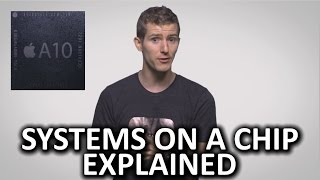

Audio Book
Dive deep into the subject with an immersive audiobook experience.
Setting Up ARM Development Studio
Unlock Audio Book
Signup and Enroll to the course for listening the Audio Book
● Setting Up ARM Development Studio:
○ Install the necessary toolchain for ARM development, including the compiler, debugger, and libraries.
○ Configure the environment for the target ARM device, specifying the hardware platform, processor type, and memory layout.
Detailed Explanation
In this chunk, we focus on the initial setup required to start using the ARM Development Studio. First, you need to install the relevant software tools, known as the toolchain. This toolchain includes essential components like the ARM compiler—which converts your code into machine language that the ARM processor can understand—and the debugger, which helps you find and fix issues in your code.
Next, you must configure the environment conditions for the specific ARM device you will be working with. This involves choosing details about the hardware, such as which type of ARM processor you’re using and how the memory is set up. This configuration step is crucial because it ensures that the code you develop will run correctly on the target device.
Examples & Analogies
Think of setting up the ARM Development Studio like preparing to cook a new recipe. Before cooking, you need to gather all your ingredients (the toolchain) and organize your kitchen (configuring the environment) so that you know where everything is and that it’s suitable for the recipe you're about to follow.
Writing Code in the IDE
Unlock Audio Book
Signup and Enroll to the course for listening the Audio Book
● Writing Code in the IDE:
○ Use the built-in code editor to write ARM-specific C/C++ code. The IDE supports integration with version control systems such as Git to manage source code.
○ ARM-specific libraries, such as CMSIS (Cortex Microcontroller Software Interface Standard), are often used in ARM-based embedded system development. These libraries provide a set of standard functions for handling low-level peripherals and core features.
Detailed Explanation
In this chunk, we cover the actual coding process within the ARM Development Studio. The integrated development environment (IDE) provides a built-in code editor designed specifically for writing code in C or C++ for ARM processors. This workspace often includes helpful features like syntax highlighting (which colors different elements of code) and auto-completion (which suggests possible completed words or phrases). Additionally, the IDE allows for version control integration, such as with Git, making it easier to keep track of changes in your code over time.
Developers often use ARM-specific libraries, like the Cortex Microcontroller Software Interface Standard (CMSIS), which provide pre-written code and functions that simplify the process of writing code to interact with hardware components like sensors and processors.
Examples & Analogies
Imagine writing a book. Just as a writer uses a word processor with tools to check grammar and spelling, developers use the ARM IDE to catch programming errors and organize their code. Including libraries like CMSIS is like having a set of handy writing tools, such as a thesaurus or grammar guide, which helps you express complex ideas more simply and effectively.
Compiling and Building
Unlock Audio Book
Signup and Enroll to the course for listening the Audio Book
● Compiling and Building:
○ Once the code is written, ARM Development Studio compiles the code using the ARM compiler or the GNU toolchain and generates the corresponding executable for the target processor.
○ The toolchain provides optimizations for the ARM architecture, ensuring the application runs efficiently.
Detailed Explanation
In this chunk, we discuss the compiling and building phase, which is the process of converting written code into an executable program that can run on the ARM device. After you've written your code, it is sent to either the ARM Compiler or the GNU Toolchain. These tools check for syntax errors and then transform your text-based code into machine code—essentially the language that the ARM processor understands. Furthermore, these tools are structured to enhance performance specific to ARM architectures, which often leads to more efficient applications.
Examples & Analogies
Consider this part like baking a cake. You mix ingredients (your written code) and then put it in the oven (the compiler). The oven transforms all the separate ingredients into a delicious cake (the executable program). Just as a good recipe ensures the cake rises and tastes great, the compiler optimizations help your application run smoothly and effectively on the processor.
Debugging
Unlock Audio Book
Signup and Enroll to the course for listening the Audio Book
● Debugging:
○ Developers use the integrated debugger to load the program onto the target device or emulator.
○ Set breakpoints, step through the code, and inspect variables, registers, and memory in real-time.
○ Multi-core debugging capabilities help developers debug complex systems with multiple ARM cores.
Detailed Explanation
In this chunk, we explore the debugging phase, where developers test and troubleshoot their application to find any errors or issues. Using the integrated debugger, developers can upload their program directly onto the hardware device or a simulator (an emulated environment that mimics the device). They can set breakpoints, which allow the program to pause at specific lines of code, making it easier to examine how the program is executing. This provides insights into variables, registers, and memory use at that point in time. Additionally, ARM Development Studio supports debugging across multiple cores in a system, allowing developers to track down issues even in complex, multi-core applications.
Examples & Analogies
Think of debugging like a live theater performance. If something goes wrong on stage, actors might pause and rewind (set breakpoints) to see where the scene went off script (inspect variables and registers). Debugging helps to ensure the performance goes smoothly and everything runs as planned, just like how debugging ensures the software operates without glitches.
Profiling and Optimization
Unlock Audio Book
Signup and Enroll to the course for listening the Audio Book
● Profiling and Optimization:
○ Use the performance profiler to identify bottlenecks in the code. This helps in pinpointing areas of the program that need optimization, whether it’s reducing CPU cycles, optimizing memory usage, or lowering power consumption.
Detailed Explanation
This chunk focuses on profiling and optimization, which is vital for improving the performance of your application. Here, developers use performance profiling tools to analyze the execution of their programs. These tools provide insights about the time taken for different functions to execute, memory utilization, and CPU resource consumption. By identifying bottlenecks—areas where the application slows down—developers can make informed decisions on where to optimize code, be it reducing resource use or increasing efficiency.
Examples & Analogies
Imagine a busy restaurant kitchen during dinner service. The chef (developer) might notice that a particular dish (code function) takes too long to prepare. They could analyze the process to find out if a specific task is slowing things down, just as profiling helps find delays in code. By streamlining that task, the chef ensures faster service, similar to optimizing code for better performance.
Real-Time Testing
Unlock Audio Book
Signup and Enroll to the course for listening the Audio Book
● Real-Time Testing:
○ Test the application on real hardware using hardware-in-the-loop testing or use the simulator for virtual testing. This allows developers to test the application’s performance, response times, and reliability before deploying it to the final product.
Detailed Explanation
In this final chunk, we cover the importance of real-time testing in the application development lifecycle. Developers can conduct tests on actual hardware—this is known as hardware-in-the-loop testing—which mimics real world operation, or they can use a simulator for virtual testing environments. Both methods allow developers to assess how well their applications perform under various conditions, examining response time, performance metrics, and overall reliability. This is crucial so that any potential issues can be addressed before the final product is released.
Examples & Analogies
Think of this stage like a pilot test-run before an official vehicle launch. Just as car manufacturers test vehicles under different conditions to ensure safety and performance, developers use real-time testing to confirm that their application works reliably in real-world scenarios, ensuring that users will have a good experience.
Definitions & Key Concepts
Learn essential terms and foundational ideas that form the basis of the topic.
Key Concepts
-
Toolchain: A set of tools for software building and debugging.
-
IDE: A supportive environment for coding, editing, and debugging.
-
Cross-Compilation: Capability to compile applications for different architectures.
-
Real-Time Debugging: A method to instantly troubleshoot and fix code issues during execution.
-
Performance Profiling: The analysis of program efficiency and resource usage.
Examples & Real-Life Applications
See how the concepts apply in real-world scenarios to understand their practical implications.
Examples
-
Using the integrated debugger to step through code and inspect variables ensures effective debugging.
-
Writing a simple ARM-specific C program that utilizes the CMSIS library to control hardware peripherals.
Memory Aids
Use mnemonics, acronyms, or visual cues to help remember key information more easily.
🎵 Rhymes Time
-
Set up your toolchain, the first step, you’ll see, / Compiler, debugger, libraries, so key!
📖 Fascinating Stories
-
Imagine a chef needing to set up a kitchen (toolchain) with all the right appliances (compiler, debugger) to cook a fabulous dish (application). Just like a chef, a developer needs the right tools to create efficient code.
🧠 Other Memory Gems
-
Remember 'DCP' for Development: Debugging, Compiling, Profiling. It captures the essence of the development workflow.
🎯 Super Acronyms
Use 'ARM' to remember
- A: - Applications
- R: - Real-time debugging
- M: - Memory profiling.
Flash Cards
Review key concepts with flashcards.
Glossary of Terms
Review the Definitions for terms.
-
Term: Toolchain
Definition:
A set of programming tools used to create software applications.
-
Term: IDE (Integrated Development Environment)
Definition:
Software used by developers to write, test, and debug code in a user-friendly environment.
-
Term: CrossCompilation
Definition:
The process of compiling code for a platform different from the one on which the compiler is running.
-
Term: CMSIS
Definition:
Cortex Microcontroller Software Interface Standard, a collection of software components that standardize the interface for ARM Cortex devices.
-
Term: Profiling
Definition:
Analyzing a program to determine its speed, resource usage, and overall performance.

