Python Tkinter Example
Enroll to start learning
You’ve not yet enrolled in this course. Please enroll for free to listen to audio lessons, classroom podcasts and take practice test.
Interactive Audio Lesson
Listen to a student-teacher conversation explaining the topic in a relatable way.
Introduction to Tkinter
🔒 Unlock Audio Lesson
Sign up and enroll to listen to this audio lesson

Today, we will learn about Tkinter, a powerful library in Python for creating GUI applications. Who can tell me what a GUI is?

Is it a graphical user interface where users can interact with the application visually?

Exactly! A GUI helps make applications more user-friendly. Now, Tkinter works with the concept of events. What do we understand by events in programming?

Events are actions that occur, like button clicks or mouse movements.

Correct! In Tkinter, we define responses to these events through event handlers. Let's dive into an example.
Setting Up a Basic Tkinter Application
🔒 Unlock Audio Lesson
Sign up and enroll to listen to this audio lesson

Let's start our Tkinter application. We will create a main window using `root = tk.Tk()`. Can anyone summarize what that does?

It initializes the main application window!

Right! Now, we will add a button using `tk.Button()`. This button needs a label and a command. Who remembers what 'command' refers to in this context?

It's the function that gets executed when the button is clicked!

Exactly! Let's link our `on_click` function to the button. This function will define what happens when we click our button.
Implementing the on_click Function
🔒 Unlock Audio Lesson
Sign up and enroll to listen to this audio lesson

Now, let's define our callback function, `on_click()`. In this function, we will print 'Button clicked!' to the console. Why do you think this is important?

It helps us verify that the button is working!

Exactly! Testing is vital in programming. Can anyone show me how we would write the complete button setup code?

Sure! We use `button = tk.Button(root, text='Click Me', command=on_click)` and then `button.pack()`.

Well done! This code packs the button onto the main window and links it to our click handler. Let’s see how it looks!
Running the Event Loop
🔒 Unlock Audio Lesson
Sign up and enroll to listen to this audio lesson

Finally, to make sure our application runs and is responsive, we need to call `root.mainloop()`. Why do we need this part?

It keeps the application running and listens for events!

Perfect! The event loop continuously checks for events, like button clicks. This demonstrates the essence of event-driven programming.

So every GUI application has this loop?

Yes, that's correct! It’s essential for ensuring that the application responds to user interactions. Great job today!
Introduction & Overview
Read summaries of the section's main ideas at different levels of detail.
Quick Overview
Standard
The Python Tkinter example illustrates how to create a basic graphical user interface (GUI) with a button that triggers an event when clicked. This example serves as a practical demonstration of the concepts of event-driven programming discussed in the chapter.
Detailed
Python Tkinter Example
In this section, we explore a practical application of Event-Driven Programming (EDP) using Tkinter, Python's standard GUI toolkit. Event-driven programming is fundamental when creating interactive applications, where the control flow is dictated by user inputs rather than a sequential execution of code.
Using Tkinter, we can easily set up a window where users can interact with various widgets such as buttons. The key components of our example include:
- A main application window created using tk.Tk().
- A button widget that triggers an event when clicked.
- A callback function, on_click(), which is executed upon button press, in this case printing a message to the console.
This example demonstrates the simplicity and effectiveness of employing event-driven programming principles in Python, allowing developers to create responsive applications that react to user inputs efficiently.
Youtube Videos


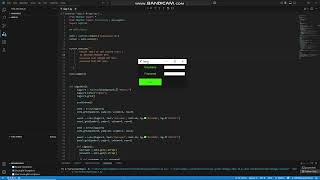
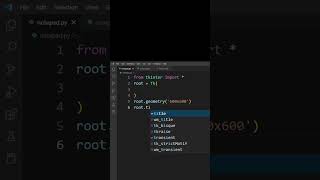


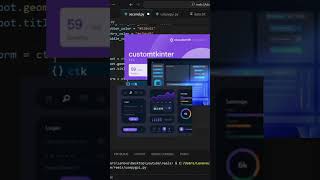
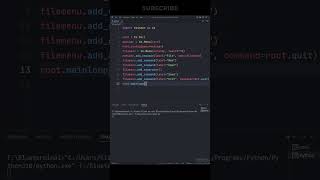

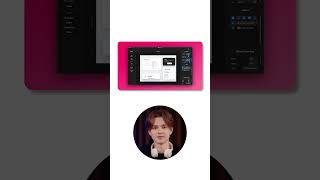
Audio Book
Dive deep into the subject with an immersive audiobook experience.
Tkinter Import and Setup
Chapter 1 of 6
🔒 Unlock Audio Chapter
Sign up and enroll to access the full audio experience
Chapter Content
import tkinter as tk
Detailed Explanation
In this chunk, we begin by importing the Tkinter library, which is a standard interface to the Tk GUI toolkit in Python. By using the statement import tkinter as tk, we allow ourselves to refer to Tkinter just as tk to keep our code concise. This is the first step in any Tkinter application because we need access to the functions and classes defined in that library to create GUI elements.
Examples & Analogies
Think of importing Tkinter like taking a toolbox out of a garage. Before you can build something, you need to have the right tools available, and here, Tkinter provides the tools for building a graphical user interface.
Defining the Button Click Function
Chapter 2 of 6
🔒 Unlock Audio Chapter
Sign up and enroll to access the full audio experience
Chapter Content
def on_click():
print("Button clicked!")
Detailed Explanation
This chunk defines a function called on_click. This function contains a single line of code that outputs the text 'Button clicked!' to the console when the function is called. This function acts as an event handler, which responds to the action of clicking a button. When we create GUI applications, it's essential to have functions that perform specific tasks, like responding to user actions.
Examples & Analogies
Imagine the on_click function as a waiter at a restaurant. When a customer asks for something, the waiter (function) goes and handles the request, such as bringing the order. Similarly, when a button is clicked, this function is called to handle that specific action.
Creating the Main Application Window
Chapter 3 of 6
🔒 Unlock Audio Chapter
Sign up and enroll to access the full audio experience
Chapter Content
root = tk.Tk()
Detailed Explanation
In this line, we create the main application window by calling tk.Tk(), which initializes Tkinter and creates a top-level window. This root window will serve as the parent for all other GUI components and is the starting point for any Tkinter app. It's similar to the stage for a play, where all the action will take place.
Examples & Analogies
Think of this main window as the canvas for an artist. Before any artwork can be created, there must be a surface to paint on. This root window is that surface where we will add buttons, labels, and other widgets.
Creating the Button Widget
Chapter 4 of 6
🔒 Unlock Audio Chapter
Sign up and enroll to access the full audio experience
Chapter Content
button = tk.Button(root, text="Click Me", command=on_click)
Detailed Explanation
Here, we create a button widget using the tk.Button class. The button is attached to the root window we created earlier, with the text 'Click Me' being displayed on it. The command parameter of the button is linked to the on_click function, so when the button is clicked, this function will be executed. This step is crucial because it connects user interaction with the functionality of the program.
Examples & Analogies
Imagine setting up a doorbell that rings a chime when pressed. The button acts as the doorbell, and the on_click function is the chime that sounds when someone presses the button.
Displaying the Button in the Window
Chapter 5 of 6
🔒 Unlock Audio Chapter
Sign up and enroll to access the full audio experience
Chapter Content
button.pack()
Detailed Explanation
The button.pack() method is called to manage the layout of the button in the application window. The pack method organizes the button within its parent container (root) and makes it visible to the user. If we don't use a layout manager like pack, the button will not appear on the screen, making it impossible for users to interact with it.
Examples & Analogies
Think of this as placing a trophy on a shelf for display. If you don't put it on the shelf (using pack), it won't be seen by visitors. The pack() method ensures the button is properly displayed.
Running the Tkinter Main Loop
Chapter 6 of 6
🔒 Unlock Audio Chapter
Sign up and enroll to access the full audio experience
Chapter Content
root.mainloop()
Detailed Explanation
Finally, we call root.mainloop() which starts the Tkinter event loop. This method allows the application to run and wait for user interactions. It keeps the window open and responsive, allowing buttons to be clicked and events to be processed until the user closes the application. The main loop is crucial in any GUI application because it ensures that the program keeps running and listening for user events.
Examples & Analogies
Consider this loop like a concert performance. The musicians (the application) keep playing (running) until the audience leaves (the window is closed). The audience interacts with the performance (clicking buttons) until they decide to exit.
Key Concepts
-
Tkinter: Python's built-in library for creating GUIs.
-
Event loop: Keeps the application responsive and running.
-
Callback function: Executes specific actions in response to events.
Examples & Applications
Creating a simple Tkinter application with a button that displays a message when clicked.
Using 'button.pack()' to add a button to a GUI window.
Memory Aids
Interactive tools to help you remember key concepts
Rhymes
In Tkinter, we’ll create a scene, where buttons are clicked and events are seen.
Stories
Imagine a wizard named 'Tk' who creates magical windows when you click on his buttons, showing messages that delight.
Memory Tools
Remember 'B.C.E' for Tkinter: Button, Command, Event - the sequence for a responsive GUI!
Acronyms
T.R.E.E - Tkinter, Response, Event, Execution - remember the core elements of event-driven GUI programming.
Flash Cards
Glossary
- Tkinter
A standard GUI (Graphical User Interface) library for Python, used to create windowed applications.
- Event
An action or occurrence recognized by a program, often due to user interaction.
- Callback Function
A function that is passed as an argument to another function and is called back when a certain event occurs.
- Event Loop
A programming construct that waits for and dispatches events or messages in a program.
Reference links
Supplementary resources to enhance your learning experience.
