Common Operations
Enroll to start learning
You’ve not yet enrolled in this course. Please enroll for free to listen to audio lessons, classroom podcasts and take practice test.
Interactive Audio Lesson
Listen to a student-teacher conversation explaining the topic in a relatable way.
Creating a File
🔒 Unlock Audio Lesson
Sign up and enroll to listen to this audio lesson

Today, we will talk about how to create a file. Creating a file is the first step in file operations. Why do you think it's important to create a file before using it?

Well, if we don't create a file, where will we store our data?

Exactly! We create a file to provide a specific location on the disk where our data can be saved. Now, can anyone tell me what operations we can perform after creating a file?

We can open it, read it, and write to it.

Good job! Remember the acronym COW - Create, Open, Write - which outlines the starting steps for file handling. Any questions about creating files?
Reading from a File
🔒 Unlock Audio Lesson
Sign up and enroll to listen to this audio lesson

Next, let's explore reading from a file. Why might we need to read data from files?

To display information or use it in our program?

Correct! Reading is essential for data retrieval. Can someone explain how reading differs from writing?

Reading extracts data, while writing puts new data into the file.

Excellent! Remember the phrase 'Read to retrieve, Write to save.' This will help you remember the purpose of each operation. Any questions?
Writing and Appending Files
🔒 Unlock Audio Lesson
Sign up and enroll to listen to this audio lesson

Now, let's differentiate between writing to a file and appending data. Why do you think we use append?

To add more data without erasing what's already in the file?

Precisely! Writing overwrites existing data, while appending adds to the end without deletion. Can someone give me a scenario where appending data is useful?

When logging events or actions in a program!

Spot on! Always remember 'Append keeps the old, Write starts anew.' Any other thoughts on these operations?
Closing a File
🔒 Unlock Audio Lesson
Sign up and enroll to listen to this audio lesson

Lastly, let's discuss why it's essential to close a file after we're done using it. Who can share their thoughts?

To free up resources and ensure data is saved?

Exactly! Closing a file protects against data loss. Think of it as completing a task; you wouldn’t leave your desk open after finishing your work. Remember the phrase 'Close the door to save.' Good summary—any questions?
Introduction & Overview
Read summaries of the section's main ideas at different levels of detail.
Quick Overview
Standard
In this section, the main file operations are introduced, emphasizing the significance of creating, opening, reading, writing, appending, and closing files. Each operation plays a crucial role in effective file management within software applications.
Detailed
Common Operations in File Handling
In software development, file handling is a critical aspect as it involves numerous operations that interact with files on disk. The common operations include:
- Create: This operation establishes a new file in the file system. It paves the way for storing data that can later be accessed.
- Open: After a file is created, it must be opened to access its contents. This operation prepares the file for further interaction.
- Read: Reading a file allows programmers to extract and utilize the data stored within. This is essential for data retrieval functions in applications.
- Write: Writing new data into a file overwrites existing data. This operation is key in situations where you want to update a file.
- Append: This operation adds new data to the end of an existing file. It is useful for log files and scenarios where historical data must be preserved.
- Close: Closing a file releases the resources associated with it. It's an important practice to avoid data corruption and ensure that all data is properly written and saved.
Understanding these operations forms the foundation of effective file management practices in programming, ensuring data integrity and accessibility.
Youtube Videos


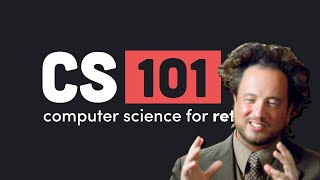

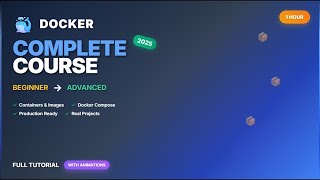





Audio Book
Dive deep into the subject with an immersive audiobook experience.
Creating a New File
Chapter 1 of 6
🔒 Unlock Audio Chapter
Sign up and enroll to access the full audio experience
Chapter Content
• Create: Make a new file.
Detailed Explanation
Creating a new file is the first step in file operations. This process involves specifying a name for the file and determining the location where it will be stored on the disk. When you create a file, if a file with the same name already exists in the specified location and you have permissions, you might overwrite it.
Examples & Analogies
Think of file creation like starting a new notebook. When you buy a fresh notebook, you have the freedom to begin writing stories or notes from scratch, but if you attempt to use the same name for a new notebook before discarding the old one, you would lose previous notes.
Opening an Existing File
Chapter 2 of 6
🔒 Unlock Audio Chapter
Sign up and enroll to access the full audio experience
Chapter Content
• Open: Access an existing file.
Detailed Explanation
Opening a file allows you to access its contents for reading or writing. When you open a file, you specify its name and confirm that the file exists in the location you provided. If there's an issue – for example, the file isn't found or you lack necessary permissions – an error will be triggered.
Examples & Analogies
Opening a file is akin to unlocking a drawer to retrieve a specific document. If you find that the drawer is locked or the document has been removed, you can't access it.
Reading Data from the File
Chapter 3 of 6
🔒 Unlock Audio Chapter
Sign up and enroll to access the full audio experience
Chapter Content
• Read: Extract data from a file.
Detailed Explanation
Reading from a file means extracting data for use in your program. You can view or manipulate the data stored within the file, such as text or numbers. During this operation, the program retrieves the data without altering the content of the file.
Examples & Analogies
Reading a file is similar to flipping through a magazine; you can read the articles without changing any of the pages. You look at the content but maintain the original magazine intact.
Writing Data to a File
Chapter 4 of 6
🔒 Unlock Audio Chapter
Sign up and enroll to access the full audio experience
Chapter Content
• Write: Insert data into a file.
Detailed Explanation
Writing to a file involves saving new data into it. This operation can overwrite the existing content if the file is opened in write mode. It's crucial to be careful, as this operation can permanently eliminate existing data if not managed properly.
Examples & Analogies
Writing to a file is like typing on a blank sheet of paper. If you write a new story over an old one without erasing it first, the original story can get lost or obscured.
Appending Data to the File
Chapter 5 of 6
🔒 Unlock Audio Chapter
Sign up and enroll to access the full audio experience
Chapter Content
• Append: Add data at the end.
Detailed Explanation
Appending involves adding data to the end of an existing file without altering the current data. This allows for easy accumulation of information over time, such as logs or records where new entries are continually added.
Examples & Analogies
Appending to a file is similar to adding new entries to a journal. Instead of replacing previous entries, you simply write new thoughts underneath the old ones, preserving all previous writings.
Closing the File
Chapter 6 of 6
🔒 Unlock Audio Chapter
Sign up and enroll to access the full audio experience
Chapter Content
• Close: Free resources used for file access.
Detailed Explanation
Closing a file is the final essential step after you are done with all operations on the file. This process releases the resources (like memory) that were allocated for file handling. Not closing a file can lead to memory leaks or file corruption.
Examples & Analogies
Closing a file can be compared to shutting a book after you finish reading. When you close the book, you secure the pages and let go of your reading space, making sure everything is in order before you move on.
Key Concepts
-
Create: Establishing a new file for data storage.
-
Open: Accessing a file to perform operations.
-
Read: Extracting information from a file.
-
Write: Inserting new data into a file, overwriting old content if needed.
-
Append: Adding new data at the end of an existing file.
-
Close: Finalizing file operations and freeing resources.
Examples & Applications
Creating a file named 'data.txt' to store user input.
Reading from 'log.txt' to retrieve logged events.
Appending messages into 'output.log' for future reference.
Memory Aids
Interactive tools to help you remember key concepts
Rhymes
Create to start, open to see, read for the info, write for the key.
Stories
Imagine a librarian (the program) who creates a new book (file) for a user’s notes. She opens it, reads the past entries, writes new content, appends further notes at the end, and then finally closes it to preserve everything.
Memory Tools
C-O-R-W-A-C: Create, Open, Read, Write, Append, Close - the file operations we need to know.
Acronyms
C.O.R.W.A.C. - this acronym will help you remember the steps of file operations.
Flash Cards
Glossary
- Create
The action of making a new file.
- Open
Accessing an existing file for reading or writing.
- Read
Extracting data from a file.
- Write
Inserting new data into a file, often overwriting existing content.
- Append
Adding new data at the end of a file without removing existing data.
- Close
Releasing resources associated with an open file.
Reference links
Supplementary resources to enhance your learning experience.
