File Modes
Enroll to start learning
You’ve not yet enrolled in this course. Please enroll for free to listen to audio lessons, classroom podcasts and take practice test.
Interactive Audio Lesson
Listen to a student-teacher conversation explaining the topic in a relatable way.
Introduction to File Modes
🔒 Unlock Audio Lesson
Sign up and enroll to listen to this audio lesson

Today, we are going to learn about file modes. Who can remind me of what a file mode does?

Isn't it how we can read from or write to a file?

Exactly! File modes define how we are allowed to interact with a file. Let's start with the simplest mode, which is 'r' for read-only. What does this mode allow us to do?

It allows us to only read the content of the file without changing it.

Great! Can anyone think of scenarios where read-only access is useful?

When we want to display logs or settings without changing them.

Exactly! Security and data integrity are important. Now, let's remember the modes using the acronym 'RAA RW'. What do you think it stands for?

Read, Append, and then... Read and Write?

Correct! This is a helpful way to remember the modes. Let's summarize this session: file modes dictate how files can be accessed, ensuring appropriate actions are taken to maintain file integrity.
Types of File Modes
🔒 Unlock Audio Lesson
Sign up and enroll to listen to this audio lesson

Moving on, let's discuss the different types of file modes we have. Starting with 'w', what happens when we open a file in this mode?

The file gets overwritten if it already exists, right?

Exactly! And why is that crucial for us to know?

Because we could accidentally lose important data if we're not careful!

Yes! Always make sure when using 'w' that you are prepared to overwrite. Next, let’s discuss 'a' for append mode. What does it do?

It adds data to the end of the file without deleting what was already there.

Exactly! It's useful for logging events where you want to keep history. Let's do a quick recap of the modes we've discussed—'r' for read-only, 'w' for write, and 'a' for append. Can anyone summarize their applications?

Read is for viewing data, write is for creating or replacing, and append is for adding more data!

Perfect summary! Understanding these modes allows us to manipulate files safely and effectively.
Binary vs Text File Modes
🔒 Unlock Audio Lesson
Sign up and enroll to listen to this audio lesson

Now, let’s dive into binary file modes, such as 'rb' and 'wb'. Who can explain why these modes are essential?

They allow us to read and write binary files, which is necessary for non-text data.

Correct! Binary files can store images, executables, and more. Why do you think we can't use text modes for these?

Text modes might corrupt the data since the format won't be recognized properly.

Exactly! We should choose our file modes wisely depending on the data type. Let's also talk about 'r+' and 'w+' modes which allow both reading and writing. When might you use these?

When I want to check what’s in a file and then update it—like a configuration file!

Very good! Alright, as we wrap up this session, let’s remember: opt for the mode that fits your need—be it reading, writing, appending, or dealing with binary files!
Introduction & Overview
Read summaries of the section's main ideas at different levels of detail.
Quick Overview
Standard
The section on file modes explains various modes such as read, write, append, and their binary counterparts in the context of file handling. Understanding these modes is crucial for efficiently interacting with files in programming tasks.
Detailed
File Modes Overview
File modes are essential in file handling as they determine the manner in which files are accessed and modified by a program. This section lists the common file modes utilized in programming languages such as C++, Java, and Python, detailing each mode’s functionality. The modes are categorized primarily into read and write operations, with additional specifications for binary files. The key modes include:
- r: Opens a file for reading only.
- w: Opens a file for writing, overwriting the existing file.
- a: Opens a file for appending, adding data at the end.
- rb/rt: Opens a file in binary or text read mode, respectively.
- wb/wa: Opens a file in binary or text write mode, respectively.
- r+: Opens a file for both reading and writing (without overwriting).
- w+: Opens a file for both reading and writing (overwriting existing data).
Understanding these modes is vital for performing file operations correctly and effectively, as it directly impacts performance and data integrity.
Youtube Videos



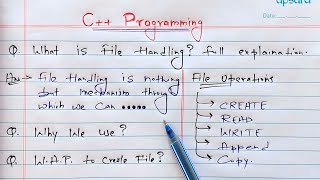


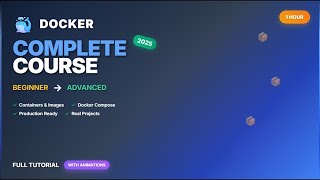
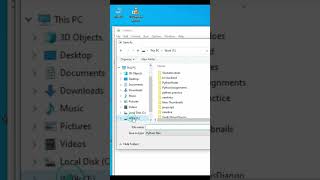

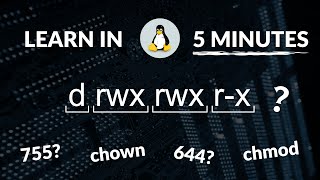
Audio Book
Dive deep into the subject with an immersive audiobook experience.
Read-only Mode (`r`)
Chapter 1 of 7
🔒 Unlock Audio Chapter
Sign up and enroll to access the full audio experience
Chapter Content
r Read-only
Detailed Explanation
The 'r' mode is used to open a file for reading only. This means that you can read the contents of the file, but you cannot make any changes or save anything back to it. If the file does not exist, an error will occur when trying to open it in this mode. It's important to ensure the file exists before opening it to avoid runtime exceptions.
Examples & Analogies
Think of reading a book from a library. You can read the information, take notes, but you cannot write in the book or take it home. Opening a file in read-only mode is just like that—accessing the content without making any alterations.
Write Mode (`w`)
Chapter 2 of 7
🔒 Unlock Audio Chapter
Sign up and enroll to access the full audio experience
Chapter Content
w Write (overwrites existing)
Detailed Explanation
The 'w' mode is used to open a file for writing. When you use this mode, if the file already exists, its contents are erased and replaced with whatever you write. If the file does not exist, it will be created. This mode does not allow reading from the file, meaning you can only write data into it.
Examples & Analogies
Imagine you have a blank piece of paper (the file). If you write something on it using a pen (the 'w' mode), any previous text on that paper disappears. This is how writing to a file works in 'w' mode.
Append Mode (`a`)
Chapter 3 of 7
🔒 Unlock Audio Chapter
Sign up and enroll to access the full audio experience
Chapter Content
a Append
Detailed Explanation
The 'a' mode is for appending data to an existing file. This means that any new data you write will be added at the end of the file, preserving the existing content. If the file does not exist, it will be created. Unlike the write mode, using 'a' will not delete any previous information in the file.
Examples & Analogies
Consider a journal where you continuously add entries. Opening it in append mode means you can add new thoughts or notes at the end of your previous entries without removing what you've already written. Each new entry is just a continuation of your story.
Read Binary Mode (`rb`)
Chapter 4 of 7
🔒 Unlock Audio Chapter
Sign up and enroll to access the full audio experience
Chapter Content
rb Read binary
Detailed Explanation
The 'rb' mode is used to open a file in binary format specifically for reading. This is useful for files that contain binary data (like images or executable files) where you want to read the raw bytes directly. Similar to 'r', if the file does not exist, an error will occur because the program expects the file to be there.
Examples & Analogies
Imagine scanning a barcode to get information about a product. Just like the scanner reads the printed patterns (binary data), opening a file in 'rb' mode reads the raw, non-text content of the file that may not be meaningful if interpreted as plain text.
Write Binary Mode (`wb`)
Chapter 5 of 7
🔒 Unlock Audio Chapter
Sign up and enroll to access the full audio experience
Chapter Content
wb Write binary
Detailed Explanation
The 'wb' mode is used to open a file for writing in binary format. Similar to 'w', if the file already exists, it will be erased. This mode is necessary when you are saving binary data (like images, audio files, etc.) to ensure that the bytes are written correctly without any alteration to their format.
Examples & Analogies
Think of a painter creating a canvas. If the painter (the program) sees an empty blank canvas (the file), they can create a masterpiece (write new binary data). If the canvas already has something on it, they cover it completely and start fresh (overwriting). This ensures the final piece is exactly as intended but means previous work is lost.
Read and Write Mode (`r+`)
Chapter 6 of 7
🔒 Unlock Audio Chapter
Sign up and enroll to access the full audio experience
Chapter Content
r+ Read and write (no overwrite)
Detailed Explanation
In 'r+' mode, you can both read from and write to the file without truncating or erasing its content. This is useful for making modifications in place. However, you must be cautious when writing, as the content can be overwritten if you write at a position where existing data is located.
Examples & Analogies
Imagine a recipe book where you can both read recipes and add your comments or adjustments. You can note down your experience next to the existing recipe without removing the original instructions. The original content stays intact while you add your personal touch.
Write and Read Mode (`w+`)
Chapter 7 of 7
🔒 Unlock Audio Chapter
Sign up and enroll to access the full audio experience
Chapter Content
w+ Read and write (overwrite)
Detailed Explanation
The 'w+' mode allows you to read and write, but similar to 'w', it truncates the existing file. This means whatever was in the file will be lost when you open it. Any reading done after writing must start from the beginning or reset the file cursor to read contents effectively.
Examples & Analogies
Think of it as having a notebook you can both write in and read from. If you decide to start drawing on a new blank page (using 'w+'), everything previously written on that page vanishes. You can read what’s there, but be aware that using 'w+' means you will lose any previous notes.
Key Concepts
-
File Modes: Dictate how files are accessed (read, write, append).
-
Read-only ('r') mode: Access file for reading only, no modifications allowed.
-
Write ('w') mode: Access file for writing, overwriting existing content.
-
Append ('a') mode: Allows new data to be added without removing existing data.
-
Binary Modes ('rb', 'wb'): Specifically for binary files to handle non-text data.
Examples & Applications
Using 'r' mode allows reading a configuration file without alteration.
Using 'w' mode erases data in a log file and starts fresh.
Using 'a' mode adds new entries to a log while preserving existing data.
Using 'rb' mode to read an image file in a binary format.
Memory Aids
Interactive tools to help you remember key concepts
Rhymes
Read the file, do not write, Mode 'r' is just alright!
Stories
Imagine a librarian who can only read books without changing them; that's what 'r' mode does—only reading, no additions or deletions allowed.
Memory Tools
Remember 'RWA' for file modes: 'Read', 'Write', 'Append'!
Acronyms
RWA
for Read
for Write
for Append.
Flash Cards
Glossary
- File Mode
A setting that specifies how a file can be accessed, such as read, write, or append.
- r
Read-only mode; allows a file to be read but not modified.
- w
Write mode; allows a file to be written to, overwriting existing content.
- a
Append mode; allows data to be added to the end of a file without deleting existing data.
- rb
Binary read mode; allows reading of binary files.
- wb
Binary write mode; permits writing to binary files.
- r+
Read and write mode; allows both reading and writing to a file without overwriting.
- w+
Read and write mode; allows both reading and writing to a file, overwriting existing content.
Reference links
Supplementary resources to enhance your learning experience.
