Git Clients
Enroll to start learning
You’ve not yet enrolled in this course. Please enroll for free to listen to audio lessons, classroom podcasts and take practice test.
Interactive Audio Lesson
Listen to a student-teacher conversation explaining the topic in a relatable way.
Introduction to Git Clients
🔒 Unlock Audio Lesson
Sign up and enroll to listen to this audio lesson

Today we're going to discuss Git clients. Can anyone tell me what a Git client is?

Is it a tool we use to manage our Git repositories?

Exactly! Git clients allow us to interact with our Git repositories. They come in various forms. Do you know the two main types of Git clients?

There’s command-line and graphical user interfaces, right?

Correct! Remember the abbreviation CLI for Command-Line Interface and GUI for Graphical User Interface. Now, can anyone give an example of a command-line Git tool?

Isn't Git itself a command-line tool?

Yes, it is! Great job! Let's summarize what we've learned today. Git clients come in CLI and GUI forms and are essential for managing Git repositories.
Advantages of Command-Line Git Clients
🔒 Unlock Audio Lesson
Sign up and enroll to listen to this audio lesson

Now, let's dive deeper into command-line Git tools. Who can share one advantage of using command-line clients?

They are very flexible and powerful.

Exactly! They provide a wide range of commands and options. Let's use a mnemonic: 'FLEX' - Fast, Lightweight, Efficient, eXact. Can anyone think of another advantage?

They can be more efficient for experienced users!

Spot on! Command-line interfaces often allow quicker completion of repetitive tasks. Let's summarize: CLI tools are FLEX—quick to use, flexible in commands, efficient for tasks, and exact in details.
Overview of GUI Git Clients
🔒 Unlock Audio Lesson
Sign up and enroll to listen to this audio lesson

Next, let's talk about GUI Git clients. What are some GUI clients you know?

I've heard of GitKraken and SourceTree.

Great examples! GUI tools provide a more visual approach to version control. Can anyone explain a benefit of using GUI tools compared to the CLI?

They are easier to learn and use, especially for beginners.

Exactly! GUI tools often help users visualize branches and commits. Remember: 'VISUAL' - Visual Interface Simplifies Understanding and Learning. Summarizing, GUI tools make version control more accessible!
Choosing Between CLI and GUI Git Clients
🔒 Unlock Audio Lesson
Sign up and enroll to listen to this audio lesson

Now that we understand both CLI and GUI tools, how do you decide which to use?

Maybe based on comfort level? Like, if someone is better with command lines, they might prefer that.

Exactly! Comfort level plays a huge role. Might there be other factors?

Task complexity? Some tasks might be easier in one client than the other.

Spot on! Complexity and type of tasks you're performing can influence this. In summary, choose a Git client based on comfort, task complexity, and personal preference.
Introduction & Overview
Read summaries of the section's main ideas at different levels of detail.
Quick Overview
Standard
This section explores the various types of Git clients used for managing Git repositories. It discusses command-line interfaces and highlights popular GUI tools like GitKraken, SourceTree, and GitHub Desktop, demonstrating their roles in simplifying version control tasks.
Detailed
Git Clients
In the realm of software development, effective version control is achieved through systems like Git, and the tools used to interact with them are essential for a seamless workflow. This section delves into Git clients, which are applications enabling users to communicate with Git repositories. These clients are broadly categorized into two categories: command-line interfaces (CLI) and graphical user interfaces (GUI).
Command-Line Tools
Command-line tools provide a direct way to execute Git commands, giving developers full control over version control actions. These tools are favored for their flexibility and often allow more detailed command options compared to GUI tools. Experienced developers may prefer them for their speed and efficiency, particularly for repetitive tasks.
GUI Tools
On the other hand, GUI tools such as GitKraken, SourceTree, and GitHub Desktop offer user-friendly graphical environments that cater to those less familiar with command-line interfaces. These clients streamline workflows by visually representing commits, branches, and merges, making it easier for users to understand the project's development history without deep dives into command-line syntax. They often include drag-and-drop functionality for file moves and allow for easy conflict resolution through visual cues.
Conclusion
Ultimately, the choice between command-line and GUI Git clients depends on the user's familiarity and comfort level with Git. By employing the right client tools, developers can enhance their productivity and accuracy in managing their version control processes.
Youtube Videos
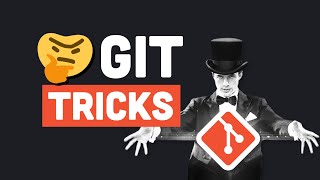

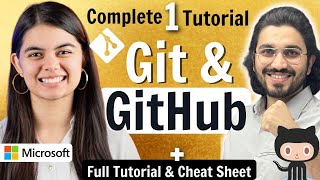





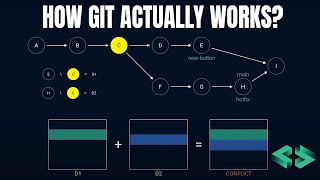

Audio Book
Dive deep into the subject with an immersive audiobook experience.
Command-line Git Client
Chapter 1 of 2
🔒 Unlock Audio Chapter
Sign up and enroll to access the full audio experience
Chapter Content
• Command-line
Detailed Explanation
The command-line Git client is a powerful tool for interacting with Git repositories directly through terminal commands. Users can perform various operations such as committing changes, pushing to remote repositories, checking out branches, and merging changes using simple command line inputs. This method provides maximum flexibility and allows developers to automate tasks using scripts, which is especially useful for advanced users who are comfortable with text-based interfaces.
Examples & Analogies
Imagine baking a cake. Using the command line is like following a detailed recipe step-by-step without missing a beat. You have complete control over every ingredient (or command) you add, ensuring everything is just to your liking. In programming, this control facilitates precise handling of version control tasks, much like a chef mastering their craft.
GUI Git Clients
Chapter 2 of 2
🔒 Unlock Audio Chapter
Sign up and enroll to access the full audio experience
Chapter Content
• GUI tools: GitKraken, SourceTree, GitHub Desktop
Detailed Explanation
GUI (Graphical User Interface) Git clients like GitKraken, SourceTree, and GitHub Desktop offer a visual way to manage Git repositories. They provide an easier, more intuitive way for users, especially beginners or those not comfortable with command-line interfaces, to perform Git operations. With drag-and-drop features, visualizations of branches and commits, and easy navigation through repositories, GUI clients simplify the process of version control, making it accessible for users of all skill levels.
Examples & Analogies
Think of using a GUI Git client like using a kitchen appliance that automates cooking for you, such as a slow cooker. Instead of stirring ingredients by hand, the cooker manages the temperature and timing for you. Similarly, GUI clients automate some of the complex aspects of Git, allowing users to focus on their projects rather than on the mechanics of version control.
Key Concepts
-
Git Clients: Tools for interacting with Git repositories, essential for version control.
-
CLI vs GUI: Command-Line Interfaces offer flexibility and power, while Graphical User Interfaces provide user-friendliness.
Examples & Applications
Using Git in the terminal to push commits using commands.
Utilizing GitKraken to visually manage branches and resolve merge conflicts.
Memory Aids
Interactive tools to help you remember key concepts
Rhymes
CLI is quick and fast, for pros who want to last; GUI is bright and clear, for beginners with no fear.
Stories
Imagine two developers: one, an expert named CLI, loves to delve into commands and codes. The other, a beginner named GUI, enjoys a colorful interface, navigating through branches comfortably.
Memory Tools
Remember FLEX for Command-Line: Fast, Lightweight, Efficient, eXact.
Acronyms
Use VISUAL to recall the benefits of GUI
Visual Interface Simplifies Understanding and Learning.
Flash Cards
Glossary
- Git Client
A software tool that allows users to interact with Git repositories.
- CommandLine Interface (CLI)
A text-based interface that allows users to interact with software and operating system functions through commands.
- Graphical User Interface (GUI)
A visual interface that allows users to interact with software through graphical icons and visual indicators.
Reference links
Supplementary resources to enhance your learning experience.
