macOS
Enroll to start learning
You’ve not yet enrolled in this course. Please enroll for free to listen to audio lessons, classroom podcasts and take practice test.
Interactive Audio Lesson
Listen to a student-teacher conversation explaining the topic in a relatable way.
Introduction to macOS for Development
🔒 Unlock Audio Lesson
Sign up and enroll to listen to this audio lesson

Today, we are going to learn about macOS as a development environment. Can anyone tell me what a development environment includes?

I think it includes tools, libraries, and configurations that help in programming.

Great! Yes, and macOS specifically is well-known for its use in developing apps for iOS. What do you think is one of the most important tools for iOS development?

Is it Xcode?

Exactly! Xcode is an essential IDE for iOS and macOS apps. What do you think are the benefits of using Xcode?

It probably helps with debugging and building apps easily, right?

Yes! It offers debugging, interface design tools, and much more. Remember the acronym IDEA: **I**ntelligent code completion, **D**ebugging tools, **E**asy UI design, and **A**pp simulation. This sums up Xcode’s capabilities!
Homebrew and Command-Line Tools
🔒 Unlock Audio Lesson
Sign up and enroll to listen to this audio lesson

Now that we've discussed Xcode, let’s move on to Homebrew. Can someone explain what Homebrew is?

Isn't it a package manager for macOS?

Exactly! Homebrew simplifies the installation of software. How does using a package manager like Homebrew make life easier for a developer?

It saves time since you don’t have to download each package manually.

Correct! Homebrew can also help keep packages updated. And don’t forget about the Terminal! Can anyone explain how using the Terminal can help developers?

It's useful for running scripts and executing commands quickly.

Perfect! Think of the Terminal as your command center for controlling your development environment. A good mnemonic is COMMAND - **C**onfiguration, **O**peration, **M**anagement, **M**anual executions, **A**dministration, **N**avigation, **D**evelopment.
The Unix-based Advantage
🔒 Unlock Audio Lesson
Sign up and enroll to listen to this audio lesson

Let’s talk about macOS being Unix-based. Does anyone know why this is beneficial for developers?

I guess it allows using Linux tools seamlessly?

Yes! Being Unix-based means you can easily utilize a variety of Linux tools on macOS. Why do we think these tools are important?

They help with tasks like scripting, managing files, and version control.

Exactly! One more benefit is that you can easily share your knowledge between systems. Remember the acronym LINUX - **L**anguages, **I**nteroperability, **N**etworking tools, **U**tilities, **X**code integration—these are the benefits of embracing the Unix-based structure.
Summary of macOS for Development
🔒 Unlock Audio Lesson
Sign up and enroll to listen to this audio lesson

Today we discussed macOS as a strong development environment. Can anyone summarize some key tools we have learned?

We talked about Xcode, Homebrew, and the Terminal.

Also, the Unix-based nature gives us an edge with Linux tools.

Absolutely! Excellent work. Remember, a well-set up macOS environment for development includes Xcode, Homebrew for package management, and Terminal for command executions. This helps streamline the process!
Introduction & Overview
Read summaries of the section's main ideas at different levels of detail.
Quick Overview
Standard
macOS serves as a preferred operating system for developing applications for Apple's platforms, including iOS and macOS. It offers Unix-based functionality, robust tools like Xcode for app development, and supports Linux utilities through the terminal, making it a versatile choice for developers.
Detailed
macOS as Development Environment
macOS is the operating system developed by Apple, extensively used for developing apps for iOS and macOS platforms. One of its key advantages is its Unix-based architecture, which allows smooth integration with Linux tools, making it a strong choice for developers who require similar functionalities across platforms.
Key Tools Available on macOS:
1. Xcode: This integrated development environment (IDE) is crucial for developing iOS and macOS applications. It provides everything from code editing to debugging, interface design, and app simulation.
2. Homebrew: A popular package manager that facilitates the installation and management of software packages on macOS, helping developers easily manage dependencies and libraries.
3. Terminal: The command-line interface which enables users to execute commands, run scripts, and manage system files—the backbone of many development tasks on Unix-based systems.
In conclusion, macOS not only serves as a powerful environment for developing specialized applications within Apple's ecosystem, but it also closely resembles Linux, benefitting developers familiar with that system.
Youtube Videos







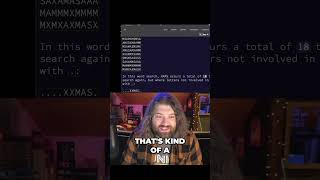


Audio Book
Dive deep into the subject with an immersive audiobook experience.
macOS Overview
Chapter 1 of 3
🔒 Unlock Audio Chapter
Sign up and enroll to access the full audio experience
Chapter Content
• Best for iOS/macOS app development (Xcode).
Detailed Explanation
This point emphasizes that macOS is primarily utilized for developing applications for Apple's platforms, specifically iOS and macOS. It points out that Xcode, which is Apple's official Integrated Development Environment (IDE), is crucial for this kind of development. Xcode provides a comprehensive suite of tools developers need, from coding to testing to deploying their applications.
Examples & Analogies
Think of Xcode as a fully equipped kitchen for chefs looking to create delicious meals (in this case, applications). Just as a chef needs specific tools and ingredients to cook a meal, a developer needs Xcode to build applications for Apple devices.
Unix-Based System
Chapter 2 of 3
🔒 Unlock Audio Chapter
Sign up and enroll to access the full audio experience
Chapter Content
• Unix-based, supports Linux tools.
Detailed Explanation
macOS operates on a Unix-based system, meaning it shares fundamental principles and commands with Linux, making it compatible with many tools and software that are typically used in Linux environments. This is beneficial for developers who are familiar with Unix/Linux commands and tools, as it allows for a smoother transition and the ability to leverage their existing knowledge.
Examples & Analogies
Consider macOS as being part of a large family of operating systems, where it shares traits and values with its Unix/Linux relatives. Just as a person in a family might feel comfortable using the same cooking techniques as their siblings, a developer on macOS can easily use similar tools and commands they learned on Linux.
Development Tools
Chapter 3 of 3
🔒 Unlock Audio Chapter
Sign up and enroll to access the full audio experience
Chapter Content
• Tools: Homebrew, Terminal, Xcode.
Detailed Explanation
In macOS development, there are several essential tools. Homebrew is a package manager that makes it easy to install and manage software. The Terminal is a command-line interface that allows developers to interact with the operating system and execute commands efficiently. Finally, Xcode is the primary IDE for developing apps, providing all the necessary features for coding, compiling, and debugging apps.
Examples & Analogies
You can think of Homebrew as a grocery delivery service that brings you all the ingredients you need for your cooking without needing to go to the store. The Terminal is like having a personal chef assistant who helps you set up your cooking process efficiently, while Xcode is like your gourmet kitchen where the actual cooking takes place to create the final dish, which in this case, is a beautifully crafted application.
Key Concepts
-
Xcode: An essential IDE for iOS and macOS app development.
-
Homebrew: A package manager that simplifies the installation and management of software.
-
Terminal: A command-line interface for executing commands and managing system files.
-
Unix-based Architecture: The underlying structure of macOS that allows for compatibility with Linux tools.
Examples & Applications
Using Xcode to create a simple iOS app called 'Hello World', showing the interface and tools available.
Installing Node.js using Homebrew to manage JavaScript development dependencies.
Memory Aids
Interactive tools to help you remember key concepts
Rhymes
When coding on a Mac with Xcode in hand, / Development flows smooth like the land.
Stories
Imagine a developer named Alex, who sets up their Mac, installs Homebrew for quick software packs, and navigates the Terminal like a pro, easily mastering commands in the flow.
Memory Tools
Remember IDEA for Xcode: Intelligent code completion, Debugging, Easy UI, App simulation.
Acronyms
Use LINUX to remember Unix benefits
**L**anguages
**I**nteroperability
**N**etworking tools
**U**tilities
**X**code integration.
Flash Cards
Glossary
- macOS
The operating system developed by Apple, designed for Mac computers and essential for developing applications for Apple platforms.
- Xcode
An integrated development environment (IDE) for macOS that provides tools for developing applications on Apple platforms.
- Homebrew
A package manager for macOS that simplifies the installation of software.
- Terminal
A command-line interface in macOS that allows users to execute commands and manage files.
Reference links
Supplementary resources to enhance your learning experience.
