Git Installation and Setup
Enroll to start learning
You’ve not yet enrolled in this course. Please enroll for free to listen to audio lessons, classroom podcasts and take practice test.
Interactive Audio Lesson
Listen to a student-teacher conversation explaining the topic in a relatable way.
Installing Git
🔒 Unlock Audio Lesson
Sign up and enroll to listen to this audio lesson

Today, we'll start by discussing how to install Git. Can anyone tell me where we can download Git?

Isn't it on the official website git-scm.com?

That's correct! After downloading, you simply run the installer. What do you think happens next?

We probably have to follow some prompts to finish the installation?

Yes, exactly! And once you complete that, how can you check if Git is installed correctly?

We can use the command `git --version` in the terminal.

Perfect! Let's summarize: To install Git, download it from git-scm.com, run the installer, and verify with `git --version`. Great job!
Configuring Git
🔒 Unlock Audio Lesson
Sign up and enroll to listen to this audio lesson

Now that we've installed Git, it's time to configure it. Why do you think we need to set our username and email?

I believe it's to identify who made the changes in the project.

Exactly! Can anyone tell me the commands we use for this configuration?

You would use `git config --global user.name "Your Name"` for the username.

And `git config --global user.email "email@example.com"` for the email?

Right! It’s essential to remember that these configurations are global, meaning they apply to all your repositories. So, let’s recap: we set our username and email to identify our commits and help in team collaboration.
Importance of Configuration
🔒 Unlock Audio Lesson
Sign up and enroll to listen to this audio lesson

Now that we've configured Git, why is it particularly important to have this configured correctly?

If it's not set up properly, other people won't know who made changes.

Exactly! Also, think about collaborating on projects. What could happen if we send commits without identifying ourselves?

It could lead to confusion as to who made what changes.

Great insights! So, in summary, a proper configuration in Git is crucial for clear authorship and effective collaboration in team environments.
Introduction & Overview
Read summaries of the section's main ideas at different levels of detail.
Quick Overview
Standard
In this section, we explore the installation process of Git from its official site, along with the initial configuration required for effective version control. This includes setting up user information that Git will use for your commits.
Detailed
Git Installation and Setup
In modern software development, Git has become an indispensable version control system that helps track changes in source code during software development. To begin using Git, the first step is to install it from the official website (git-scm.com). After installation, it is important to configure Git by using the command line to set the global username and email address. These details are essential as they are associated with your commits and provide meaningful identification of the authorship of code changes.
Installation Steps:
- Download Git: Navigate to git-scm.com to download the latest version of Git for your operating system.
- Run the Installer: Follow the installation wizard which offers various configuration options.
- Verify Installation: Open your terminal or command prompt and run
git --versionto verify successful installation.
Configuration Steps:
- Set Username: Use the command:
- Set Email: Use the command:
These configurations are critical for ensuring proper identity in your commit history and collaboration with others in team projects. By setting up these details, you are ready to begin using Git to manage your projects effectively.
Youtube Videos
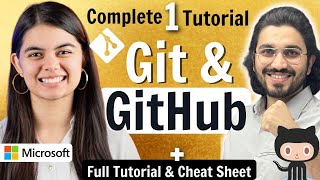






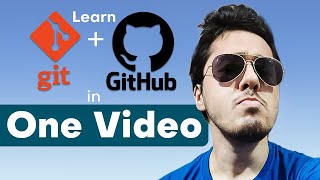


Audio Book
Dive deep into the subject with an immersive audiobook experience.
Installing Git
Chapter 1 of 2
🔒 Unlock Audio Chapter
Sign up and enroll to access the full audio experience
Chapter Content
• Install Git (git-scm.com)
Detailed Explanation
To begin using Git, the first step is to install it on your computer. You can do this by visiting the official Git website at git-scm.com. There, you'll find downloads for different operating systems such as Windows, macOS, and Linux. Select the appropriate installer for your OS and follow the installation instructions provided. After installation, you can confirm that Git is set up correctly by opening a terminal or command prompt and typing git --version, which should return the installed version number.
Examples & Analogies
Think of installing Git like putting a toolbox in your garage. Just as a toolbox has all the tools you need for home repairs, Git provides all the tools you need to manage and track changes in your code. Without that toolbox, you can't get started on your projects!
Configuring Git
Chapter 2 of 2
🔒 Unlock Audio Chapter
Sign up and enroll to access the full audio experience
Chapter Content
• Configure: git config --global user.name "Name"
git config --global user.email "email@example.com"
Detailed Explanation
Once Git is installed, it's essential to configure it with your user information. This is done using the command-line interface. Open your terminal and enter the following commands: git config --global user.name "Your Name" and git config --global user.email "your_email@example.com". This information is used to identify you as the author of the commits you will make. The --global flag means that this configuration applies to all repositories on your system. If you need different details for different projects, you can set them locally in each repository.
Examples & Analogies
Configuring Git is akin to setting up your profile information on a social media platform. Just as users enter their names and email addresses to identify themselves and connect with others, configuring your Git user name and email allows others to see who made changes to the project, establishing accountability and collaboration.
Key Concepts
-
Git Installation: The process of downloading and installing Git from the official site.
-
Git Configuration: Setting user name and email for proper identification in commits.
-
Version Control: Managing changes to source code using Git.
Examples & Applications
Example 1: Installing Git from git-scm.com and verifying the installation using git --version.
Example 2: Running the commands git config --global user.name "Alice" and git config --global user.email "alice@example.com" to set user information.
Memory Aids
Interactive tools to help you remember key concepts
Rhymes
To get Git in a zippy way, download from git-scm, don't delay!
Stories
Imagine a developer named Alex, who eagerly wanted to start using Git. He went to git-scm.com, downloaded the software, and installed it. After installing, he realized he needed to set his username and email to identify himself. Alex configured Git correctly, excited to collaborate with his team!
Memory Tools
For Git configuration, remember 'U+E' for Username and Email!
Acronyms
GIT
Great Installation Tool!
Flash Cards
Glossary
- Git
A distributed version control system that allows teams to manage changes to source code over time.
- Configuration
The setup of user-specific data such as username and email in Git to track changes effectively.
- Repository
A storage location for software packages, which contains all files and the history of changes.
Reference links
Supplementary resources to enhance your learning experience.
