AWT (Abstract Window Toolkit)
Enroll to start learning
You’ve not yet enrolled in this course. Please enroll for free to listen to audio lessons, classroom podcasts and take practice test.
Interactive Audio Lesson
Listen to a student-teacher conversation explaining the topic in a relatable way.
AWT Overview
🔒 Unlock Audio Lesson
Sign up and enroll to listen to this audio lesson

Today, we will learn about the Abstract Window Toolkit, or AWT, which is Java's original GUI toolkit. Can anyone tell me what GUI stands for?

Graphical User Interface!

Correct! AWT helps us build interfaces using graphical components instead of relying on text-based command lines. Now, does anyone know if AWT is platform-independent?

No, AWT is platform-dependent because it uses native components.

Exactly! This means that AWT components can vary in appearance and behavior depending on the operating system. Let’s dive into its component hierarchy. We start with the object class and go down to components and containers. Can anyone name a type of container?

Maybe Frame or Panel?

Yes, good job! A `Frame` is a top-level window, while `Panel` is more like a section inside a frame. Let's summarize - AWT is platform-dependent and has a component hierarchy consisting of containers like `Window`, `Frame`, and `Panel`.
Common AWT Components
🔒 Unlock Audio Lesson
Sign up and enroll to listen to this audio lesson

Now let’s talk about some common AWT components. What is a `Button`, and how do we use it?

A `Button` is clickable and usually performs an action when pressed.

Right! And what about a `Label`?

A `Label` displays text or an image but isn't interactive.

Great insights! To remember these, let’s use the acronym B.L.T. for Button, Label, TextField! Now, can anyone describe the difference between `TextField` and `TextArea`?

A `TextField` is for single-line input, while a `TextArea` allows for multiple lines.

Fantastic! Understanding these components is foundational for creating a GUI in Java. Remember these as we move forward!
AWT Layout Managers
🔒 Unlock Audio Lesson
Sign up and enroll to listen to this audio lesson

Next, let’s explore layout managers. Can someone explain what a layout manager does?

It arranges components in a container.

Exactly! It affects how our user interface looks. So, among the AWT layout managers, what can you tell me about FlowLayout?

FlowLayout arranges components in a line from left to right.

Correct! It justifies components automatically as space allows. Can anyone tell me about another layout manager?

BorderLayout divides the container into five areas, right?

Exactly. North, South, East, West, and Center. For easier recall, think of the acronym BREAD, where each letter corresponds to a direction! Which layout do you think is the most flexible?

CardLayout is flexible since it allows multiple panels to use the same space!

That’s right! Understanding these layout managers will greatly assist your GUI design process. Great job today!
Event Handling in AWT
🔒 Unlock Audio Lesson
Sign up and enroll to listen to this audio lesson

Now, let's discuss event handling in AWT. Can someone explain what an event is?

An event is an action or occurrence detected by the program, like clicking a button.

Exactly, and to manage these events, we use a Delegation Event Model. What role does the Listener play in this model?

A Listener waits for events and responds accordingly.

Correct! So, how does this look in code? When a button is created in AWT, we can add an ActionListener. Could anyone provide an example?

For example, `Button b = new Button('Click'); b.addActionListener(...);`

That's it! Adding an ActionListener allows us to define what happens when the button is clicked. So, to summarize, AWT uses a Delegation Event Model. Listeners respond to events from components, enabling interactive applications!
Introduction & Overview
Read summaries of the section's main ideas at different levels of detail.
Quick Overview
Standard
The Abstract Window Toolkit (AWT) is Java's initial GUI toolkit that employs native components, offering a variety of common components and layout managers, alongside an event handling system. This section provides a foundational understanding of AWT's architecture, components, hierarchies, and event handling structures.
Detailed
Detailed Summary
The Abstract Window Toolkit (AWT) is Java's original platform-dependent GUI toolkit, under the package java.awt. AWT components are considered heavyweight as they rely on native platform components. The section introduces the AWT component hierarchy, beginning with the Object class down to specific components like Button, Label, and TextField.
AWT Hierarchy
The hierarchy of AWT presents a logical structure for components, starting with the Component class, from which Container types such as Window, Frame, and Dialog derive. A important subclass of Container is Panel, which serves as a generic container to hold components. Understanding this hierarchy is crucial for effectively creating user interfaces.
Common AWT Components
AWT provides several common components essential for GUI applications, including:
- Button: Represents a push button.
- Label: Displays a short string or an image icon.
- TextField: A single-line text input field.
- TextArea: A multi-line area for text input.
- Checkbox: Represents a checkbox that can be selected or deselected.
- Choice: A dropdown list allowing the user to choose one option.
- List: Displays a list of items to select from.
AWT Layout Managers
Layout managers in AWT dictate how components are arranged within a parent container, with common layouts being:
- FlowLayout: Arranges components in a left-to-right flow.
- BorderLayout: Divides the container into five regions - north, south, east, west, and center.
- GridLayout: Organizes components in a grid format.
- CardLayout: Allows multiple components to occupy the same space, switching between them as needed.
Event Handling in AWT
AWT utilizes a Delegation Event Model where components generate events that listeners handle. This model observes the interaction between the user and the components, with examples including action listeners for button clicks. A basic example of event handling shows how a button can respond to a user click with an action.
Overall, AWT lays the groundwork for understanding GUI programming in Java, leading to more advanced frameworks like Swing and JavaFX.
Youtube Videos


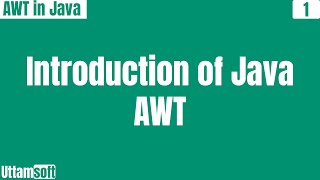
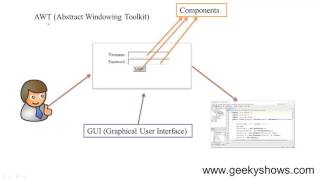

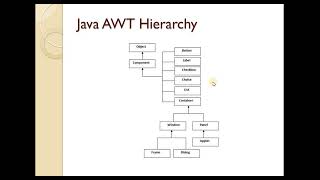



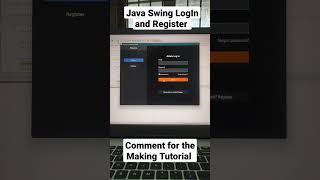
Audio Book
Dive deep into the subject with an immersive audiobook experience.
Overview of AWT
Chapter 1 of 5
🔒 Unlock Audio Chapter
Sign up and enroll to access the full audio experience
Chapter Content
• Part of Java's original GUI toolkit (java.awt).
• Uses native platform components (heavyweight).
Detailed Explanation
AWT stands for Abstract Window Toolkit, and it is the original graphical user interface kit provided by Java. It is part of the package named java.awt. One important characteristic of AWT is that it utilizes native components from the operating system, which means it relies on the platform's native look and feel. This is referred to as being 'heavyweight'. Heavyweight components are those that directly make use of the system's graphics capabilities, but this can lead to inconsistencies in appearance across different platforms.
Examples & Analogies
Imagine building a house using materials sourced from the local hardware store. The quality and look of your house will depend heavily on vendors available in that particular region. Similarly, when using AWT, the appearance and behavior of the application will depend on the underlying operating systems.
AWT Hierarchy
Chapter 2 of 5
🔒 Unlock Audio Chapter
Sign up and enroll to access the full audio experience
Chapter Content
• AWT follows a component hierarchy:
- Object
- Component
- Container
- Window
- Frame
- Dialog
- Panel
Detailed Explanation
In AWT, components are organized in a hierarchical structure. At the top of the hierarchy is the 'Object' class, from which all classes derive. Under this, we have 'Component', which is the base class for all user interface components. Components can be further categorized as 'Container' or 'Window'. A 'Container' can hold other components. It has two primary types: 'Window', which encompasses 'Frame' and 'Dialog'. The 'Panel' is another type of container but is usually used to group components within a window.
Examples & Analogies
Think of the AWT hierarchy as a family tree. At the top, you have the great-grandparents (Object) who give rise to grandparents (Component). The parents (Container) then give birth to children (Window, Frame, and Dialog). Just like how family members can gather in a home, components can be brought together in containers to form a GUI.
Common AWT Components
Chapter 3 of 5
🔒 Unlock Audio Chapter
Sign up and enroll to access the full audio experience
Chapter Content
• Button java.awt.Button
• Label java.awt.Label
• TextField java.awt.TextField
• TextArea java.awt.TextArea
• Checkbox java.awt.Checkbox
• Choice (dropdown) java.awt.Choice
• List java.awt.List
Detailed Explanation
AWT provides a variety of components that developers can use to create interactive applications. Each component serves a specific purpose. For example, a 'Button' (java.awt.Button) is an element that users can click on to perform an action. A 'Label' (java.awt.Label) is used to display text on the screen. The 'TextField' (java.awt.TextField) allows users to enter single-line text, while 'TextArea' (java.awt.TextArea) is for multi-line text. 'Checkbox' (java.awt.Checkbox) offers a way for users to make a binary choice, 'Choice' (java.awt.Choice) is used for dropdown selections, and 'List' (java.awt.List) enables the display of a list of items where users can make selections.
Examples & Analogies
Consider AWT components like various tools in a toolbox. The 'Button' is like a hammer you use to drive in nails (perform an action). The 'Label' is the instructional sticker on a toolbox that tells you what each tool does. 'TextField' is akin to a measuring tape that can be pulled out to input a specific measurement. Just as every tool has a purpose, so does each AWT component in building a user interface.
AWT Layout Managers
Chapter 4 of 5
🔒 Unlock Audio Chapter
Sign up and enroll to access the full audio experience
Chapter Content
• FlowLayout
• BorderLayout
• GridLayout
• CardLayout
Detailed Explanation
Layout managers in AWT handle the arrangement of components within a container. Four common types of layout managers include:
1. FlowLayout: This arranges components in a left-to-right flow, similar to lines of text in a paragraph. When the container's width is filled, components wrap to the next line.
2. BorderLayout: This divides the container into five regions: North, South, East, West, and Center, allowing you to place components in specific areas.
3. GridLayout: This organizes components in a rectangular grid with equal-sized cells, each containing one component.
4. CardLayout: This enables switching between different sets of components (like flipping through cards), making it useful when you want to show one panel at a time.
Examples & Analogies
You can think of layout managers as the design of a room. FlowLayout is like arranging furniture in a way that it follows a natural flow from one piece to another without tight constraints. BorderLayout is like zoning a room into specific areas for various activities. GridLayout is akin to a chessboard where every square has an equal share of space, and CardLayout is like a filing cabinet where you can flip through tabs to find a particular document quickly.
Event Handling in AWT
Chapter 5 of 5
🔒 Unlock Audio Chapter
Sign up and enroll to access the full audio experience
Chapter Content
• Based on Delegation Event Model.
• Components generate events.
• Listeners handle them.
Detailed Explanation
AWT implements a framework for event handling called the Delegation Event Model. In this model, components (like buttons) can generate events (like clicks). However, instead of the components managing the events directly, they delegate this responsibility to event listeners. Developers implement listeners that define how an application should respond to specific events. For example, when a button is clicked, an event is generated, and an associated listener will handle that event and execute the defined action. This separation keeps code organized and enhances reusability.
Examples & Analogies
Think of the Delegation Event Model like a restaurant. A customer (the component) places an order (event), but instead of preparing the meal themselves, they hand it off to a waiter (the listener). The waiter takes the order to the kitchen (the event-handling logic) and brings back the completed meal. This way, the customer doesn’t need to juggle cooking while attending to their dining experience.
Key Concepts
-
AWT: Java's original GUI toolkit using heavyweight components.
-
Component Hierarchy: The structure starting from Object to various GUI components.
-
Common Components: Button, Label, TextField, TextArea, Checkbox, Choice, and List.
-
Layout Managers: Control the arrangement of components (e.g., FlowLayout, BorderLayout, GridLayout, CardLayout).
-
Event Handling: Managing user actions through events and listeners.
Examples & Applications
A basic example of creating a button in AWT: Button b = new Button('Click Me');
Adding an ActionListener to a button: b.addActionListener(new ActionListener() { ... });
Memory Aids
Interactive tools to help you remember key concepts
Rhymes
AWT's the way, for windows and frames, with buttons and panels, it plays the GUI games.
Stories
Imagine a busy cafe where each table is a panel (like a Frame) hosting conversations (components) flowing like a river (FlowLayout) full of interaction.
Memory Tools
REMEMBER: B.L.T. - Button, Label, TextField are key components in AWT.
Acronyms
A W E
AWT
Events
and Components.
Flash Cards
Glossary
- AWT
Abstract Window Toolkit, Java's original GUI toolkit using heavyweight components.
- Component
An object with a graphical representation that can respond to user input.
- Container
A type of component that can hold other components.
- FlowLayout
A layout manager that places components in a sequential flow, one after another.
- ActionListener
An interface that receives action events, typically from buttons.
Reference links
Supplementary resources to enhance your learning experience.
