GUI vs CLI
Enroll to start learning
You’ve not yet enrolled in this course. Please enroll for free to listen to audio lessons, classroom podcasts and take practice test.
Interactive Audio Lesson
Listen to a student-teacher conversation explaining the topic in a relatable way.
Understanding Usability
🔒 Unlock Audio Lesson
Sign up and enroll to listen to this audio lesson

Today, we're going to discuss usability in GUIs and CLIs. Can anyone tell me what usability means?

Usability is how easy it is for users to interact with a system.

Exactly! GUIs are designed to be user-friendly. They use visual elements like buttons and menus. Why do you think this is beneficial?

It makes it easier for people who may not know programming or command lines.

And it feels more intuitive!

Great points! This user-friendliness is vital for attracting a broader audience. Remember, GUI = Graphics = Easy to Use. Now, how do CLIs stack up against this?

They require commands, which can be tough for new users.

Exactly! So, what do you think about the overall usability comparison of the two?

GUIs are more accessible compared to CLIs.

Correct! They are user-friendly, making them suitable for everyday users.
Accessibility Differences
🔒 Unlock Audio Lesson
Sign up and enroll to listen to this audio lesson

Let’s talk about accessibility. GUIs offer high accessibility for non-technical users, but what does that mean?

It means that anyone can use them without needing a technical background.

Exactly! What about CLIs?

CLIs are limited in accessibility since they depend on the user's knowledge of commands.

Right! GUIs facilitate interaction from a broader user base. Can anyone think of a time when CLI accessibility might matter?

In environments like servers where people need to manage systems more quickly.

Great observation! While GUIs are more accessible, CLIs shine in efficiency in such technical scenarios.
Learning Curves
🔒 Unlock Audio Lesson
Sign up and enroll to listen to this audio lesson

Now, let’s discuss the learning curve between GUIs and CLIs. Why do you think GUIs are easier to learn?

They use visual cues that make the tasks more straightforward.

Exactly! Can anyone comment on the learning curve for CLIs?

It’s steeper since you have to memorize a lot of commands.

Right! Memorizing commands can be overwhelming. How does this affect user experience in different settings?

It means new users may get frustrated initially with CLI.

Indeed! A steep learning curve can deter users from using CLIs. Remember, GUI is for easy learning!
Performance Considerations
🔒 Unlock Audio Lesson
Sign up and enroll to listen to this audio lesson

Finally, let’s consider performance. Why might GUIs be more resource-intensive?

They handle graphics and visual elements that require more system resources.

Good! And how do CLIs perform in contrast?

They are lighter since they don’t need to load visuals—just text.

Correct! This makes CLIs faster and more efficient in some cases. Can someone summarize the performance aspect between the two?

GUIs are more resource-heavy, while CLIs are lightweight and faster!

Absolutely! Keep in mind performance when developing applications. Let’s recap what we’ve covered today.
Introduction & Overview
Read summaries of the section's main ideas at different levels of detail.
Quick Overview
Standard
This section highlights the differences between GUIs and CLIs across four key aspects: usability, accessibility, learning curve, and performance. GUIs are generally more user-friendly and accessible to non-technical users but can be resource-intensive, whereas CLIs require command knowledge and have a steeper learning curve but are lightweight and efficient.
Detailed
GUI vs CLI
This section delineates the fundamental differences between Graphical User Interfaces (GUIs) and Command Line Interfaces (CLIs). Understanding these differences is crucial for anyone involved in software development or user experience design.
Key Aspects Covered:
- Usability: GUIs are designed to be more user-friendly, utilizing visual elements like buttons and icons, while CLIs require users to memorize and input commands.
- Accessibility: GUIs offer higher accessibility for non-technical users, allowing a larger audience to interact with software applications effectively. In contrast, CLIs tend to have lower accessibility due to their command-based nature.
- Learning Curve: GUIs are easier to learn for most users as they rely on intuitive graphical elements, whereas CLIs have a steep learning curve, requiring users to remember a variety of commands.
- Performance: GUIs are generally more resource-intensive, demanding more system resources for rendering graphics and managing visual elements. CLIs, on the other hand, are lightweight, consuming fewer resources while enabling effective development workflows for experienced users.
Understanding these differences shapes how developers choose appropriate interfaces for various applications and user bases.
Youtube Videos



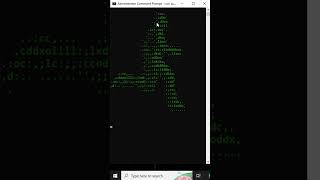


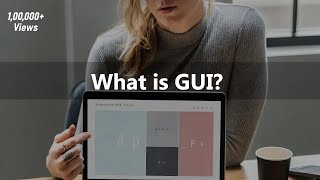


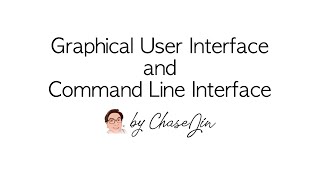
Audio Book
Dive deep into the subject with an immersive audiobook experience.
Usability Comparison
Chapter 1 of 4
🔒 Unlock Audio Chapter
Sign up and enroll to access the full audio experience
Chapter Content
Aspect: GUI vs CLI
- Usability: GUI is user-friendly, while CLI requires commands.
Detailed Explanation
Usability refers to how easily a user can interact with a system. A GUI, which stands for Graphical User Interface, provides a visual way for users to interact with the software through elements like buttons and icons. This is generally more intuitive and easier for most users, especially those who are not tech-savvy. In contrast, CLI (Command Line Interface) involves typing commands in text form, which can be more challenging as it requires users to remember and input specific commands correctly.
Examples & Analogies
Think of a GUI like a touchscreen tablet that you can navigate by tapping on colorful icons. Anyone can use it without needing to remember complex instructions. In comparison, using a CLI is like operating an ancient typewriter where only a few who know the exact commands can make it work efficiently.
Accessibility Factors
Chapter 2 of 4
🔒 Unlock Audio Chapter
Sign up and enroll to access the full audio experience
Chapter Content
Aspect: Accessibility
- Accessibility: High for non-tech users in GUI, low in CLI.
Detailed Explanation
Accessibility relates to how easily different types of users can interact with a system. GUIs are generally designed to be more accessible, allowing non-technical users to engage with software without prior experience. Since GUIs utilize graphical elements, users can simply click and navigate. Conversely, CLIs can pose challenges for those without technical backgrounds, as they must understand command syntax and structure, which can be intimidating and confusing.
Examples & Analogies
Imagine you are a tourist navigating through a new city. Using a GUI is like having a friendly tour guide with a map and clear signs to follow. In contrast, a CLI would be like trying to read and decipher an ancient script to explore the city—it’s much harder for someone without the right background.
Learning Curve
Chapter 3 of 4
🔒 Unlock Audio Chapter
Sign up and enroll to access the full audio experience
Chapter Content
Aspect: Learning Curve
- Learning Curve: Easy for GUI, steep for CLI.
Detailed Explanation
The learning curve indicates how quickly someone can learn to use a system. GUIs offer an easier learning curve because they allow users to discover features through visual cues and immediate feedback. They usually involve minimal setup, where users can learn by doing. In contrast, CLIs have a steeper learning curve as they require users to master commands and their syntax before they can effectively use the system.
Examples & Analogies
Using a GUI is like learning to play a musical instrument with a teacher who shows you how to play notes by having a keyboard in front of you. You can hear the music right away. Using a CLI, on the other hand, is like trying to learn music by reading complicated sheet music without any guidance—it's tough and requires a lot of practice.
Performance Aspects
Chapter 4 of 4
🔒 Unlock Audio Chapter
Sign up and enroll to access the full audio experience
Chapter Content
Aspect: Performance
- Performance: GUI is resource-intensive; CLI is lightweight.
Detailed Explanation
Performance refers to the efficiency and resource demands of a system. GUIs typically require more system resources (like memory and processing power) because they have to render graphics, handle animations, and support interactions, which can slow down older machines or software. On the other hand, CLIs are lightweight; they operate primarily through text input and output, which involves less overhead, making them suitable for environments that require maximum performance from hardware.
Examples & Analogies
Think of a GUI as a luxury car with air conditioning, music systems, and sleek designs that require more fuel. In contrast, a CLI is like a basic, fuel-efficient car that focuses on getting you from point A to B without any frills—it’s functional and operates efficiently.
Key Concepts
-
Usability: GUIs are easier for non-technical users, whereas CLIs require specific command knowledge.
-
Accessibility: GUIs provide high accessibility for a larger audience; CLIs tend to have lower accessibility.
-
Learning Curve: GUIs have a gentle learning curve, while CLIs present a steeper challenge.
-
Performance: GUIs consume more resources; CLIs are lightweight and faster.
Examples & Applications
A familiar application like Microsoft Word is a GUI, displaying menus and icons allowing for easier document editing.
Using the terminal to navigate files and run programs demonstrates the functionality of a CLI.
Memory Aids
Interactive tools to help you remember key concepts
Rhymes
When you want to click and see, choose a GUI happily!
Stories
Imagine navigating a maze blindfolded (CLI) versus walking through a colorful path with signs (GUI). The path leads you directly to your destination without confusion!
Memory Tools
Remember: 'G' is for Graphics (GUI), 'C' is for Commands (CLI).
Acronyms
UAC (Usability, Accessibility, Commands) – remember the key aspects when comparing GUIs and CLIs.
Flash Cards
Glossary
- GUI
Graphical User Interface; a visual method of interaction between users and software.
- CLI
Command Line Interface; a text-based user interface that requires specific commands for interaction.
- Usability
The ease of use and learnability of a human-made object.
- Accessibility
The design of products, devices, services, or environments for people with disabilities.
- Learning Curve
The rate of a person's progress in gaining experience or new skills.
- Performance
The speed and efficiency with which a system operates.
Reference links
Supplementary resources to enhance your learning experience.
