JavaFX
Enroll to start learning
You’ve not yet enrolled in this course. Please enroll for free to listen to audio lessons, classroom podcasts and take practice test.
Interactive Audio Lesson
Listen to a student-teacher conversation explaining the topic in a relatable way.
Overview of JavaFX
🔒 Unlock Audio Lesson
Sign up and enroll to listen to this audio lesson

Today, we're going to delve into JavaFX, which was introduced in Java 8. What do you think distinguishes it from older frameworks like AWT and Swing?

Maybe it has more modern features, like better graphics support?

Exactly! JavaFX introduces advanced features like 2D and 3D graphics support, CSS styling, and FXML for creating layouts. Can anyone tell me what FXML stands for?

I know! It's a declarative language for defining user interfaces in XML!

Well done! Using FXML helps separate the design from business logic, enhancing project clarity. Recap: JavaFX is designed for modern applications with rich interactive interfaces.
JavaFX Architecture
🔒 Unlock Audio Lesson
Sign up and enroll to listen to this audio lesson

Now let’s look deeper into the architecture of JavaFX. What are the three main components in its architecture?

Is it Stage, Scene, and Node?

Right! The Stage is essentially the main window, while a Scene is the container for the UI elements, or Nodes. To help remember this, think of it like a play: the Stage is where it happens, and the actors are Nodes interacting in a Scene. Can anyone give me an example of a Node?

A Button or a Label?

Yes! Nodes can be anything from buttons to text fields. Remember: Stage holds Scene, and Scene hosts Nodes.
JavaFX Application Structure
🔒 Unlock Audio Lesson
Sign up and enroll to listen to this audio lesson

Let’s review the structure of a JavaFX application. How do we start writing one?

By extending the Application class?

Correct! We override the start method where the application runs. Who can describe what actually happens in that method?

You create a Stage, set a Scene on it, and show it, right?

Exactly! You initialize UI components there. Recall that the `Button` we create can have an action attached to it, to enable interaction. Let's summarize: The start method is key to launching your application.
Introduction & Overview
Read summaries of the section's main ideas at different levels of detail.
Quick Overview
Standard
JavaFX provides a modern framework for creating visually appealing applications, supporting 2D/3D graphics, CSS styling, FXML for declarative UI, and multimedia content. It is designed to replace Swing, enriching GUI development in Java for building dynamic applications.
Detailed
JavaFX
JavaFX is the modern user interface (UI) toolkit that was introduced in Java 8, designed to simplify and enhance GUI programming in Java. Unlike its predecessors, Swing and AWT, JavaFX supports advanced features such as:
- 2D and 3D Graphics: Allows developers to create rich graphical interfaces with ease.
- CSS Styling: Enables styling of UI components akin to web applications, giving applications a modern look and feel.
- FXML: A declarative way to build GUIs in XML, making it easier to separate UI design from application logic.
- Multimedia Support: Facilitates playing audio and video within applications.
JavaFX Architecture
JavaFX architecture embraces a clear structure:
- Stage: The main window of the application.
- Scene: The content held within the Stage.
- Nodes: Individual UI components such as buttons, labels, and layouts.
Each component in JavaFX can be added to the scene, which is then displayed in the stage.
JavaFX Application Structure
The typical structure of a JavaFX application involves extending the Application class and overriding the start method. A simple example is:
Here, a button is created, and an action is defined for when it is clicked.
FXML and Scene Builder
JavaFX also allows for a declarative approach to UI design using FXML. The Scene Builder is a drag-and-drop GUI tool that simplifies the GUI design process. For instance:
CSS Styling in JavaFX
JavaFX supports CSS for styling which enhances its presentation. For example:
In summary, JavaFX represents a significant evolution in Java's GUI capabilities, aligning with modern standards and allowing developers to create visually appealing and sophisticated applications effectively.
Youtube Videos



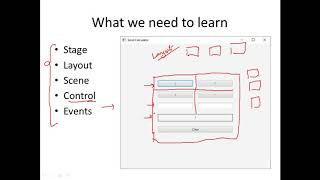



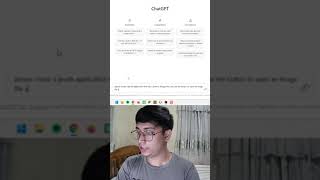
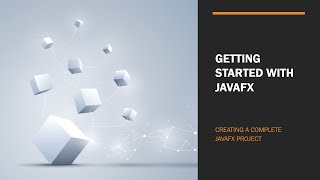

Audio Book
Dive deep into the subject with an immersive audiobook experience.
Overview of JavaFX
Chapter 1 of 5
🔒 Unlock Audio Chapter
Sign up and enroll to access the full audio experience
Chapter Content
• Modern UI toolkit introduced in Java 8.
• Supports 2D/3D graphics, CSS, FXML (markup), and multimedia.
• Replaces Swing for complex UIs.
Detailed Explanation
JavaFX is a modern user interface framework that was introduced in Java 8. It allows developers to create rich graphical user interfaces, supporting advanced features such as 2D and 3D graphics, CSS for styling the UI, FXML for defining layouts in an XML-like syntax, and multimedia capabilities. It serves as a replacement for older UI frameworks like Swing, particularly when building complex user interfaces.
Examples & Analogies
Think of JavaFX like the latest mobile phones that come with improved features and capabilities compared to older models. Just as modern phones support rich graphics, multimedia, and new ways of interacting (like touch), JavaFX brings similar advancements to desktop applications, making them more engaging and visually appealing.
JavaFX Architecture
Chapter 2 of 5
🔒 Unlock Audio Chapter
Sign up and enroll to access the full audio experience
Chapter Content
• Stage: Main window.
• Scene: Content inside the window.
• Nodes: UI components (buttons, labels, etc.).
Detailed Explanation
JavaFX has a clear architectural structure: The Stage represents the main window of the application. Each Stage can contain one or more Scenes, which hold the actual content displayed to the user. Within a Scene, you find Nodes representing various UI components such as buttons, labels, and text fields. This hierarchical structure allows for organizing and managing the elements of the user interface efficiently.
Examples & Analogies
Imagine you are going to the theater. The Stage is the physical space where the performance occurs, and the Scene is the actual play being acted out on that stage. The actors and props are like the Nodes, each playing a specific role to create a cohesive performance for the audience.
JavaFX Application Structure
Chapter 3 of 5
🔒 Unlock Audio Chapter
Sign up and enroll to access the full audio experience
Chapter Content
import javafx.application.Application;
import javafx.scene.Scene;
import javafx.scene.control.Button;
import javafx.scene.layout.StackPane;
import javafx.stage.Stage;
public class JavaFXApp extends Application {
public void start(Stage primaryStage) {
Button btn = new Button("Say Hello");
btn.setOnAction(e -> System.out.println("Hello from JavaFX"));
StackPane root = new StackPane(btn);
Scene scene = new Scene(root, 300, 200);
primaryStage.setTitle("JavaFX App");
primaryStage.setScene(scene);
primaryStage.show();
}
public static void main(String[] args) {
launch(args);
}
}
Detailed Explanation
The provided code shows how to create a basic JavaFX application. It starts by importing necessary classes from the JavaFX library. The JavaFXApp class extends the Application class, which is required for any JavaFX application. Inside the start method, a Button is created that prints a message when clicked. A StackPane is used as the layout container, which allows stacking UI components. Lastly, a Scene is created with the StackPane as its root, and the main Stage is set with this Scene to be displayed.
Examples & Analogies
Creating a JavaFX application is similar to setting up a simple food stand. You start with a table (Stage), decide what food items to display (Nodes like Buttons), and arrange them nicely on the table (Scene). When someone comes to the stand and asks for food (interacts with the UI), you provide it according to how you've set it up. Just like you need to make sure everything is organized at your stand, the code ensures all components are properly set in the application.
FXML and Scene Builder
Chapter 4 of 5
🔒 Unlock Audio Chapter
Sign up and enroll to access the full audio experience
Chapter Content
• Declarative way to define UI in XML.
• Scene Builder: Drag-and-drop GUI tool.
Detailed Explanation
FXML is a markup language used in JavaFX to define user interfaces in a declarative way, similar to HTML. This allows developers to separate the UI structure from the application logic. Scene Builder is a visual tool that enables developers to design FXML files through a drag-and-drop interface, making it easier to create and visualize user interfaces without writing extensive code. In the example line, a Button is defined in FXML with a text label and an action that triggers when the button is clicked.
Examples & Analogies
Think of FXML like a blueprint for building a house. Instead of physically constructing a house piece by piece, you create a detailed plan that shows where each room and window goes. Scene Builder serves as your architect's office, where you can arrange your blueprint pieces visually before getting into construction (coding). This makes it easier to see how everything fits together before putting in the effort.
CSS Styling in JavaFX
Chapter 5 of 5
🔒 Unlock Audio Chapter
Sign up and enroll to access the full audio experience
Chapter Content
.button {
-fx-background-color: #00ff00;
-fx-font-size: 14pt;
}
Detailed Explanation
JavaFX allows you to use CSS (Cascading Style Sheets) to style your application. The example code demonstrates how to style a button by modifying its background color to green and setting its font size. CSS provides a powerful way to separate the style from the structure, letting developers create visually appealing interfaces without embedding style directly in the code.
Examples & Analogies
Think of CSS styling as clothing for your application. Just as you choose colors, fabrics, and styles to express your personality through your clothes, CSS allows you to dress up your application to match its purpose or the emotions you wish to convey. A well-styled app is more attractive and engaging, much like a well-dressed person can make a great first impression.
Key Concepts
-
JavaFX: A modern toolkit for building user interfaces with advanced features and support for rich media.
-
FXML: Allows developers to define the UI in a declarative manner, enhancing readability and separation of concerns.
-
Stage, Scene, Node: The core components of a JavaFX application which create the visual structure.
Examples & Applications
Creating a simple button in a JavaFX application that prints 'Hello from JavaFX' when clicked.
Using FXML to define the UI layout for a JavaFX application, allowing for a clear distinction between UI and application logic.
Memory Aids
Interactive tools to help you remember key concepts
Rhymes
When you use JavaFX with flair, make a Stage with scenes to share!
Stories
Imagine a theater (Stage) where every actor (Node) performs in a play (Scene). They each have roles that create a captivating story.
Memory Tools
Remember the steps of a JavaFX app: Set up Stage, Scene configured, Add Nodes.
Acronyms
For JavaFX
**J**ust **A**ct **V**ibrantly **A**s **FX**!
Flash Cards
Glossary
- JavaFX
A modern UI toolkit introduced in Java 8 supporting advanced graphical features, multimedia, and CSS styling.
- FXML
A declarative XML-based markup language for defining the user interface in JavaFX applications.
- Stage
The main window containing the application interface in a JavaFX application.
- Scene
The content that is displayed within a Stage in JavaFX, consisting of various UI Nodes.
- Node
Any visual component in JavaFX, such as buttons, labels, and images, which can be added to a Scene.
Reference links
Supplementary resources to enhance your learning experience.
