Basics of GUI Programming
Enroll to start learning
You’ve not yet enrolled in this course. Please enroll for free to listen to audio lessons, classroom podcasts and take practice test.
Interactive Audio Lesson
Listen to a student-teacher conversation explaining the topic in a relatable way.
Understanding GUI
🔒 Unlock Audio Lesson
Sign up and enroll to listen to this audio lesson

Today, we're discussing the basics of Graphical User Interfaces, or GUIs. Can anyone tell me what a GUI allows users to do?

A GUI lets users interact with software visually using elements like buttons and windows.

So it's easier to use than just typing commands?

Exactly! GUIs are more user-friendly because they rely on visual interactions. Can anyone name some common elements found in GUIs?

Buttons, menus, and text fields!

Also icons and labels, right?

Great! Remember, GUIs are all about enhancing user experience. Think of it as a visual dialogue between the user and the software.
Comparing GUI to CLI
🔒 Unlock Audio Lesson
Sign up and enroll to listen to this audio lesson

Now, let's compare GUIs with Command-Line Interfaces, or CLIs. Who can share the main differences?

I think GUIs are more accessible for people who aren't tech-savvy.

And it's easier to learn how to use a GUI. You can see what to click on!

Correct! GUIs are easier to use, especially for non-technical users. What about performance?

I’ve heard GUIs can be more resource-intensive compared to CLIs.

Does that mean GUIs can be slower?

Yes, that's right. GUIs are generally heavier on resources than CLIs. Great discussions today!
Significance of GUIs in Java
🔒 Unlock Audio Lesson
Sign up and enroll to listen to this audio lesson

Finally, let's delve into why understanding GUIs is crucial in Java programming. Can someone explain the progression from AWT to Swing to JavaFX?

AWT was the first toolkit, but it was platform-dependent.

Then Swing came along, making it platform-independent and more flexible.

Exactly! And JavaFX took it even further, supporting modern features like animations and multimedia. Why do we think these advancements matter?

They help create better user experiences and desktop applications!

So, developers can make more appealing and interactive software.

Absolutely! Understanding these frameworks will empower you to build imaginative applications.
Introduction & Overview
Read summaries of the section's main ideas at different levels of detail.
Quick Overview
Standard
GUI programming allows users to interact with software through graphical elements rather than text. This section emphasizes the advantages of GUIs over CLIs, explores core components of GUIs, and touches upon their evolution in Java from AWT to Swing and JavaFX.
Detailed
Basics of GUI Programming
GUI programming facilitates user interaction with software using visual elements like buttons, menus, and windows, transitioning from traditional command-line interfaces (CLI). This section elucidates the definition of a GUI, discussing its components such as windows, buttons, and labels, while distinguishing between GUIs and CLIs across various aspects such as usability, accessibility, learning curve, and performance.
The section also sets the groundwork for understanding Java's approach to GUI programming, dividing it into three major frameworks: AWT (Abstract Window Toolkit), Swing, and JavaFX. Each of these frameworks introduces progressively advanced features for building effective user interfaces, which will be elaborated on in subsequent sections.
Youtube Videos


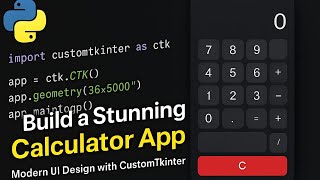







Audio Book
Dive deep into the subject with an immersive audiobook experience.
What is a GUI?
Chapter 1 of 2
🔒 Unlock Audio Chapter
Sign up and enroll to access the full audio experience
Chapter Content
• GUI (Graphical User Interface) is a visual interface for interacting with software.
• Consists of elements like windows, menus, toolbars, buttons, icons, and labels.
Detailed Explanation
A Graphical User Interface (GUI) is a type of interface that allows users to interact with software using visual elements rather than text-based commands. This means instead of typing commands, users can click buttons, select items from menus, and use icons to perform tasks. The critical components of a GUI include:
- Windows: Rectangular areas on the screen that display information or options.
- Menus: Lists of options or commands that users can select.
- Toolbars: Areas with buttons for quick access to common tasks.
- Buttons: Clickable items that perform actions when selected.
- Icons: Small images that represent programs or files.
- Labels: Text used to identify elements on the screen.
Examples & Analogies
Think of a GUI as a kitchen. Just as a well-organized kitchen has tools (like pots and spatulas) neatly laid out for easy access, a GUI presents software commands visually with buttons and menus. Instead of searching through drawers (like typing commands in a CLI), you can quickly grab what you need to cook (or carry out tasks) by clicking on buttons or selecting options.
Comparing GUI with CLI
Chapter 2 of 2
🔒 Unlock Audio Chapter
Sign up and enroll to access the full audio experience
Chapter Content
GUI vs CLI
| Aspect | GUI | CLI |
|---|---|---|
| Usability | User-friendly | Requires commands |
| Accessibility | High for non-tech users | Low |
| Learning Curve | Easy | Steep |
| Performance | Resource-intensive | Lightweight |
Detailed Explanation
This comparison table highlights the differences between Graphical User Interfaces (GUIs) and Command-Line Interfaces (CLIs). Each aspect reveals strengths and weaknesses:
- Usability: GUIs are designed to be user-friendly, making it easy for anyone, even those without technical backgrounds, to navigate software. In contrast, CLIs require memorization of commands, which can be challenging for beginners.
- Accessibility: GUIs are often more accessible for non-technical users since they provide visual cues, while CLIs are usually less accessible as they depend on text commands.
- Learning Curve: GUIs typically offer an easier learning curve due to their intuitive design, whereas CLIs can be steeper and require more learning to understand how to use commands effectively.
- Performance: GUIs may consume more system resources due to their graphic-rich nature, while CLIs tend to be lightweight and require less processing power.
Examples & Analogies
If you visualize navigating a library, a GUI is like walking through a well-lit hall where books are organized in shelves labeled with clear signs (like genres and authors). In contrast, a CLI is similar to having a hidden library where you must memorize the exact location of each book before you can access it. The GUI makes it easy to find what you need visually, while the CLI demands knowledge and recall of various commands.
Key Concepts
-
Graphical User Interface (GUI): A visual interface for software interaction.
-
Command-Line Interface (CLI): Text-based user interface where commands are input directly.
-
AWT: Java's first GUI toolkit, platform-dependent.
-
Swing: An extension of AWT that is lightweight and platform-independent.
-
JavaFX: Modern GUI toolkit introduced in Java 8.
Examples & Applications
A GUI application like a word processor where users can interact through buttons, text fields, and menus instead of typing commands.
A CLI example is a terminal window where commands must be typed to perform tasks like file navigation.
Memory Aids
Interactive tools to help you remember key concepts
Rhymes
In a GUI you click, drag and drop, while in a CLI, you type and stop.
Stories
Imagine a user trying to cook using only a recipe book (CLI) versus using a cooking app (GUI) with interactive buttons for each step.
Memory Tools
G.U.I for GUIs — Graphical User Interface; think of it as creating a picture instead of writing sentences.
Acronyms
AWT
Very Tethered (platform-dependent) toolkit.
Flash Cards
Glossary
- GUI
Graphical User Interface, a visual interface for interacting with software.
- CLI
Command-Line Interface, which relies on text commands for user interactions.
- AWT
Abstract Window Toolkit, Java’s original platform-dependent GUI toolkit.
- Swing
A GUI toolkit built on top of AWT that is lightweight and platform-independent.
- JavaFX
A modern GUI toolkit for Java, supporting advanced UI elements and multimedia.
Reference links
Supplementary resources to enhance your learning experience.
