JavaFX Application Structure
Enroll to start learning
You’ve not yet enrolled in this course. Please enroll for free to listen to audio lessons, classroom podcasts and take practice test.
Interactive Audio Lesson
Listen to a student-teacher conversation explaining the topic in a relatable way.
Introduction to JavaFX Application Structure
🔒 Unlock Audio Lesson
Sign up and enroll to listen to this audio lesson

Welcome, class! Today, we're diving into the JavaFX application structure, which is essential for creating user interfaces. Can anyone tell me what is a key component of a JavaFX application?

Is it the Stage?

Exactly! The Stage is the main window of your application. Think of it as the stage in a theater where all the action happens. Let's break that down further—what else do we need to create a user interface?

Maybe the Scene?

Yes! The Scene acts like a backdrop in our theater analogy, providing the environment in which our 'actors'—or Nodes—will perform. Remember that the Scene contains all visual elements of our app.

What are Nodes?

"Great question! Nodes are individual UI components like buttons and labels. You can add multiple Nodes to a Scene, which means you can create complex interfaces from simple building blocks.
Code Example of a JavaFX Application
🔒 Unlock Audio Lesson
Sign up and enroll to listen to this audio lesson

Now that we understand the components, let’s look at a JavaFX code example. Can anyone help me identify the components in this sample code?

I see we import javafx.application.Application; which means we’re building a JavaFX app!

Good catch! In the `start` method, we create a JButton. What do we then do with that button?

We set an action for it when clicked!

"Exactly! By using `btn.setOnAction`, we specify what happens when the button is clicked—our application will print a hello message.
Introduction & Overview
Read summaries of the section's main ideas at different levels of detail.
Quick Overview
Standard
In this section, we explore the essential structure of a JavaFX application, which includes defining a Stage as the main window, creating a Scene for the UI content, and utilizing Nodes as the basic UI components. The session also provides a practical code example to illustrate how these components interact to create a simple application.
Detailed
JavaFX Application Structure
The JavaFX application structure revolves around a few core components that are crucial for building modern graphical user interfaces. In a JavaFX app, the main entry point is defined by the Application class, which manages the lifecycle of the UI components.
- Stage: The primary window of a JavaFX application. It's where the application interface is displayed. Each JavaFX application can have multiple stages, but one is typically shown at startup.
- Memory Aid: Think of the Stage like a theater stage where your application performs.
- Scene: The Scene contains all the visual elements of your application. It acts as a container for all the nodes that will be displayed to the user. You can consider it as the backdrop in our theater analogy.
- Key Point: You can change the Scene at any time to update the UI without needing to create a new Stage.
- Nodes: Nodes are the building blocks of the JavaFX UI, representing things like buttons, text fields, labels, etc. They are added to the Scene and displayed in the Stage.
- Example: A Button is a Node that users can interact with to trigger actions in the application.
The code example provided demonstrates setting up a simple JavaFX application where a button prints a message when clicked:
In conclusion, understanding the application structure of JavaFX is essential for developing user-friendly applications that leverage modern UI features. This architecture not only promotes a clear organization of the UI components but also enhances the overall performance and maintainability of the code.
Youtube Videos
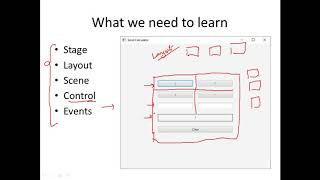

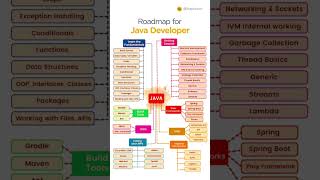





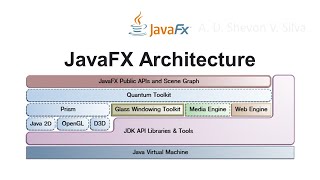

Audio Book
Dive deep into the subject with an immersive audiobook experience.
JavaFX Application Example
Chapter 1 of 5
🔒 Unlock Audio Chapter
Sign up and enroll to access the full audio experience
Chapter Content
import javafx.application.Application;
import javafx.scene.Scene;
import javafx.scene.control.Button;
import javafx.scene.layout.StackPane;
import javafx.stage.Stage;
public class JavaFXApp extends Application {
public void start(Stage primaryStage) {
Button btn = new Button("Say Hello");
btn.setOnAction(e -> System.out.println("Hello from JavaFX"));
StackPane root = new StackPane(btn);
Scene scene = new Scene(root, 300, 200);
primaryStage.setTitle("JavaFX App");
primaryStage.setScene(scene);
primaryStage.show();
}
public static void main(String[] args) {
launch(args);
}
}
Detailed Explanation
This code represents a simple JavaFX application. It defines a class JavaFXApp that extends the Application class, which is required to create any JavaFX application. The method start is where the main logic of the application is defined. Within this method, a Button component named btn is created with the text 'Say Hello'. This button, when clicked, will execute an action that prints 'Hello from JavaFX' to the console. The button is then added to a layout container called StackPane, which organizes its child nodes in a stack. A Scene is created with this layout and a specified width and height. The title of the main window, referred to as primaryStage, is set to 'JavaFX App', and the scene is assigned to this stage, which is then made visible by calling show().
Examples & Analogies
Think of a JavaFX application like a play in a theater. The 'Stage' is the physical stage where the play is performed, and it’s where the audience watches. In this analogy, the 'Scene' represents the entire performance happening on that stage, and the 'Button' is like an actor delivering a specific line. Just as an actor waits for their cue to speak, the button waits for user interaction (like a mouse click) to perform its action.
Handling Button Actions
Chapter 2 of 5
🔒 Unlock Audio Chapter
Sign up and enroll to access the full audio experience
Chapter Content
btn.setOnAction(e -> System.out.println("Hello from JavaFX"));
Detailed Explanation
This line of code is crucial for defining what happens when the button is clicked. setOnAction is a method that attaches an event handler to the button, meaning that it sets up a response that will be activated when the button is clicked. The syntax e -> System.out.println("Hello from JavaFX") is a lambda expression, introduced in Java 8, which provides a concise way to implement functional interfaces like event listeners. In this case, it specifies that when the button is clicked, the message 'Hello from JavaFX' should be printed to the console.
Examples & Analogies
Imagine a doorbell at your home. When someone presses the doorbell (button), it triggers an action: the doorbell rings (the event). In this example, when the button is clicked, it’s like someone pressing that doorbell, and the action is the ringing sound (printing the message) that follows. Thus, it connects a simple action (pressing the button) to a defined response (outputting a message).
Creating the Scene
Chapter 3 of 5
🔒 Unlock Audio Chapter
Sign up and enroll to access the full audio experience
Chapter Content
StackPane root = new StackPane(btn); Scene scene = new Scene(root, 300, 200);
Detailed Explanation
Here, a StackPane layout is created, which is a type of container that allows you to stack multiple nodes on top of one another. In this case, it contains only the button btn. The next line initializes a Scene with root as its root node, which serves as the starting point for displaying the UI. The dimensions of the scene are set to 300 pixels in width and 200 pixels in height. This is effectively what the user will see in the application window.
Examples & Analogies
Consider building a display in a store window. The 'StackPane' is like the shelf that holds your items (nodes), and in this instance, it only holds one item (the button). When setting up the display, you create the 'window' where customers will view your items, similar to how creating a 'Scene' defines how your application will visually present its components to users.
Setting Up the Stage
Chapter 4 of 5
🔒 Unlock Audio Chapter
Sign up and enroll to access the full audio experience
Chapter Content
primaryStage.setTitle("JavaFX App");
primaryStage.setScene(scene);
primaryStage.show();
Detailed Explanation
This segment of the code configures the main application window. The setTitle method sets the title that appears in the title bar of the window to 'JavaFX App'. The setScene method associates the previously created scene with the primaryStage. Finally, the show() method brings the window to the front and displays it to the user. Without calling show(), the application window would not be visible.
Examples & Analogies
Imagine you are opening a new restaurant. The restaurant's 'primaryStage' is the front of the restaurant where customers enter. When you put up the sign (setting the title) with the restaurant's name, arrange the tables and decor (set the scene), and then open the doors (show), that's when people can see and enter into the restaurant. Similarly, in programming, configuring and displaying the stage allows users to interact with your application.
Launching the Application
Chapter 5 of 5
🔒 Unlock Audio Chapter
Sign up and enroll to access the full audio experience
Chapter Content
public static void main(String[] args) {
launch(args);
}
Detailed Explanation
This snippet is the standard entry point for a JavaFX application. The main method is where the Java program starts execution. The launch(args) method is a static method provided by the Application class that initializes the JavaFX framework and prepares the application to run. It essentially sets up the required resources and calls the start method to begin the user interface.
Examples & Analogies
Think of starting a movie screening. The main method is like the director announcing 'Let’s begin!' before the show starts. The launch(args) is akin to pressing the play button on the projector, signaling everything to start running. This is the moment when everything that has been set up (the application’s code, the UI, etc.) comes to life for viewers (users) to engage with.
Key Concepts
-
Stage: The main window that holds the Scene.
-
Scene: The area where all UI components are displayed.
-
Nodes: Individual components like buttons, labels, etc., added to a Scene.
Examples & Applications
In a JavaFX application, if you want to greet the user, you can use a Button Node to display a message when clicked.
The StackPane layout allows Nodes to be stacked on top of each other, making it easy to create simple UI arrangements.
Memory Aids
Interactive tools to help you remember key concepts
Rhymes
In the JavaFX space, Stage sets the pace. With Scene in the frame, Nodes all play the game.
Stories
Imagine a theater where the Stage is the main venue. The Scene is the backdrop, and the Nodes are the actors performing to tell a story.
Memory Tools
Remember 'SN' for Stage and Nodes – Stage for the Window and Nodes for the UI elements!
Acronyms
Use 'SSN' to remember
for Stage
for Scene
for Nodes.
Flash Cards
Glossary
- Stage
The primary window of a JavaFX application that contains the Scene.
- Scene
A container for all graphical elements in a JavaFX application, defining the visual content.
- Node
A single UI component, such as a button or label, that can be added to a Scene.
- Application
A class in JavaFX used to define the entry point and manage stages for a graphical user interface.
Reference links
Supplementary resources to enhance your learning experience.
