Swing
Enroll to start learning
You’ve not yet enrolled in this course. Please enroll for free to listen to audio lessons, classroom podcasts and take practice test.
Interactive Audio Lesson
Listen to a student-teacher conversation explaining the topic in a relatable way.
Overview of Swing
🔒 Unlock Audio Lesson
Sign up and enroll to listen to this audio lesson

Today, we're going to discuss Swing, which is a significant part of Java's GUI programming model. Can anyone tell me what they already know about Swing?

Isn't it part of the javax.swing package?

That's correct! Swing is indeed part of the javax.swing package. The cool thing about Swing is that it provides lightweight components. Who can tell me why lightweight components are beneficial?

I think they're better because they don’t rely on the underlying operating system.

Exactly! That allows your Swing applications to have a consistent look and feel on any platform. Remember: L for lightweight, P for platform-independent!
Swing vs AWT
🔒 Unlock Audio Lesson
Sign up and enroll to listen to this audio lesson

Now, let's compare Swing with AWT. Can anyone share the main differences between them?

I remember that AWT components are heavyweight whereas Swing's components are lightweight.

Good point! Heavyweight components can cause performance issues. What does it mean for Swing to have a pluggable look and feel?

It means you can change the appearance of the application without rewriting code.

Precisely! So, to remember this, think of the acronym 'PLF' for Pluggable Look and Feel!
Common Swing Components
🔒 Unlock Audio Lesson
Sign up and enroll to listen to this audio lesson

Let’s now look at some common Swing components like JButton and JLabel. Who can name one or two Swing components?

There's JButton for buttons and JTextField for text inputs.

Great! And what about GUI functionality? What makes JButtons special?

They can trigger actions or events when clicked.

Exactly! So remember: J for 'Java' and 'JButton' means action triggered!
Creating a Simple Swing Application
🔒 Unlock Audio Lesson
Sign up and enroll to listen to this audio lesson

Now that we understand Swing and its components, let’s see how to create a simple application. Does anyone want to help outline the steps to create a JFrame?

I think you start by creating a new JFrame object, right?

Correct! And then what do you do next?

Add components like buttons and set the size!

Exactly! Always remember: JFrame size, set default close operation, and make it visible: 'S, D, V!'
Layout Managers in Swing
🔒 Unlock Audio Lesson
Sign up and enroll to listen to this audio lesson

Finally, let’s discuss layout managers. Who can tell me why they are important for our Swing applications?

They organize components in the GUI, right?

Exactly! Which layout manager allows components to be arranged in a grid?

That would be GridLayout!

Good job! Remember: 'GL = Grid Layout!' It’s integral for structured component arrangement!
Introduction & Overview
Read summaries of the section's main ideas at different levels of detail.
Quick Overview
Standard
Swing, part of the javax.swing package, improves upon AWT by providing lightweight components and a pluggable look and feel. It is based on the MVC design pattern, allowing for better structure in GUI applications, while offering a rich set of components for user interface design.
Detailed
Swing
Swing is a sophisticated GUI toolkit available in Java under the javax.swing package. Unlike the Abstract Window Toolkit (AWT), which relies on heavyweight components tied to the native system resources, Swing provides lightweight components, enhancing performance and the overall user experience. It is built on the Model-View-Controller (MVC) architecture, which separates the data (Model), user interface (View), and the controlling logic (Controller), allowing for more manageable code and better design patterns.
Key Points Covered:
- Overview of Swing: Swing is integral for creating user-friendly applications with a consistent appearance across platforms.
- Comparison with AWT: Swing surpasses AWT in extensibility and customization options, allowing developers to achieve a more flexible design.
- Common Swing Components: Includes familiar controls like
JButton,JLabel,JTextField, and others, which facilitate user interactions in applications. - Creating a Simple Swing Application: Building a basic GUI application is straightforward, requiring essential methods to set up a JFrame and add components. An example is provided.
- Layout Managers in Swing: Layout management remains consistent with AWT, but it also introduces new layouts like
GroupLayoutandSpringLayout, optimizing component arrangement.
This section is vital for understanding modern Java GUI programming, vital for creating responsive and aesthetically appealing applications.
Youtube Videos




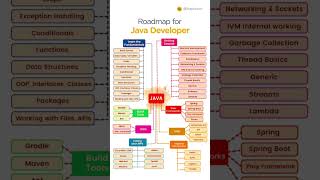

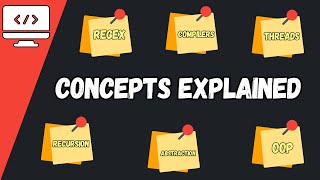


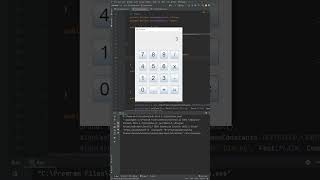
Audio Book
Dive deep into the subject with an immersive audiobook experience.
Overview of Swing
Chapter 1 of 5
🔒 Unlock Audio Chapter
Sign up and enroll to access the full audio experience
Chapter Content
- Part of javax.swing package.
- Lightweight and platform-independent.
- Uses MVC (Model-View-Controller) architecture.
Detailed Explanation
Swing is a graphical user interface toolkit included in the Java programming language. It is a part of the javax.swing package, which means it contains predefined classes and methods to create GUI components. Swing is termed 'lightweight' because it does not rely on the native operating system components, making it platform-independent, meaning it will look and function the same across different operating systems. Additionally, Swing uses the MVC architecture, separating the data (model), the user interface (view), and the code that responds to user input (controller) into distinct elements that can be modified independently.
Examples & Analogies
Imagine Swing as a well-designed modular building. Each module represents a function: one can change the layout, another the decoration, and yet another the functionality, all without affecting others. Just like the building still stands strong and looks the same no matter where it’s built, Swing applications work uniformly across various platforms.
Comparison of Swing and AWT
Chapter 2 of 5
🔒 Unlock Audio Chapter
Sign up and enroll to access the full audio experience
Chapter Content
| Feature | Swing | AWT |
|---|---|---|
| Component Type | Lightweight | Heavyweight |
| Look & Feel | Pluggable | Native |
| Extensibility | High | Limited |
Detailed Explanation
This comparison highlights significant differences between Swing and AWT, two Java GUI toolkits. Swing components are lightweight, meaning they do not necessarily correspond to native system components, allowing for flexibility in design. In contrast, AWT uses heavyweight components, which rely on the underlying operating system. Swing also allows for a pluggable look and feel, enabling developers to switch themes with ease, while AWT's appearance is tied to the system's native design. Lastly, Swing is highly extensible, allowing for custom components, whereas AWT offers limited customization options.
Examples & Analogies
Think of Swing as a LEGO set where every piece can be modified to fit not just one model but many, encouraging creativity and design flexibility. AWT, on the other hand, is like a standard puzzle where each piece fits a predefined spot, restricting the ability to create unique designs.
Common Swing Components
Chapter 3 of 5
🔒 Unlock Audio Chapter
Sign up and enroll to access the full audio experience
Chapter Content
Component Class
- Button: JButton
- Label: JLabel
- Text field: JTextField
- Password field: JPasswordField
- Text area: JTextArea
- Check box: JCheckBox
- Radio button: JRadioButton
- Combo box: JComboBox
- Menu bar: JMenuBar, JMenu, JMenuItem
- Table: JTable
- Tree: JTree
Detailed Explanation
Swing provides a diverse set of components that developers can utilize to create functional and interactive applications. From JButton (buttons) that users can click, to JLabel (labels) that display text, these components serve specific purposes within a GUI application. JTextField and JPasswordField are used for user input, while JTextArea allows for multi-line input. JCheckBox and JRadioButton allow users to select options, and JComboBox is a dropdown menu. JMenuBar, JMenu, and JMenuItem create menu interfaces, and JTable and JTree manage complex data display.
Examples & Analogies
Visualize creating a sandwich. Each component (lettuce, tomato, sauce) represents a different Swing component. Like how each ingredient contributes to the final sandwich's flavor, each Swing component contributes to the overall functionality and user experience of an application.
Creating a Simple Swing Application
Chapter 4 of 5
🔒 Unlock Audio Chapter
Sign up and enroll to access the full audio experience
Chapter Content
import javax.swing.*;
public class MySwingApp {
public static void main(String[] args) {
JFrame frame = new JFrame("My Swing App");
JButton button = new JButton("Click Me");
button.addActionListener(e -> JOptionPane.showMessageDialog(null, "Hello!"));
frame.add(button);
frame.setSize(300, 200);
frame.setDefaultCloseOperation(JFrame.EXIT_ON_CLOSE);
frame.setVisible(true);
}
}
Detailed Explanation
This code snippet provides a straightforward example of a Swing application. It begins by importing the necessary Swing package. A JFrame (the main application window) is created and named 'My Swing App'. A JButton with the text 'Click Me' is also created. When the button is clicked, an action listener triggers a dialog box that displays the message 'Hello!'. The button is added to the JFrame. The size of the window is set, and the default close operation is specified so the application exits when the window is closed. Finally, the JFrame is made visible to the user.
Examples & Analogies
Building this simple Swing application is akin to setting up a lemonade stand. You create the stand (the JFrame), place a sign (the button), and when someone interacts with your sign by asking for lemonade (clicking the button), you respond with a refreshing drink (showing a greeting). Just like a well-run stand attracts customers, a well-designed app keeps users engaged.
Layout Managers in Swing
Chapter 5 of 5
🔒 Unlock Audio Chapter
Sign up and enroll to access the full audio experience
Chapter Content
- Same as AWT (Swing extends AWT containers).
- Additional: GroupLayout, SpringLayout, etc.
Detailed Explanation
Layout managers in Swing are crucial for arranging components within a container. Swing supports layout managers similar to those in AWT, like FlowLayout and BorderLayout, which dictate how components are positioned. However, Swing goes further by including additional layout options like GroupLayout, useful for more complex layouts, and SpringLayout, which allows for responsive designs that adjust dynamically to changes in window size or component additions. Proper use of layout managers results in a well-organized, visually appealing interface.
Examples & Analogies
Think of layout managers as the interior designers of your home. Just as an interior designer decides the best arrangement for furniture based on space and functionality, layout managers organize GUI components to create an efficient and user-friendly interface.
Key Concepts
-
Swing: A lightweight, platform-independent GUI toolkit in Java.
-
Lightweight Components: Components that are independent of the native OS, improving performance.
-
MVC Architecture: Separates application components ensuring better organization.
-
Common Components: Swing includes components like JButton, JLabel, JTextField, etc.
-
Layout Managers: Tools to arrange components within a GUI efficiently.
Examples & Applications
Creating a basic Swing application with a JButton that shows a message on click.
Using layout managers like BorderLayout to organize Swing components.
Memory Aids
Interactive tools to help you remember key concepts
Rhymes
Swing is light, it’s quite a sight, Controls aplenty, let’s code it right!
Stories
Imagine a painter using a lightweight brush (Swing) to create beautiful art in any gallery (platform). Unlike heavy tools (AWT), it allows for flexibility!
Memory Tools
Remember 'SLIP' for Swing: 'S' for Swing, 'L' for Lightweight, 'I' for Independent, 'P' for Pluggable.
Acronyms
Use 'MVC' to remember Model, View, Controller to keep GUI components organized.
Flash Cards
Glossary
- Swing
A lightweight, platform-independent GUI toolkit in Java, part of the javax.swing package.
- Lightweight component
A GUI component that is more flexible and does not rely on native system resources.
- MVC (ModelViewController)
An architectural pattern that separates the data, user interface, and control logic.
- JFrame
A top-level container for Swing applications that represents a window.
- Layout Manager
A component that controls how components are arranged within a container.
Reference links
Supplementary resources to enhance your learning experience.
