Creating a Simple Swing App
Enroll to start learning
You’ve not yet enrolled in this course. Please enroll for free to listen to audio lessons, classroom podcasts and take practice test.
Interactive Audio Lesson
Listen to a student-teacher conversation explaining the topic in a relatable way.
Introduction to Swing Applications
🔒 Unlock Audio Lesson
Sign up and enroll to listen to this audio lesson

Today, we will learn how to create a simple Swing application using Java. Swing allows us to build graphical user interfaces. Can anyone tell me what a GUI is?

A GUI is a Graphical User Interface that lets users interact with software visually.

Exactly! Now, what are the benefits of using Swing for GUI development?

It's lightweight and platform-independent, right?

Correct! Swing provides a rich set of components. Let's dive into creating a basic application.
Components of a Simple Swing App
🔒 Unlock Audio Lesson
Sign up and enroll to listen to this audio lesson

In our example, we have a JFrame and a JButton. What is the purpose of a JFrame?

The JFrame serves as the main window where we add components.

Correct! Now, what about the JButton?

It's a button that the user can click to perform an action.

Exactly! We'll set its action with an ActionListener. Who can remind me what an ActionListener does?

It listens for button clicks and executes the specified action!

Great! Let's look at how we implement this feature in our code.
Hands-On Coding
🔒 Unlock Audio Lesson
Sign up and enroll to listen to this audio lesson

Let’s code the application together. I’ll write the JFrame setup, and you all can help me with the JButton. Ready?

Yes! What do we start with?

First, we'll import the Swing library. What's the import statement for that?

It’s `import javax.swing.*;`!

Perfect! Now let’s create our JFrame. Who can show me the code for that?

We would use `JFrame frame = new JFrame("My Swing App");`.

Exactly! Now, how do we add the button and make it visible?
Implementing ActionListener
🔒 Unlock Audio Lesson
Sign up and enroll to listen to this audio lesson

Now that our button is created, we need to set its action using ActionListener. Who remembers how to do this?

We use `button.addActionListener(...)`, right?

That's correct! We’ll show a message dialog when the button is clicked. Can anyone write that part of the code?

We can use `JOptionPane.showMessageDialog(null, "Hello!");`.

Fantastic! Now let's reflect on how the GUI responds when you click the button.

It will display a message saying 'Hello!' in a dialog box.
Summary and Closing
🔒 Unlock Audio Lesson
Sign up and enroll to listen to this audio lesson

To summarize, we have created a simple Swing application using JFrame and JButton. We set an action using ActionListener. Can anyone name the key components in our app?

JFrame, JButton, and ActionListener!

Excellent! Remember, GUI applications enhance user experience. Keep practicing by adding more components to your applications!
Introduction & Overview
Read summaries of the section's main ideas at different levels of detail.
Quick Overview
Standard
This section outlines the steps to create a simple Swing application, including the creation of a JFrame and JButton, and how to handle button click events using an ActionListener, ultimately demonstrating the application's functionality.
Detailed
Creating a Simple Swing App
In this section, we explore the steps to create a basic Swing application in Java. The code example provided demonstrates the construction of a simple user interface that displays a button labeled "Click Me". When this button is clicked, a dialog box appears, greeting the user with a friendly message.
Key Components in the Example:
- JFrame: The main window of the application where components are added.
- JButton: A clickable button that performs an action when pressed.
- ActionListener: An interface that receives action events (like button clicks).
Code Breakdown:
The following code illustrates the main components:
In this code snippet:
- JFrame frame sets up a new window titled "My Swing App".
- JButton button creates a new button that says "Click Me".
- ActionListener is attached to the button, triggering a message dialog on click.
This section effectively demonstrates the fundamental principles of constructing a Swing application and handling user interactions, laying the foundation for further exploration into more complex GUI applications.
Youtube Videos

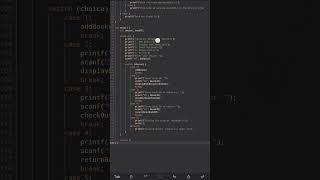

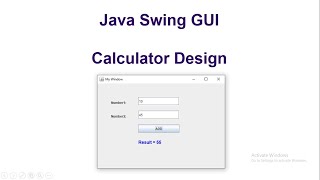
![Create First Java GUI using Eclipse IDE [2024] | How to Install Swing in Eclipse| Window Builder](https://img.youtube.com/vi/Bi48mFHWmX8/mqdefault.jpg)

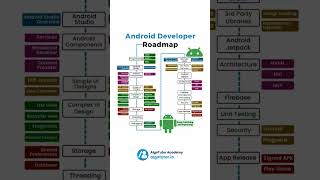
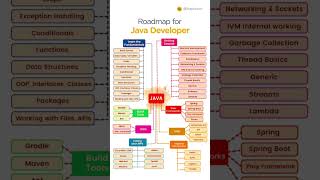
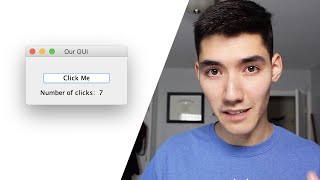

Audio Book
Dive deep into the subject with an immersive audiobook experience.
Importing Necessary Libraries
Chapter 1 of 7
🔒 Unlock Audio Chapter
Sign up and enroll to access the full audio experience
Chapter Content
import javax.swing.*;
Detailed Explanation
The import javax.swing.*; statement is used to include all the classes from the Swing library into your Java program. Swing is part of the Java Foundation Classes (JFC) and provides a rich set of GUI components such as buttons, labels, and frames. By importing this library, you can easily use these components to create a graphical user interface.
Examples & Analogies
Think of importing a library in programming like getting supplies from a toolbox. If you want to build something (a GUI in this case), you need to gather all the necessary tools (classes) first.
Main Class Declaration
Chapter 2 of 7
🔒 Unlock Audio Chapter
Sign up and enroll to access the full audio experience
Chapter Content
public class MySwingApp {
Detailed Explanation
This line declares a public class named MySwingApp. In Java, every application must have at least one class that contains a main method, which is the entry point of the program. Here, MySwingApp is the name of your application that will hold all the components and behavior of the Swing interface.
Examples & Analogies
Imagine your class as a container, similar to a box that holds various items for a party. The class organizes everything needed to create your Swing application.
The Main Method
Chapter 3 of 7
🔒 Unlock Audio Chapter
Sign up and enroll to access the full audio experience
Chapter Content
public static void main(String[] args) {
Detailed Explanation
This line defines the main method which is vital for any Java application. It is where the program begins execution. The String[] args parameter allows command-line arguments to be passed to the application, although it's not used in this particular example.
Examples & Analogies
Think of the main method as the starting point of a race. It's where all the preparations come together before the 'race' (the program) kicks off.
Creating the JFrame
Chapter 4 of 7
🔒 Unlock Audio Chapter
Sign up and enroll to access the full audio experience
Chapter Content
JFrame frame = new JFrame("My Swing App");
Detailed Explanation
A JFrame is a top-level container that represents a window on the screen. In this line, we create an instance of JFrame called frame and set the title of the window to "My Swing App". This window will hold all the other components of our application.
Examples & Analogies
Consider the JFrame as the frame of a picture. It holds all the artwork (components) you want to display, and its title is like a caption that explains what the picture is about.
Creating the JButton
Chapter 5 of 7
🔒 Unlock Audio Chapter
Sign up and enroll to access the full audio experience
Chapter Content
JButton button = new JButton("Click Me");
Detailed Explanation
This line creates a button using the JButton class and assigns it the label "Click Me". This button will be interactive and can respond to user actions, such as clicks.
Examples & Analogies
Think of the button as a doorbell. When a visitor presses it, it triggers a response (like ringing a bell), just as clicking the button will trigger an action in your app.
Adding ActionListener
Chapter 6 of 7
🔒 Unlock Audio Chapter
Sign up and enroll to access the full audio experience
Chapter Content
button.addActionListener(e -> JOptionPane.showMessageDialog(null, "Hello!"));
Detailed Explanation
This line adds an action listener to the button, which listens for click events. When the button is clicked, it triggers a dialog box displaying the message "Hello!". The JOptionPane.showMessageDialog method is used here to create a simple pop-up message.
Examples & Analogies
Imagine a helper who stands by the doorbell. When someone presses it (the button is clicked), the helper immediately announces a message (the pop-up) to everyone in the room.
Setting Frame Properties
Chapter 7 of 7
🔒 Unlock Audio Chapter
Sign up and enroll to access the full audio experience
Chapter Content
frame.add(button); frame.setSize(300, 200); frame.setDefaultCloseOperation(JFrame.EXIT_ON_CLOSE); frame.setVisible(true);
Detailed Explanation
These lines handle the appearance and behavior of the frame. First, frame.add(button); adds the button to the frame. Next, frame.setSize(300, 200); sets the initial dimensions of the window (300 pixels wide and 200 pixels high). The frame.setDefaultCloseOperation(JFrame.EXIT_ON_CLOSE); method ensures that the application exits when the window is closed. Finally, frame.setVisible(true); makes the frame visible on the screen.
Examples & Analogies
Setting the window properties is like preparing a stage for a performance. You place the actors (components), set the dimensions (stage size), ensure everything clears up after the show (close operation), and finally open the curtains (make it visible) for the audience.
Key Concepts
-
JFrame: The main window container for Swing applications.
-
JButton: A button component that triggers actions.
-
ActionListener: An interface that listens for button click events.
Examples & Applications
Creating a JFrame with a title and setting its size and default close operation.
Adding a JButton to the JFrame and linking an ActionListener that displays a message dialog on click.
Memory Aids
Interactive tools to help you remember key concepts
Rhymes
Swing’s the thing for a window’s fling, JFrame rings and buttons sing!
Stories
Imagine you are in a control room. The JFrame is the big window where every button you press speaks back to you with a friendly message!
Memory Tools
J = JFrame, B = JButton, A = ActionListener - JBAs for Swing!
Acronyms
G.U.I. = Graphics User Interaction - Because in Swing, you interact through graphics!
Flash Cards
Glossary
- Swing
A Java GUI toolkit that is lightweight and platform-independent.
- JFrame
A top-level container that provides a window on the screen.
- JButton
A push button that is part of a GUI.
- ActionListener
An interface for receiving action events, like button clicks.
Reference links
Supplementary resources to enhance your learning experience.
