GUI Programming (e.g., using AWT/Swing or JavaFX)
Enroll to start learning
You’ve not yet enrolled in this course. Please enroll for free to listen to audio lessons, classroom podcasts and take practice test.
Interactive Audio Lesson
Listen to a student-teacher conversation explaining the topic in a relatable way.
Basics of GUI Programming
🔒 Unlock Audio Lesson
Sign up and enroll to listen to this audio lesson

Let's start with what a GUI is. A Graphical User Interface allows users to interact with software visually using elements like windows and buttons. Can anyone tell me how it differs from a CLI?

In a CLI, you have to type commands, but GUIs let you click on things, making it easier.

Exactly! GUIs are more user-friendly and require less technical expertise. They have a high accessibility level, especially for non-tech users. Can anyone name some common GUI elements?

Buttons, text boxes, and menus are some examples!

"Well done! Remember the acronym *BUTTONS*:
AWT and Swing Components
🔒 Unlock Audio Lesson
Sign up and enroll to listen to this audio lesson

Now that we understand GUIs, let’s dive into AWT. AWT is Java’s original GUI toolkit. What do we know about it?

It uses heavyweight components that rely on the native OS!

And it’s part of the java.awt package.

Great! AWT components include buttons and labels, and it uses layout managers like FlowLayout and BorderLayout for arranging components. Now, how does Swing differ from AWT?

Swing is lightweight and platform-independent!

"Perfect! Remember: *SWING* means:
JavaFX Overview
🔒 Unlock Audio Lesson
Sign up and enroll to listen to this audio lesson

Let’s talk about JavaFX. Why is it considered modern compared to AWT and Swing?

JavaFX supports 2D and 3D graphics and CSS styling!

Plus, it has XML markup with FXML for layout.

Excellent points! Remember FXML as 'Functional XML for Layout'. You can create dynamic user interfaces visually with Scene Builder. Now, what is the significance of the Scene and Stage in JavaFX?

The Stage is the main window and the Scene contains all the UI components!

Correct! That makes creating complex applications much simpler. To wrap up: JavaFX provides a more robust environment for modern software development.
Introduction & Overview
Read summaries of the section's main ideas at different levels of detail.
Quick Overview
Standard
The section details the fundamentals of GUI programming, comparing graphical user interfaces (GUIs) with command-line interfaces (CLIs), and explaining key components, event handling, and design principles in AWT, Swing, and JavaFX, emphasizing their significance in developing interactive applications.
Detailed
GUI Programming Overview
Graphical User Interface (GUI) programming allows users to interact with software using visual elements such as buttons and windows, enhancing usability and accessibility compared to traditional command-line interfaces. Java's evolution in GUI programming started with the Abstract Window Toolkit (AWT), followed by the more flexible Swing, and the modern JavaFX frameworks. This section covers:
- Basics of GUI Programming: Definition of a GUI and the differences with CLI.
- AWT: The original toolkit introduced in Java, using heavyweight components. It includes an overview of AWT hierarchy, common components, layout managers, and event handling.
- Swing: The platform-independent toolkit using lightweight components and MVC architecture, with a comprehensive overview of Swing components and their layout managers.
- JavaFX: The modern toolkit with rich graphical capabilities, FXML support for declarative UI design, and CSS styling.
- GUI Design Principles: Fundamental principles to create user-friendly interfaces. Understanding these tools is vital for developing responsive, interactive desktop applications.
Youtube Videos

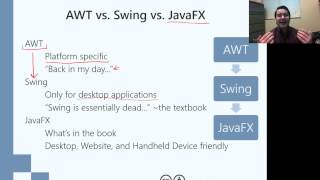
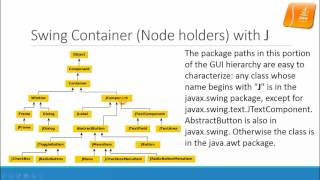

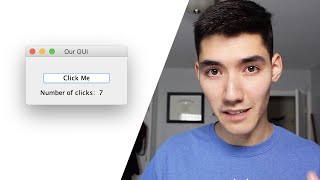


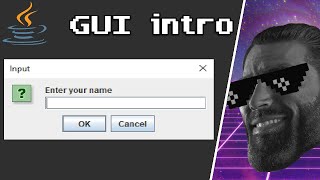

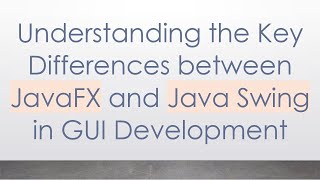
Audio Book
Dive deep into the subject with an immersive audiobook experience.
Introduction to GUI Programming
Chapter 1 of 7
🔒 Unlock Audio Chapter
Sign up and enroll to access the full audio experience
Chapter Content
Graphical User Interface (GUI) programming enables interaction between users and software
through graphical elements like buttons, text fields, menus, and windows instead of textual input
via command-line interfaces. In Java, GUI programming has evolved significantly — from
Abstract Window Toolkit (AWT) to Swing and, more recently, JavaFX.
Detailed Explanation
GUI programming is a way to create software that users can interact with in a visual way. Instead of typing commands in a text-based interface, users click on buttons, fill out forms, and select options using a mouse. This makes the software more accessible to people who may not be familiar with coding or command-line interactions. In Java, there are several frameworks for building GUIs: AWT, Swing, and JavaFX. AWT was the first toolkit created for Java, but it had limitations such as being tied to the operating system it was running on. Swing improved upon AWT by being more flexible, allowing for more complex interface designs. JavaFX is the most modern of the three, offering new features like animations and advanced graphics capabilities.
Examples & Analogies
Think of a GUI like a restaurant menu. Instead of asking the waiter for a dish using coded language (like a command line), you can simply point to the menu, visibly selecting what you want to order. Each item on the menu represents a different action or feature of the software, making it easy to understand and use.
Evolution of GUI Toolkits in Java
Chapter 2 of 7
🔒 Unlock Audio Chapter
Sign up and enroll to access the full audio experience
Chapter Content
AWT was Java’s original platform-dependent GUI toolkit. Swing improved upon AWT by being
more flexible and offering a rich set of components, all while being platform-independent.
JavaFX, introduced later, brings modern GUI development capabilities like CSS styling, FXML,
animations, and media playback.
Detailed Explanation
AWT (Abstract Window Toolkit) was the first toolkit that Java developers used to create graphical user interfaces. However, it was limited because it depended on the operating system’s graphical components, resulting in different appearances across platforms. Swing was developed to address these limitations, providing a set of lightweight, platform-independent components that could create rich user interfaces. With Swing, developers could create consistent-looking applications regardless of the platform. JavaFX took it a step further by introducing new features such as the ability to use CSS for styling the interface, which allowed developers to create visually appealing applications while also simplifying the layout and structure using FXML.
Examples & Analogies
Imagine you are building a house (the GUI). For the base structure, you originally used bricks from a local supplier (AWT), which varies in style and texture (platform-dependent). Then, you upgraded to using prefabricated panels (Swing) that fit together nicely regardless of where you build the house. Finally, with JavaFX, you can now customize those panels using paint and decorations (CSS) and design the layout based on a blueprint (FXML) making it not just functional but also very appealing.
Overview of AWT
Chapter 3 of 7
🔒 Unlock Audio Chapter
Sign up and enroll to access the full audio experience
Chapter Content
• AWT is part of Java's original GUI toolkit (java.awt).
• Uses native platform components (heavyweight).
Detailed Explanation
AWT is a core component of Java's GUI frameworks. It stands for Abstract Window Toolkit and serves as the foundation for building graphical applications. A key feature of AWT is that it utilizes the native GUI components of the operating system, which means these components are heavier and may lead to inconsistencies when a Java application is run on different systems. This heavyweight nature can sometimes compromise the user experience as the appearance may differ from one OS to another.
Examples & Analogies
Think of AWT like using machinery specific to a factory to make products. While it’s effective, it can lead to challenges if you decide to move to another factory with different machinery, which could slow down your production or alter the quality of the final product.
AWT Component Hierarchy
Chapter 4 of 7
🔒 Unlock Audio Chapter
Sign up and enroll to access the full audio experience
Chapter Content
Object
└── Component
└── Container
├── Window
│ ├── Frame
│ └── Dialog
└── Panel
Detailed Explanation
In AWT, the GUI elements are organized in a hierarchy. At the top is the Object class, which is the parent of all classes in Java. The Component class extends this and represents all GUI components. Further, the Container class, which can hold other components, is also part of this hierarchy. Inside the Container class, we have specialized components like Window, Frame, and Dialog. A Window can contain multiple elements like panels and buttons, which together create the interface that users interact with.
Examples & Analogies
Imagine a family tree. The Object class is like the oldest ancestor, and as you go down the generations, you find parents (Component), and then children (Container, Window, Frame) until you get specific family members (individual buttons, panels) that play specific roles in the family's operation.
Common AWT Components
Chapter 5 of 7
🔒 Unlock Audio Chapter
Sign up and enroll to access the full audio experience
Chapter Content
Component Class
Button java.awt.Button
Label java.awt.Label
TextField java.awt.TextField
TextArea java.awt.TextArea
Checkbox java.awt.Checkbox
Choice (dropdown) java.awt.Choice
List java.awt.List
Detailed Explanation
AWT includes a variety of components that can be used to create user interfaces. Some of the most common components include: Button — a clickable button that triggers an action; Label — a non-editable text element for displaying information; TextField — a single-line text input field; TextArea — a multi-line text input field; Checkbox — a box that can be toggled on or off; Choice — a dropdown menu for selecting one option; and List — a set of items presented for selection. These components provide basic building blocks for creating any GUI.
Examples & Analogies
Consider these components as various tools in a toolbox. Just as a hammer, screwdriver, and pliers each have a specific function for building or fixing things, each of these AWT components has a specific role in constructing a user's interface.
AWT Layout Managers
Chapter 6 of 7
🔒 Unlock Audio Chapter
Sign up and enroll to access the full audio experience
Chapter Content
• FlowLayout
• BorderLayout
• GridLayout
• CardLayout
Detailed Explanation
Layout managers in AWT control the arrangement and positioning of components within a container. FlowLayout arranges components in a line, wrapping to the next line as needed. BorderLayout divides the container into five regions (north, south, east, west, and center) for placing components. GridLayout organizes components in a grid format, evenly distributing space among them. CardLayout allows for flipping between different components or 'cards' that occupy the same space, enabling a dynamic interface where users can switch views easily.
Examples & Analogies
Think of layout managers like different methods of organizing a closet. FlowLayout is like a neat row of shoes that wrap around when the space runs out. BorderLayout is like separating your closet into sections for shoes, clothes, and accessories. GridLayout is akin to arranging shirts neatly in categories by color or type. CardLayout is similar to having a rotating shoe rack where you can flip through different pairs quickly.
Event Handling in AWT
Chapter 7 of 7
🔒 Unlock Audio Chapter
Sign up and enroll to access the full audio experience
Chapter Content
• Based on Delegation Event Model.
• Components generate events.
• Listeners handle them.
Button b = new Button("Click");
b.addActionListener(new ActionListener() {
public void actionPerformed(ActionEvent e) {
System.out.println("Button clicked!");
}
});
Detailed Explanation
In AWT, event handling is managed through the Delegation Event Model. This model separates the component generating an event (like a button click) from the action that occurs in response to that event. When a user interacts with a component, that component generates an event object. Listeners, specifically designed to handle these events, receive and process them. The code snippet demonstrates creating a button and adding an ActionListener to respond to a click event with a specific action (in this case, printing a message).
Examples & Analogies
Think of this process as a theater performance. The actors are the components generating actions (events), and the director (listener) decides how to react to each action. When an actor performs (e.g., presses a button), the director gives a signal, and audience members (the program and its logic) respond to what they see.
Key Concepts
-
GUI: Visual interface for interaction with software.
-
CLI: Text-based interface versus GUI.
-
AWT: Original Java GUI toolkit using platform-dependent components.
-
Swing: Lightweight toolkit for more complex and customizable GUIs.
-
JavaFX: Modern toolkit supporting advanced graphics and UI design through FXML and CSS.
Examples & Applications
In Swing, you can create a button example with: JButton button = new JButton('Click Me');.
Using JavaFX, a simple application can be created with: Button btn = new Button('Say Hello'); within a Scene.
Memory Aids
Interactive tools to help you remember key concepts
Rhymes
With GUI, you click and play, while CLI makes you type away!
Stories
In a magical land of software, GUIs invited users with friendly buttons, while CLI kept them locked in a dungeon of commands, struggling to escape.
Memory Tools
Remember AWT as 'Amazing Windows Tools', a throwback to its foundational role.
Acronyms
**SWING**
- Smooth
- Windows
- Interface
- Neat
- Graphics.
Flash Cards
Glossary
- GUI
Graphical User Interface; a visual interface for interacting with software.
- CLI
Command Line Interface; a text-based interface for interacting with software.
- AWT
Abstract Window Toolkit; Java's original GUI toolkit using platform-dependent components.
- Swing
A lightweight GUI toolkit in Java that allows for a pluggable look and feel.
- JavaFX
A modern UI toolkit for Java, supporting advanced graphics, CSS, and FXML.
- Event Handling
The process of responding to user interactions with GUI components.
Reference links
Supplementary resources to enhance your learning experience.
