What is a GUI?
Enroll to start learning
You’ve not yet enrolled in this course. Please enroll for free to listen to audio lessons, classroom podcasts and take practice test.
Interactive Audio Lesson
Listen to a student-teacher conversation explaining the topic in a relatable way.
Introduction to GUIs
🔒 Unlock Audio Lesson
Sign up and enroll to listen to this audio lesson

Today, we’re going to discuss GUIs or Graphical User Interfaces. Can anyone tell me what a GUI is?

Isn’t it the part of the software that we see on the screen?

Exactly! A GUI is a visual interface that allows users to interact with software through graphical elements instead of typing commands. Can you name some elements of a GUI?

Like buttons and menus?

Yes, great examples! Other components include toolbars, icons, and labels. They all help users navigate and execute tasks easily.

So, it’s more user-friendly compared to the command line?

That's correct! GUIs are designed to be user-friendly and accessible for people, even those who may not be tech-savvy. Let’s summarize: GUIs use visual elements to facilitate interaction, making software easier to use.
Comparison With CLI
🔒 Unlock Audio Lesson
Sign up and enroll to listen to this audio lesson

Now that we understand what a GUI is, how do you think it compares to a CLI?

I think a CLI is harder since you have to know the commands.

Correct! Users typically find GUIs easier to learn due to their graphical nature. Can anyone tell me about the learning curve for each?

The learning curve for a GUI is steeper, and CLI has a steep learning curve.

Close! The learning curve for GUIs is easy, while for CLIs it’s steep. Also, GUIs can be more resource-intensive than CLIs. Let’s recap: GUIs are more user-friendly, have a lower learning curve, and are visually rich compared to CLIs.
GUI Elements
🔒 Unlock Audio Lesson
Sign up and enroll to listen to this audio lesson

Let’s dive deeper into some common GUI components. What specific elements can you recall that make up a GUI?

There are buttons and windows, right?

Yes! Buttons and windows are integral. What about menus and toolbars?

Those also help in navigating and executing commands!

Exactly! These elements like windows, buttons, and icons together create an interactive experience for users. Can anyone summarize why these elements are essential?

They help make software easier to use and navigate.

Perfect! GUIs enhance user interaction, making software accessible to a wider audience.
Introduction & Overview
Read summaries of the section's main ideas at different levels of detail.
Quick Overview
Standard
GUIs consist of various visual components such as windows, buttons, menus, and icons, making them user-friendly. This section introduces the essential elements that comprise a GUI and explains its significance in enhancing user interaction with software applications.
Detailed
What is a GUI?
A Graphical User Interface (GUI) provides a visual means for users to interact with software applications, contrasting sharply with command-line interfaces (CLI) that rely solely on textual input. This section outlines the fundamental elements of GUIs, including windows, buttons, menus, toolbars, and icons, which facilitate various user actions.
The importance of GUIs lies in their usability and accessibility, especially for non-technical users. They are easier to learn, requiring less time and cognitive effort compared to CLIs, which demand memorization of commands and syntax. The evolution of GUI programming in Java—from the Abstract Window Toolkit (AWT) and Swing to JavaFX—is highlighted, showcasing the advancements made in flexibility, component richness, and modernization of interface design.
Youtube Videos



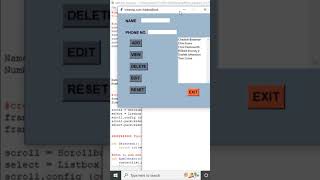


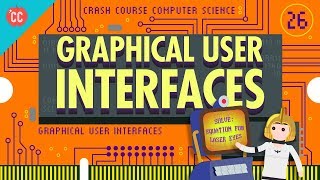
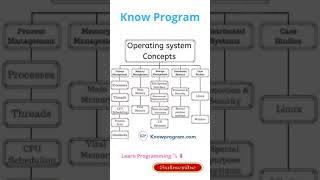


Audio Book
Dive deep into the subject with an immersive audiobook experience.
Definition of GUI
Chapter 1 of 2
🔒 Unlock Audio Chapter
Sign up and enroll to access the full audio experience
Chapter Content
• GUI (Graphical User Interface) is a visual interface for interacting with software.
Detailed Explanation
A Graphical User Interface, often abbreviated as GUI, is a type of user interface that allows users to interact with software visually. Instead of typing commands into a command-line interface (CLI), users can interact with graphical elements such as icons, buttons, and windows. This makes software much more accessible and user-friendly, especially for those who might not be familiar with textual commands.
Examples & Analogies
Imagine a car's dashboard. When you want to adjust the radio volume, you turn a knob or press a button rather than shouting commands at the car. Similarly, a GUI allows you to control software through visual cues and elements, making the experience intuitive.
Components of GUI
Chapter 2 of 2
🔒 Unlock Audio Chapter
Sign up and enroll to access the full audio experience
Chapter Content
• Consists of elements like windows, menus, toolbars, buttons, icons, and labels.
Detailed Explanation
A GUI is made up of several essential components that facilitate interaction. These components include:
- Windows: Frames that hold other UI elements.
- Menus: Lists of options that users can choose from.
- Toolbars: Strips that contain buttons or icons for easy access to functions.
- Buttons: Clickable components that perform actions when pressed.
- Icons: Visual representations of functions or applications.
- Labels: Text that describes other components or provides information to the user. Each of these elements plays a crucial role in creating an effective and functional user interface.
Examples & Analogies
Think of a kitchen. In the kitchen, you have different tools (like knives, spatulas, and pots) that help you prepare a meal. Similarly, in a GUI, each component serves a purpose and helps the user to interact with the software, just like kitchen tools help a chef cook.
Key Concepts
-
GUI: A visual interface for software interaction.
-
Elements: Components such as buttons and windows.
-
User-friendly: Ease of use compared to CLI.
Examples & Applications
Microsoft Windows operating system employs a GUI with desktops, icons, and Menu Options.
Mobile applications like Instagram and WhatsApp use graphical elements to facilitate user interactions.
Memory Aids
Interactive tools to help you remember key concepts
Rhymes
In a GUI, all see, buttons and menus are key, interactions are easy, user-friendly and breezy.
Stories
Imagine a world where software speaks with colors, shapes, and icons, allowing everyone to travel easily without needing a map or instructions—that's the magic of GUI.
Memory Tools
Remember the acronym GUBM (GUI, User-friendly, Buttons, Menus) to recall key aspects of GUIs.
Acronyms
GUIs make it 'Great, User-friendly, Interactive!'
Flash Cards
Glossary
- GUI
A Graphical User Interface that allows users to interact with software using visual elements.
- CLI
Command Line Interface, a textual interface where users input commands directly.
- Elements
Components of a GUI, including buttons, menus, toolbars, and icons.
- Userfriendly
Design characteristic that makes software easy and intuitive to use.
Reference links
Supplementary resources to enhance your learning experience.
