Common Swing Components
Enroll to start learning
You’ve not yet enrolled in this course. Please enroll for free to listen to audio lessons, classroom podcasts and take practice test.
Interactive Audio Lesson
Listen to a student-teacher conversation explaining the topic in a relatable way.
Introduction to Swing
🔒 Unlock Audio Lesson
Sign up and enroll to listen to this audio lesson

Today, we're going to explore the common components of the Swing library that will help us create interactive GUI applications in Java. Can anyone tell me the main advantage of using Swing over AWT?

Is it because Swing components are lighter and more flexible?

Exactly! Swing components are lightweight which means they don't rely on the native system's GUI components. This allows for a consistent look and feel. Alright, let's dive into some specific components. First up, we have the JButton.

What does a JButton do?

A JButton is a clickable button that performs an action when triggered. Remember, we refer to it as an 'action source.' A mnemonic to recall its function is 'Button = Action!'
Understanding More Components
🔒 Unlock Audio Lesson
Sign up and enroll to listen to this audio lesson

After JButton, let's talk about JLabel. What is it used for?

It’s used to display text or images, right?

Correct! Now, we can use JLabel to provide context to other components like JTextField. Speaking of which, who can explain what a JTextField is?

It's a text input field that allows the user to enter one line of text.

Well done! For your memory, think 'TextField = One Line'. Now there's also JTextArea, which is quite similar, but how does it differ?

JTextArea allows for multiple lines of text!
Interactive Components
🔒 Unlock Audio Lesson
Sign up and enroll to listen to this audio lesson

Next, let’s explore interactive elements like JCheckBox and JRadioButton. What is a JCheckBox used for?

It allows users to select or deselect an option!

Exactly! And remember, a convenient way to remember this is 'Check = Select'. Now, what about JRadioButton?

JRadioButton is used when you need to choose only one option from a group!

Spot on! The phrase 'Radio = One Choice' can help you keep that in mind. Finally, let’s talk about JComboBox. What is it?

It's like a dropdown menu for selecting an option!

Correct! Well done, everyone.
Introduction & Overview
Read summaries of the section's main ideas at different levels of detail.
Quick Overview
Standard
In this section, we explore the common components available in the Swing library of Java. Key elements such as JButton, JLabel, JTextField, and others are defined, along with their roles in building user interfaces.
Detailed
Common Swing Components
Swing provides a rich set of components for building Graphical User Interfaces (GUIs) in Java. Unlike AWT, Swing components are lightweight and designed to be platform-independent, allowing for a consistent look and feel across different operating systems.
Key Swing Components
- JButton: Represents a push button that triggers an action when clicked.
- JLabel: Displays a short string or an image icon.
- JTextField: Allows the user to enter a single line of text.
- JPasswordField: Similar to JTextField, but hides the input for security purposes.
- JTextArea: Used for multi-line area to display/edit text.
- JCheckBox: Enables users to make binary choices.
- JRadioButton: Allows users to select one option from a set.
- JComboBox: Combines a button and a drop-down list to provide options.
- JMenuBar, JMenu, JMenuItem: Creates a menu bar and items within the menu for organizing commands.
- JTable: Displays data in tabular format.
- JTree: Represents tree-like hierarchical data.
Overall, understanding these components is crucial for developing interactive and effective user interfaces in Java applications.
Youtube Videos
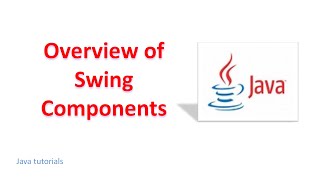


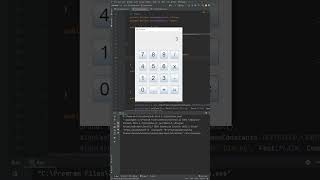

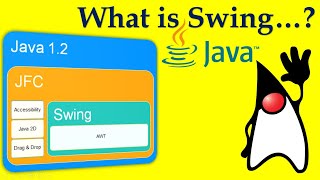
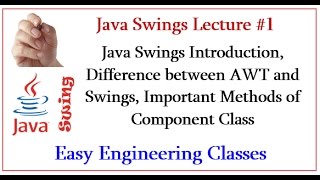
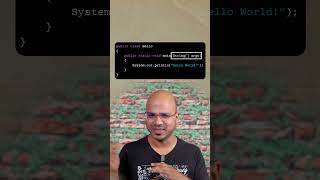


Audio Book
Dive deep into the subject with an immersive audiobook experience.
Common Swing Components Overview
Chapter 1 of 1
🔒 Unlock Audio Chapter
Sign up and enroll to access the full audio experience
Chapter Content
Component Class
Button JButton
Label JLabel
Text field JTextField
Password field JPasswordField
Text area JTextArea
Check box JCheckBox
Radio button JRadioButton
Combo box JComboBox
Menu bar JMenuBar, JMenu, JMenuItem
Table JTable
Tree JTree
Detailed Explanation
This chunk lists and categorizes various components from the Swing library used to build graphical user interfaces (GUIs) in Java applications. Each component serves a different purpose in GUI design. For instance, a JButton is used to create clickable buttons, while JLabel displays text to the user without allowing any interaction. JTextField is used for accepting user input in a single-line text format, whereas JTextArea allows for multi-line text input. The JPasswordField is similar to JTextField but hides the input for security. CheckBox and RadioButton are used for selecting options, with CheckBox allowing multiple selections and RadioButton allowing only one selection within a group. JComboBox provides a drop-down list of options, while JMenuBar, JMenu, and JMenuItem are used for creating menus. JTable is versatile for displaying data in a table format, and JTree is used for displaying hierarchical data structures.
Examples & Analogies
Think of building a GUI as assembling a toolbox. Each Swing component is like a tool in that toolbox with a specific function. Just as a hammer is necessary for driving nails while a screwdriver is needed for screws, each GUI component plays a unique role in creating interactive and user-friendly software applications.
Key Concepts
-
JButton: A button that performs an action upon being clicked.
-
JLabel: A graphical label that displays text or images.
-
JTextField: A single-line text input field.
-
JTextArea: A field for multi-line text input and display.
-
JCheckBox: Used for binary choices.
-
JRadioButton: Allows one selection from a group of options.
-
JComboBox: A drop-down list for selecting options.
-
JMenuBar: Used for organizing menus in GUI applications.
-
JTable: Displays data in a grid format.
-
JTree: Represents hierarchical data visually.
Examples & Applications
JButton example: Creating a button in a GUI that opens a new window when clicked.
JLabel example: Using JLabel to display instructions for the user, such as 'Enter your name:'
JTextField example: Creating a text field for users to input their email address.
JPasswordField example: Securing a password input so it displays asterisks instead.
JComboBox example: Providing a list of options for user selection in a dropdown.
Memory Aids
Interactive tools to help you remember key concepts
Rhymes
A JButton when clicked, opens the door, triggering actions, and much more.
Stories
Imagine a giant label in a store labeled 'Welcome', guiding people through the entrance, just like JLabel in our GUI.
Memory Tools
For JTextField think 'Text-1', for JTextArea remember 'Area-Many'.
Acronyms
JAAC
JRadioButton
JCheckBox
Action components.
Flash Cards
Glossary
- JButton
A push button that triggers an action when clicked.
- JLabel
Displays a short string or an image icon.
- JTextField
Allows the user to enter a single line of text.
- JPasswordField
A JTextField that hides input for security.
- JTextArea
Used for multi-line text display/editing.
- JCheckBox
Enables a binary choice in the interface.
- JRadioButton
Allows selection of a single option from a set.
- JComboBox
A combination of a button and a drop-down list.
- JMenuBar
A component that houses menus in a GUI.
- JTable
Displays data in a tabular format.
- JTree
Represents a tree-like hierarchical data structure.
Reference links
Supplementary resources to enhance your learning experience.
