2.3.2.2 - CENTER AND DIAMETER
Enroll to start learning
You’ve not yet enrolled in this course. Please enroll for free to listen to audio lessons, classroom podcasts and take practice test.
Interactive Audio Lesson
Listen to a student-teacher conversation explaining the topic in a relatable way.
Understanding Circle Commands
🔒 Unlock Audio Lesson
Sign up and enroll to listen to this audio lesson

Today, we’re focusing on the commands used to draw circles in CAD. Can anyone tell me what the Center and Diameter command does?

Is it to draw a circle where you specify the middle point and how big the circle is?

Exactly! You specify the center point and the diameter of the circle. This is essential for precise design work.

How do we actually execute that in CAD?

You would use the command `CIRCLE` followed by specifying the center coordinates and the diameter. Remember the acronym *CDR* for Center, Diameter, and Radius!

What about if I want to draw a circle using three points?

Great question! For that, you’d use the Three-Point Circle command. It allows you to draw a circle by defining three separate points on its edge.

So, the 3P option helps with freeform designs?

Right again! It provides flexibility and is very useful when you don't know the diameter but have points on the circle.

Can we use the same approach for drawing other shapes?

Yes, understanding these commands is foundational for working with various geometric shapes in CAD. Let's summarize this session.

"1. Use *CIRCLE* for Center and Diameter.
Advanced Circle Commands
🔒 Unlock Audio Lesson
Sign up and enroll to listen to this audio lesson

Now let’s talk about advanced circle drawing commands. Does anyone know what a Two-Point Circle is?

Is that where you draw a circle by just defining the diameter ends?

Correct! You specify two points, which will define the circle's diameter. It simplifies many designs.

And what about the TTR command?

The TTR, or Tangent Tangent Radius, creates a circle that touches two existing shapes at the tangent point while having a specific radius. This is crucial for creating cohesive designs.

How do we use that command?

You call *CIRCLE*, then choose TTR, and follow the prompts to select two tangent lines and specify the radius. It’s a powerful tool for accurate designs!

Are there simpler ways? Maybe shortcuts?

Absolutely! Utilizing command abbreviations like *C* for circles can save time. Always look for ways to streamline your process.

"To summarize: 1. Use 2P for diameter-based circles.
Practical Applications
🔒 Unlock Audio Lesson
Sign up and enroll to listen to this audio lesson

For our final session, let’s apply what we learned in real scenarios. How can we utilize these commands in actual CAD projects?

I think for architectural designs where we need windows or arches, circles are great!

Exactly! Circles are commonly used in architectural drawings. They help create visually appealing designs.

What about in engineering designs?

In engineering, circles are essential for components like gears and round structures. Precision in these drawings is vital!

Can we practice by creating a simple park layout using circles?

That's a fantastic idea! Let’s use the commands we learned to create a flower garden design by placing circles for bushes.

In summary, mastering circle commands enhances your design capability. Remember to apply them in both architecture and engineering effectively.
Introduction & Overview
Read summaries of the section's main ideas at different levels of detail.
Quick Overview
Standard
In this section, we explore various commands for drawing circles in CAD, including the creation of circles based on a center point and diameter, three-point circles, and two-point circles. The section emphasizes understanding these drawing tools and their applications.
Detailed
Detailed Summary
This section introduces the essential tools and commands for creating circles in CAD drawings, focusing on the CENTER AND DIAMETER methods. Circle commands are pivotal in design and drafting, allowing users to create graphical representations of circular shapes accurately. The primary commands covered include:
- Center and Diameter: This command enables drawing a circle using a defined center point and the circle's diameter. It provides an efficient way to establish precise circular geometries.
- Three-Point Circle (3P): This method draws a circle by specifying three points along its circumference, allowing for flexible design applications.
- Two-Point (2P) Circle: This command creates a circle using two points that define the diameter, streamlining the drawing process when the size and shape are known.
- Tangent, Tangent, Radius (TTR): This advanced circle formation method creates a circle that is tangent to existing curves or lines with a specified radius.
The significance of these commands lies in their ability to facilitate design accuracy and efficiency in drafting, making them indispensable tools in any designer's toolkit. Understanding how to correctly utilize these commands allows users to create complex designs with precision.
Youtube Videos








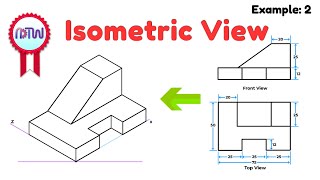

Audio Book
Dive deep into the subject with an immersive audiobook experience.
Circle Creation with Center and Diameter
Chapter 1 of 4
🔒 Unlock Audio Chapter
Sign up and enroll to access the full audio experience
Chapter Content
Draw a circle based on a center point and diameter.
COMMAND: CIRCLE or C.
Diameter/
Diameter; specify diameter.
Detailed Explanation
This command allows you to create a circle by specifying the center point and the diameter. First, you enter the command 'CIRCLE' or 'C'. Next, to define the circle, you choose the diameter method by typing 'D'. Finally, you need to input the diameter value, which is the total distance from one side of the circle to the other through the center.
Examples & Analogies
Imagine drawing a circular pizza. The center of the pizza is where you would place the pizza cutter, and the diameter is the straight line that runs across the pizza from one edge to the opposite edge, cutting through the center. Just like you choose a specific diameter for your pizza to determine its size, in drawing, you specify a diameter to determine how large your circle will be.
Three Point Circle
Chapter 2 of 4
🔒 Unlock Audio Chapter
Sign up and enroll to access the full audio experience
Chapter Content
THREE POINT (3P) CIRCLE: Draw a circle based on 3 points on circumference.
COMMAND: CIRCLE or C.
3p/2p/TTR/
First point; pick first point.
Second point; pick second point.
Third point; pick third point.
Detailed Explanation
Using the 3P circle command, you can define a circle by selecting three specific points on its edge. After entering 'CIRCLE' or 'C', you indicate that you would like to create a circle using the 3 points option by typing '3P'. You then pick the first point, followed by the second and third points, allowing the software to calculate the circle that intersects those points.
Examples & Analogies
Think of drawing a hula hoop on the ground by pinpointing three distinct locations where the edge of the hula hoop will reach. The first point might be where it touches the ground, the second where it curves away, and the third where it meets the ground again on the opposite side — those three points can create the circumference of your hula hoop.
Two Point Circle
Chapter 3 of 4
🔒 Unlock Audio Chapter
Sign up and enroll to access the full audio experience
Chapter Content
TWO POINT (2P) CIRCLE: Draw a circle based on two points of a diameter.
COMMAND: CIRCLE or C.
3p/2p/TTR/
First point of diameter; pick first point.
Second point of diameter; pick second point.
Detailed Explanation
This command enables you to define a circle using two boundary points that represent the ends of the diameter. When you initiate the command by typing 'CIRCLE' or 'C', and then select '2P', you will choose the first point which marks one end of the circle's diameter and the second point which marks the other end.
Examples & Analogies
Imagine you are laying out a round garden using two stakes. The first stake is where one end of your garden will be, and the other stake marks the opposite end of the diameter across the center. By determining these two points, you can visualize and plan out the full circular shape of your garden.
Tangent Tangent Radius Circle
Chapter 4 of 4
🔒 Unlock Audio Chapter
Sign up and enroll to access the full audio experience
Chapter Content
TANGENT TANGENT RADIUS: Draw a circle tangent to existing object with specified radius.
COMMAND: CIRCLE or C.
3p/2p/TTR/
Enter tangent specification; pick first tangential object.
Enter second tangent specification; pick second tangential object.
Radius; enter radius of circle.
Detailed Explanation
This command is used to create a circle that touches two existing objects without crossing them, with a defined radius. After you enter the 'CIRCLE' command and specify 'TTR', you will select the first object to which the circle should be tangent and then the second. Finally, you will enter the desired radius of the circle.
Examples & Analogies
Imagine you’re trying to create a water fountain that needs to touch the edge of two nearby flowerbeds without intruding into them. The circle you need to create for the fountain’s edge must only touch the flowerbeds at a single point each, ensuring a clear flow and design, just like how the tangent-tangent radius command works.
Key Concepts
-
Center and Diameter: Essential for creating precise circular shapes.
-
Three-Point Circle: Useful for designs where the diameter isn't known.
-
Tangential Circle: Critical for advanced design that interacts with existing shapes.
Examples & Applications
Creating a 60 cm diameter circle for a water tank.
Using the 3P command to outline a circular fountain with three edge points.
Memory Aids
Interactive tools to help you remember key concepts
Rhymes
When you want to draw a circle, center is the key, use diameter you see!
Stories
Imagine building a round garden. You measure the center and then stretch your tape to find the diameter for flowers — that's how you design with circles.
Memory Tools
C for Circle, D for Diameter, R for Radius. Remembering CDR helps in drawing circles perfectly!
Acronyms
Use 3P for Circle
Pick 3 Points for the perfect round shape!
Flash Cards
Glossary
- Circle Command
A command used in CAD software to create circular shapes.
- Center and Diameter
A method of drawing a circle using a specified center point and a defined diameter.
- ThreePoint Circle (3P)
A method of creating a circle by selecting three points along its circumference.
- TwoPoint Circle (2P)
A command that draws a circle based on two points that specify its diameter.
- Tangent Tangent Radius (TTR)
A command used to create a circle that is tangent to two existing objects at specified points.
Reference links
Supplementary resources to enhance your learning experience.
