Professional Courses
Industry-relevant training in Business, Technology, and Design to help professionals and graduates upskill for real-world careers.
Categories
Interactive Games
Fun, engaging games to boost memory, math fluency, typing speed, and English skills—perfect for learners of all ages.
Typing
Memory
Math
English Adventures
Knowledge
Enroll to start learning
You’ve not yet enrolled in this course. Please enroll for free to listen to audio lessons, classroom podcasts and take practice test.
Interactive Audio Lesson
Listen to a student-teacher conversation explaining the topic in a relatable way.
Introduction to the Line Command
Unlock Audio Lesson

Today, we’re going to start with one of the basic tools in CAD, the Line command. Can anyone tell me what the line command does?

It creates straight lines in the drawing.

Exactly! The line command allows us to create individual straight line segments. Each segment is considered a separate object. Can anyone recall how to access the line command?

You type 'LINE' or just 'L' and then press enter.

Correct! After activating the line command, you'll specify a starting point. Let’s try entering the coordinates 10,10. Now, can someone tell me how we can draw lines at specific distances?

We move the cursor and input the distances as coordinates.

Great! Once you've drawn the line to a point, you can keep defining subsequent points. By the way, remember - every time you finish a segment, it becomes its own object. This is called the *Ortho mode* where our lines remain horizontal or vertical. Can anyone think of a memory aid for remembering the steps of the Line command?

Maybe 'L for Line, then point to define!'

A perfect mnemonic! Now, to summarize—using the Line command, you create separate line segments by specifying coordinates. Let’s keep that in mind as we move to the next command.
Circle Command Variations
Unlock Audio Lesson

Now that we’re grounded with the Line command, let’s explore the Circle command, which is equally crucial. How do we create a circle?

We can use the CIRCLE command!

Exactly! But the Circle command has various methods depending on how you want to define the circle. Can anyone list one of the methods?

There’s the Center and Radius method.

Correct! And there’s also Center and Diameter, Three Point, and Two Point methods. Let’s detail the Center and Radius method. What do we need?

We specify the center point and then the radius.

Right! For example, if we wanted a circle with a center at 50,50 and a radius of 20, how would we enter that information?

We’d enter CIRCLE, then 50,50 for the center and then input '20' for the radius!

Excellent! And you can also create circles using other methods, like the Tangent-Tangent Radius. Remember—each method allows you flexibility in your drawing. Using memory aids like *CR for Center and Radius* can help keep these methods straight in your minds! Now, let’s summarize together—

The Circle command can be executed in multiple ways. Remember to choose the one that best suits the design you are working on!
Exploring Arcs in CAD
Unlock Audio Lesson

Now, let’s discuss another important command – the Arc command. Can anyone explain what an arc is?

An arc is a part of a circle!

Exactly! The Arc command allows us to represent curved segments. What’s fascinating is that there are multiple ways to define an arc in CAD. Can anyone mention one method?

We can create an arc using three specified points on its circumference.

Great observation! We can also specify a center point and then define the arc length. Can someone detail how we might do this?

We’d enter 'ARC', then specify the center point and two other points.

Superb! And you could also find the arc using angles, like when we want to define a specific angular distance. Remember: *A for Arc, Angle or Arc.* Let’s recap: Using the Arc command provides us with the flexibility to represent curved lines with precision in our drawings!
Understanding Polylines
Unlock Audio Lesson

Finally, let’s dive into the Polyline command. Who can tell me what a polyline is?

It’s a series of connected line segments!

Absolutely! Polylines are significant in CAD as they allow us to create a shape involving multiple lines treated as a single object. How do we access the Polyline command?

We enter 'PLINE' or 'PL'.

Correct! And when we draw a polyline, how do we specify its properties?

We can define its width and create arcs within it.

Exactly! The width option allows the creation of thick or thin lines, adding depth to your drawing. Always remember, when in doubt about your shape or line types, think about *Poly for Polyline, multiple parts with properties.* To summarize—Polylines are versatile and allow you to combine multiple segments into a single entity, helping manage complex shapes easily.
Review and Application of Commands
Unlock Audio Lesson

Before we conclude, let’s review what we’ve learned. Can anyone summarize the Line, Circle, Arc, and Polyline commands?

The Line command lets us create straight line segments, the Circle command helps us draw circles in various ways, the Arc command allows us to create curves, and the Polyline command is for multiple connected lines!

Spot on! Each command serves a purpose and allows for different aspects of design in CAD. How do you think these commands will be useful in your projects?

I believe using these commands will help me create more complex designs efficiently.

Yeah, making adjustments will also be easier since these elements are individual objects!

Absolutely! Understanding these commands won't only enhance your drafting skills but also lead to more effective designs. To wrap up the session, let's remember: *The right command for the right design makes everything easy!*. Fantastic work today!
Introduction & Overview
Read a summary of the section's main ideas. Choose from Basic, Medium, or Detailed.
Quick Overview
Standard
This section provides detailed instructions on various drawing commands including Line, Circle, Arc, and Pline commands in CAD software, highlighting their functionalities and variations for efficient drafting.
Detailed
Detailed Summary of Section 4.2: COPY COMMAND
In this section, we explore essential drawing commands used in Computer-Aided Design (CAD) for building planning and drawing. The commands discussed include:
- Line Command (LINE or L): This command creates individual straight lines as separate entities. You will learn how to define lines by specifying start and end points.
- Circle Command (CIRCLE or C): This command facilitates the creation of circles in various ways, such as by specifying center and radius, center and diameter, or using predefined points on the circumference. Different circle creation methods include:
- Center and Radius
- Center and Diameter
- Three-Point Circle
- Two-Point Circle
- Tangent-Tangent Radius
- Arc Command (ARC or A): The Arc command is utilized to introduce curves to the drawing. It can be created using center-start-end points or by specifying the necessary details interactively.
- Polyline Command (PLINE or PL): A polyline consists of a series of connected line segments treated as a single object, allowing for the specification of width and various segment types such as arcs.
Through these commands, users can efficiently create various geometric shapes, an essential skill for anyone engaged in drafting and design.
Youtube Videos


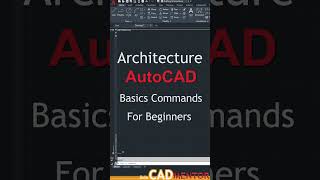







Audio Book
Dive deep into the subject with an immersive audiobook experience.
Introduction to Copy Command
Unlock Audio Book
Signup and Enroll to the course for listening the Audio Book
J. COPY COMMAND: It creates one or more number of copies of selected objects within the drawing.
COMMAND: COPY or co.
Detailed Explanation
The Copy Command is used in computer-aided design software to duplicate selected objects in a drawing. The main purpose of this command is to allow users to create one or more exact copies of the objects without altering the original items. The command can be initiated by typing 'COPY' or simply 'co'.
Examples & Analogies
Think of the Copy Command like making photocopies of a document. When you use a photocopier, you can duplicate an original page into multiple identical pages. This command does the same in drawing applications, allowing you to maintain your original design while making necessary copies.
How to Use the Copy Command
Unlock Audio Book
Signup and Enroll to the course for listening the Audio Book
Select object; choose the objects you want to copy and then press enter.
Base point or displacement: specify a base point 1.
Second point or displacement: specify a second point 2.
Detailed Explanation
To use the Copy Command, you first select the objects you want to duplicate. After selecting, you press 'Enter' to confirm your selection. Next, you will specify a base point which serves as the anchor for the copy. Then, you determine where to place the copied object by specifying a second point; this defines the distance and direction for the new copy.
Examples & Analogies
Imagine you are moving furniture in a room. First, you identify which furniture pieces you want to move. Then, you pick a spot in the room to pick up from (the base point) and choose a new spot to place it (the second point). The Copy Command operates similarly, letting you duplicate objects in a design space.
Practical Applications of the Copy Command
Unlock Audio Book
Signup and Enroll to the course for listening the Audio Book
The Copy Command is useful for creating multiple instances of objects that are uniform, such as windows, doors, or similar structural elements in a building design.
Detailed Explanation
The copy command comes in handy when designing structures that need symmetrical or repeated elements. For example, if you create one window in a wall, instead of designing every window individually, you can use the Copy Command to replicate that window wherever needed, saving time and ensuring consistency across the project.
Examples & Analogies
Consider an artist painting multiple flowers in the same style on a large canvas. Instead of painting each flower from scratch, the artist can carefully replicate the first flower across the canvas. By using the Copy Command, architects and designers can work more efficiently while maintaining a cohesive look in their designs.
Definitions & Key Concepts
Learn essential terms and foundational ideas that form the basis of the topic.
Key Concepts
-
Line Command: Used for creating straight line segments.
-
Circle Command: Different methods for creating circles.
-
Arc Command: Creation of curves using specific points.
-
Polyline: A series of connected lines treated as one object.
Examples & Real-Life Applications
See how the concepts apply in real-world scenarios to understand their practical implications.
Examples
-
Using the Line command, you can create a series of straight lines to outline a building's structure.
-
With the Circle command, you can easily add circular windows or design features to your building layout.
Memory Aids
Use mnemonics, acronyms, or visual cues to help remember key information more easily.
🎵 Rhymes Time
-
For lines that rise and lines that fall, use LINE to connect them all!
📖 Fascinating Stories
-
Imagine you're building a house. Each LINE you draw connects walls, while a CIRCLE denotes windows. As you add curves with ARC, the house takes shape with a PLINE, forming a cozy home.
🧠 Other Memory Gems
-
Remember 'L for Line, C for Circle, A for Arc, P for Polyline' to keep the commands straight in your mind.
🎯 Super Acronyms
L-C-A-P
- Line
- Circle
- Arc
- Polyline - remember the commands for drawing in CAD!
Flash Cards
Review key concepts with flashcards.
Glossary of Terms
Review the Definitions for terms.
-
Term: Line Command
Definition:
A command in CAD that allows the creation of a straight line segment.
-
Term: Circle Command
Definition:
A command used to create circles in various ways including center-radius, center-diameter, and more.
-
Term: Arc Command
Definition:
A command that creates a curve in the drawing, defined by specific points.
-
Term: Polyline
Definition:
A series of connected line segments treated as a single object in CAD.
