Professional Courses
Industry-relevant training in Business, Technology, and Design to help professionals and graduates upskill for real-world careers.
Categories
Interactive Games
Fun, engaging games to boost memory, math fluency, typing speed, and English skills—perfect for learners of all ages.
Typing
Memory
Math
English Adventures
Knowledge
Enroll to start learning
You’ve not yet enrolled in this course. Please enroll for free to listen to audio lessons, classroom podcasts and take practice test.
Interactive Audio Lesson
Listen to a student-teacher conversation explaining the topic in a relatable way.
Introduction to the SCALE Command
Unlock Audio Lesson

Today, we're going to dive into the SCALE command. Can anyone tell me what it means to scale an object?

I think it means to change the size of the object?

Exactly! Scaling is about changing the size of an object. When we use the SCALE command, we have the ability to either enlarge or reduce our drawing elements. What happens if we apply a scale factor greater than 1?

The object gets bigger, right?

Correct! And if the scale factor is less than 1?

The object becomes smaller!

Great! Remember, we select the objects we want to scale, specify a base point, and then give the scale factor. This is important for keeping your designs proportional.
Executing the SCALE Command
Unlock Audio Lesson

Now, let’s discuss the practical side of using the SCALE command. Can anyone recall how to start activating this command?

You type 'SCALE' or 'SC'!

Exactly! After entering the command, what's the next step?

We need to select the objects we want to scale.

Right! After selecting, we will specify a base point. This point is crucial since it acts as the pivot for scaling. Can anyone tell me what specifying a scale factor means in this context?

It tells the software how much to increase or decrease the size of the object.

Perfect! Remember, choosing the right scale factor is essential to ensure accuracy in your drawings.
Importance of the SCALE Command
Unlock Audio Lesson

Let’s talk about the importance of scaling in our projects. Why do you think we would need to scale objects frequently?

Sometimes we need to adjust the size so everything fits together perfectly.

Exactly! It's crucial for maintaining the integrity of the design. If you have multiple elements that need to align correctly, scaling can help achieve that. What are some practical situations where scaling might be necessary?

When we need to resize furniture in a layout, for example?

Great example! Plus, in different scales of drafting, like changing from architectural to engineering scales, the SCALE command ensures all elements fit proportionally within the drawing. Always consider this when making adjustments.
Introduction & Overview
Read a summary of the section's main ideas. Choose from Basic, Medium, or Detailed.
Quick Overview
Standard
This section describes the SCALE command, highlighting its application in resizing objects in a drawing environment, explaining how to set the base point and scale factor for both enlargement and reduction, and providing step-by-step guidelines for its execution.
Detailed
Detailed Summary
The SCALE command is a vital feature in computer-aided design that enables users to resize objects within the drawing space. By specifying a scale factor, users can either enlarge or reduce certain elements with precision. The command is initiated with SCALE or SC, which requires users to select the objects they wish to scale, followed by defining a base point that serves as a reference for the scaling process. This command is critical in ensuring that drawings maintain accurate dimensions when modified. If the scale factor exceeds 1, it enlarges the objects; conversely, a scale factor below 1 reduces their size. Such capability is essential in various drafting and modeling tasks, as it aids in maintaining proportional relationships between elements in a project. Therefore, mastering the SCALE command is important for effective spatial manipulation in design.
Youtube Videos


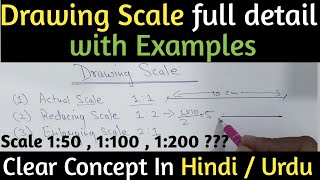





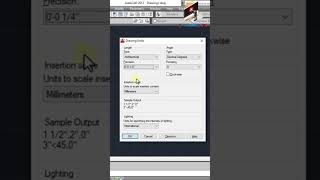

Audio Book
Dive deep into the subject with an immersive audiobook experience.
What is the Scale Command?
Unlock Audio Book
Signup and Enroll to the course for listening the Audio Book
The SCALE COMMAND enlarges or reduces the size of the objects equal in x, y, z directions according to the scale factor given.
Detailed Explanation
The Scale Command is a tool used in design software to alter the size of objects you have drawn. When you apply the Scale Command:
1. If you enter a scale factor greater than 1, the object will enlarge, making it bigger in all dimensions (x, y, z).
2. If you enter a scale factor less than 1, the object will reduce in size, making it smaller.
3. For instance, if you want to double the size of a circle, you would use a scale factor of 2. Conversely, if you want to make the circle half its original size, you would use a scale factor of 0.5.
Examples & Analogies
Think of the Scale Command like using a pair of scissors to cut out shapes from paper. If you're trying to make a bigger version of a circle you cut out, you'd use a larger piece of paper or trace around a larger object. Conversely, if you need a smaller version of that same circle, you'd trace around a smaller object or cut inside the lines.
Using the Scale Command
Unlock Audio Book
Signup and Enroll to the course for listening the Audio Book
COMMAND: SCALE or SC.
Select objects; select an object to be scaled, press enter.
Base point; specify a point on object.
Reference length; specify the distance or press enter.
New length; specify a distance or pick a point.
Detailed Explanation
To use the Scale Command, follow these steps:
1. Type the command SCALE or simply SC and hit enter.
2. Select the object or objects that you want to scale, and press enter again.
3. You will be prompted to select a Base Point, which is the reference point for scaling.
4. Next, you can either specify a Scale Factor directly or, if you type ‘R’, you can use a reference length to determine how much the object should be scaled.
5. If you choose to input a new length, you can specify that distance or click to select a point that defines the new size.
Examples & Analogies
Imagine you're adjusting the size of a photo on your phone. You select the photo (the object) and drag a corner to stretch it larger or squeeze it smaller (changing the scale factor). The point where you click serves as the anchor (base point) that the photo scales from – like where you hold the photo when resizing it.
Understanding Scale Factors
Unlock Audio Book
Signup and Enroll to the course for listening the Audio Book
If scale factor is greater than 1, objects are enlarged and if it is less than 1 object is reduced.
Detailed Explanation
Scale factors are numerical values that determine how much to increase or decrease the size of an object. A scale factor of 2 means to double the size, while a scale factor of 0.5 means to reduce to half the size. This understanding is crucial as it allows accurate modifications to designs based on requirements.
Examples & Analogies
Picture a balloon: if you start with a deflated balloon (small size) and inflate it to its full potential, you’re effectively applying a scale factor greater than 1. But if you were to let air out, reducing the size of the balloon to a quarter of its fullness, you’re applying a scale factor less than 1.
Definitions & Key Concepts
Learn essential terms and foundational ideas that form the basis of the topic.
Key Concepts
-
SCALE Command: A command utilized to change the dimensions of objects in CAD applications based on a scale factor.
-
Base Point: A fixed reference point used in scaling to determine the enlargement or reduction of an object.
-
Scale Factor: The numerical value indicating the level of enlargement or reduction, where greater than 1 enlarges and less than 1 reduces.
Examples & Real-Life Applications
See how the concepts apply in real-world scenarios to understand their practical implications.
Examples
-
If you want to double the size of a rectangle, you may use a scale factor of 2. This will ensure both width and height are doubled.
-
To reduce the size of a circle by half, you would apply a scale factor of 0.5, shrinking its radius.
Memory Aids
Use mnemonics, acronyms, or visual cues to help remember key information more easily.
🎵 Rhymes Time
-
When you scale with great care, choose your factor and set it there.
📖 Fascinating Stories
-
Imagine a tailor adjusting a suit. He carefully measures the waist to determine how much fabric to add or take away, ensuring it fits perfectly. Just like that, scaling helps us fit our designs just right!
🧠 Other Memory Gems
-
Remember: S = Select, B = Base Point, F = Factor. 'SBF' helps you recall the steps in scaling.
🎯 Super Acronyms
SCALE
- Sizing Consciously And Legally Enhancing (our designs)!
Flash Cards
Review key concepts with flashcards.
Glossary of Terms
Review the Definitions for terms.
-
Term: Scale Command
Definition:
A command used in CAD software to change the size of an object based on a specified scale factor.
-
Term: Base Point
Definition:
A reference point used as the pivot when scaling an object.
-
Term: Scale Factor
Definition:
A numerical value that determines how much an object is enlarged or reduced during the scaling process.
