Professional Courses
Industry-relevant training in Business, Technology, and Design to help professionals and graduates upskill for real-world careers.
Categories
Interactive Games
Fun, engaging games to boost memory, math fluency, typing speed, and English skills—perfect for learners of all ages.
Typing
Memory
Math
English Adventures
Knowledge
Enroll to start learning
You’ve not yet enrolled in this course. Please enroll for free to listen to audio lessons, classroom podcasts and take practice test.
Interactive Audio Lesson
Listen to a student-teacher conversation explaining the topic in a relatable way.
Introduction to the Extend Command
Unlock Audio Lesson

Today we will explore the Extend command, a critical feature in CAD that helps us extend a line or object until it meets another shape.

How do we activate the Extend command?

That's a great question! You activate it by typing 'EX' or 'EXTEND' in the command line.

And what happens after we select the object to extend?

After that, you specify the boundary object where you want the extension to stop. You can visualize this as pulling the selected object until it touches the specified boundary.

Are there options to extend beyond just meeting the other object?

Yes, you can choose to extend only to the nearest intersection, or further, depending on what your drawing requires.

Can we use this command for curves as well?

Absolutely! The Extend command works for both straight lines and curves, which makes it very versatile.

To recap, remember the command 'EX' or 'EXTEND' and the process of selecting the boundary. That will help you apply this command effectively in your future projects.
Use Cases of the Extend Command
Unlock Audio Lesson

Now let's dive into some real-world applications where the Extend command can be particularly beneficial.

Could you give an example?

Sure! Imagine you’re working on a floor plan and you need a wall to connect to another wall. You can use the Extend command to pull the wall exactly to the edge of the adjacent wall.

What if I want to extend a line but not to the nearest point?

In that case, after activating the Extend command, make sure to choose 'No Extend' option which allows you to control how far the line extends.

Does it work similarly to other commands like Trim?

Exactly! While Trim cuts back to a certain point, Extend effectively pulls objects out. Remember, they can often be used in conjunction with each other for precise adjustments.

In summary, understanding when to use Extend will save you a lot of time in adjusting and perfecting designs. Practice makes perfect!
Safety and Precision with the Extend Command
Unlock Audio Lesson

Finally, let’s talk about precision while using the Extend command to ensure your design remains accurate.

Why is precision so crucial in CAD?

In CAD, precision is key because even a small error can lead to significant design flaws in construction or manufacturing.

What techniques can we use to achieve this precision?

Make use of OSNAP features to snap to exact points on objects as you extend them. This helps in ensuring everything aligns correctly.

Are there any common mistakes to avoid?

Yes! A common mistake is not selecting the right boundary object or having 'No Extend' when you want to extend. Always double-check before finalizing.

So, to summarize: use Object Snap for accuracy, always double-check your boundary selections, and practice to hone your skills!
Introduction & Overview
Read a summary of the section's main ideas. Choose from Basic, Medium, or Detailed.
Quick Overview
Standard
This section provides detailed insights into the Extend command, including its syntax, usage, and options available in CAD drawings. Understanding this command is essential for precise drawing manipulations and modifications.
Detailed
Extend Command in CAD
The Extend command in computer-aided design (CAD) software is a powerful tool that enables users to extend linear or curved entities until they reach another specified object. This command is useful in various design contexts, allowing for efficient modifications and adjustments of drawings. The command can be activated by typing EXTEND or EX in the command line. After selecting the object to extend, users can then specify boundary objects, allowing the selected object to be extended to those limits. Notably, the extend command has options that can dictate whether to extend only up to the nearest intersection or extend beyond, making it versatile for different design scenarios. Understanding its application is crucial for effective drafting and precision in architectural plans.
Youtube Videos

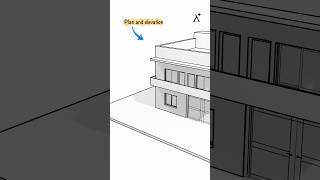






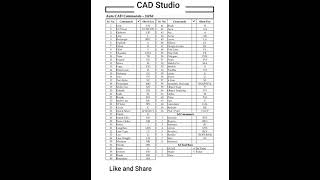
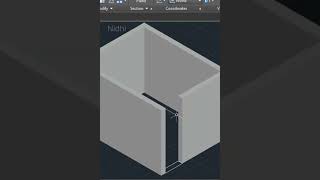
Audio Book
Dive deep into the subject with an immersive audiobook experience.
Overview of the EXTEND Command
Unlock Audio Book
Signup and Enroll to the course for listening the Audio Book
The EXTEND command extends an object to meet another object.
Detailed Explanation
The EXTEND command is primarily used in drawing software to lengthen a line, curve, or any other object until it reaches another object. This tool is particularly useful in architectural or engineering drawings where objects need to be connected precisely. By using this command, you can ensure that parts of your drawing align perfectly with one another.
Examples & Analogies
Imagine you are using a piece of string to connect two points. If the string isn't long enough to reach the second point, you would pull it to extend its length. Similarly, the EXTEND command allows you to 'pull' your drawing objects until they meet another specified object.
Basic Usage of the EXTEND Command
Unlock Audio Book
Signup and Enroll to the course for listening the Audio Book
COMMAND: EXTEND or EX.
Select object; select object until another object is to be extended, press enter.
Detailed Explanation
To use the EXTEND command, first, invoke the command either by typing 'EXTEND' or 'EX'. Then, select the object you want to extend. After selecting the object, you need to specify the object to which you wish to extend the first object. Once you confirm your selection by pressing enter, the command will automatically extend the first object until it meets the second one.
Examples & Analogies
Think of a garden hose that you want to reach the spigot. You would lay it on the ground, but if it falls short, you would pull it toward the spigot until it reaches. The EXTEND command works similarly, allowing you to stretch the drawing object to its desired endpoint.
Select Object to Extend
Unlock Audio Book
Signup and Enroll to the course for listening the Audio Book
Detailed Explanation
When you use the EXTEND command, you're given options to specify how you want to select the object to be extended. You can select the object directly or choose from options like 'project' for three-dimensional space or 'edge' to limit the extension to meet another object's edge. Furthermore, if you need to undo any action, the 'undo' option allows you to revert your last change.
Examples & Analogies
Imagine drawing a road that needs to meet a sidewalk. You can choose to manually extend the road until it connects to the sidewalk, or you can decide to look at the overall layout of your plan to select the best spot to extend. Just like in this analogy, using the options available in the EXTEND command will help you connect things accurately in your drawing.
Extending vs. No Extending
Unlock Audio Book
Signup and Enroll to the course for listening the Audio Book
Extend/ No extend < current >; enter option.
Extend; extends the ends even though the boundary is not externally intersecting with it after extending. Noextend; object will not extend.
Detailed Explanation
The EXTEND command provides you with a choice of whether to extend the object even if it doesn't intersect with the boundary of the other object. Selecting 'extend' allows the end of the object to reach the nearest point of the object you're extending towards. Conversely, choosing 'no extend' means that the object will not stretch unless it actually intersects with the second object.
Examples & Analogies
Consider a piece of fabric that you want to connect to another piece of fabric. If you choose to 'extend,' you can pull the fabric until it reaches the other piece, even if the two are not yet touching. However, if you decide on 'no extend,' you would only connect them if they are already touching at some point. This choice allows for more control in your design.
Undoing Changes in EXTEND Command
Unlock Audio Book
Signup and Enroll to the course for listening the Audio Book
Undo; reverse the most recent modes changes by extend.
Detailed Explanation
If you make a mistake while using the EXTEND command or aren’t satisfied with how an object was extended, the 'undo' option allows you to revert to the previous state of your drawing. It is a safety net, enabling creators to experiment without the fear of permanently altering their designs.
Examples & Analogies
Imagine you're drawing a long line and accidentally pulled it too far beyond the intended endpoint. If you had an 'undo' feature like in the EXTEND command, you could simply revert the line back to where you wanted it, just like erasing a mistake with an eraser and trying again.
Definitions & Key Concepts
Learn essential terms and foundational ideas that form the basis of the topic.
Key Concepts
-
Extend Command: A tool used in CAD to extend objects to meet boundaries.
-
Boundary Selection: Choosing objects that define how far to extend another object.
-
Precision in CAD: The importance of exact measurements to avoid design flaws.
Examples & Real-Life Applications
See how the concepts apply in real-world scenarios to understand their practical implications.
Examples
-
Extending a wall in a floor plan to meet another wall accurately.
-
Using Extend to make sure that a road line aligns perfectly with its end at an intersection.
Memory Aids
Use mnemonics, acronyms, or visual cues to help remember key information more easily.
🎵 Rhymes Time
-
Extend, extend, to the end, make your lines align and blend.
📖 Fascinating Stories
-
Imagine a builder extending every wall perfectly to the last brick, ensuring that no gaps remain in the structure, just like using the Extend command in CAD.
🧠 Other Memory Gems
-
E for Extend, B for Boundary - remember to choose wisely where to end!
🎯 Super Acronyms
E.C. - Extend Command, ensuring your lines connect right!
Flash Cards
Review key concepts with flashcards.
Glossary of Terms
Review the Definitions for terms.
-
Term: Extend Command
Definition:
A command in CAD that allows users to extend existing objects until they meet other defined objects.
-
Term: Boundary Object
Definition:
An object that defines the limit to which another object can be extended.
-
Term: Object Snap
Definition:
A feature that allows users to snap to specific points on objects for precise alignment.
