2.3.2.1 - CENTER AND RADIUS
Enroll to start learning
You’ve not yet enrolled in this course. Please enroll for free to listen to audio lessons, classroom podcasts and take practice test.
Interactive Audio Lesson
Listen to a student-teacher conversation explaining the topic in a relatable way.
Introduction to Circle Commands
🔒 Unlock Audio Lesson
Sign up and enroll to listen to this audio lesson

Today, we will explore how to draw circles in CAD. The primary command we'll use is 'CIRCLE' which can be executed in several ways depending on the parameters you know.

What is the most common way to draw a circle?

The most common approach is using the center and radius method. You define a center point and specify the radius. This is beneficial for precise drawings.

Can you explain again how to use that command?

Certainly! You must type 'C' or 'CIRCLE' and then provide the coordinates of your center point followed by the radius. For example, if the center is at (10, 10) and the radius is 5, you enter those values.

Does the radius have to be exactly what you specify?

Yes, the radius defines how far the circle extends from the center point, hence it's crucial for accurate depiction.

Can we practice that later?

Definitely! Let’s summarize: The 'CIRCLE' command is vital, especially using the center and radius method for accuracy.
Circle with Diameter
🔒 Unlock Audio Lesson
Sign up and enroll to listen to this audio lesson

Now let’s discuss drawing a circle using the center and diameter method. How would you do that?

I think we would start with the 'CIRCLE' command again, right?

Correct! Follow up by entering the center coordinates and then the diameter instead of the radius. It simplifies the process in certain scenarios.

What’s an example of when to use diameter instead of radius?

When you have a predefined opening or space based on the diameter, for example in plumbing designs where pipes need specified diameter fittings.

So, how do I remember the difference?

A good tip is to remember that diameter is essentially 'double' the radius. You could use the acronym DR for 'Diameter is twice the Radius.'

That makes it easier to choose which command to use!

Great! To summarize: Use the 'CIRCLE' command, specify the center, and whether you want to enter radius or diameter based on what you know.
Advanced Circle Methods
🔒 Unlock Audio Lesson
Sign up and enroll to listen to this audio lesson

Next, let's look at advanced methods for drawing circles, such as the 3-point and 2-point methods.

What do you mean by these 3-point and 2-point methods?

The 3-point method allows you to define a circle by choosing three points on its circumference. This is useful when exact measurements are not available but you have specific locations.

How about the 2-point method?

The 2-point method involves selecting two points to determine the diameter, perfect when the endpoints of a circle are known.

How do I ensure these are effective?

Precision is key! Check your selections carefully before proceeding. An acronym to remember might be 'P2D' for 'Points to Diameter.'

That’s helpful! So, precision and points are essential.

Exactly! Always review your input. In summary, utilize 3-point and 2-point methods when specified points are your best reference.
Tangent Circle Commands
🔒 Unlock Audio Lesson
Sign up and enroll to listen to this audio lesson

Finally, let’s cover tangent circles using the TTR command. What do you think that stands for?

Tangent-Tangent-Radius, right?

Exactly! This allows you to create a circle that is tangent to two existing elements. Can you think of when this would be useful?

Maybe in road designs where pathways need to blend smoothly with existing structures?

Great example! To perform this command, you'll select the tangential objects and specify the radius you want.

Does the radius affect how far from the tangents the circle is?

Yes, the radius will determine how far away the circle is from the tangents. It can significantly affect the visual and functional layout of your design.

So bigger radius means a larger circle further away?

Correct! Remember this with the phrase 'More radius, more distance.' To summarize: TTR is useful for aligning elements tangentially in designs.
Introduction & Overview
Read summaries of the section's main ideas at different levels of detail.
Quick Overview
Standard
The section elaborates on different circle drawing commands in computer-aided design software. It specifically discusses how to create circles using center and radius, diameter, three points, two points, and tangent specifications, emphasizing practical applications in building planning and drawing.
Detailed
CENTER AND RADIUS
In computer-aided design (CAD), creating circles is essential for accurate building planning and drawing. The 'CIRCLE' command allows users to draw circles through several methods, each suited for different scenarios:
- Center and Radius (C): This method requires specifying the center point of the circle and its radius. It is used when the dimensions are known, making it straightforward to draw accurate circles quickly.
- Center and Diameter: Instead of the radius, users provide the diameter of the circle, which is particularly useful in certain design situations where diameter specifications are more convenient.
- Three Point Circle (3P): This technique requires selecting three distinct points on the circumference of the circle. It is utilized when the exact circle needed can be defined by these three points.
- Two Point Circle (2P): Users select two points to determine the circle's diameter, simplifying the drawing of circles when endpoints are known.
- Tangent-Tangent-Radius (TTR): This advanced command allows the creation of a circle that is tangent to two existing objects, accommodating a specific radius. It is crucial in complex designs where circles must align with existing elements.
These commands facilitate intricate designs in civil engineering, improving both the efficiency and accuracy of drawings. Their usage forms the foundation for more complex drafting tasks and enables effective representation of circular elements in a project.
Youtube Videos
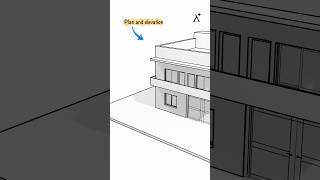






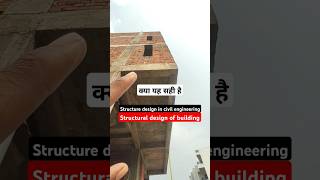


Audio Book
Dive deep into the subject with an immersive audiobook experience.
Circle Creation with Center and Radius
Chapter 1 of 3
🔒 Unlock Audio Chapter
Sign up and enroll to access the full audio experience
Chapter Content
CENTER AND RADIUS: Draw a circle based on a center point and radius command circle.
Detailed Explanation
In drawing software, the command for creating a circle requires you to specify a central point and a radius. The center point is the point around which the circle is drawn, and the radius is the distance from this center point to the edge of the circle. This method allows users to easily define the size and distinct location of the circle within the drawing.
Examples & Analogies
Think of the center point of a circle as the center of a pizza. If the radius is 10 inches, it means if you draw a line from the center (the pizza's center) to the edge (the crust), that line will be 10 inches long. Similarly, in design software, when you set the circle's center and radius, you're doing something very much like choosing the size and location of your pizza.
Circle Command Overview
Chapter 2 of 3
🔒 Unlock Audio Chapter
Sign up and enroll to access the full audio experience
Chapter Content
COMMAND: CIRCLE or C.
Detailed Explanation
To execute the command for drawing a circle in the software, you can type 'CIRCLE' or just 'C' as a shortcut. After you initiate the command, you will be prompted to provide the coordinates of the center point of the circle, followed by the radius or diameter. This command is an essential tool for creating circular shapes quickly.
Examples & Analogies
Imagine you're planning to draw a circular garden. You would first decide where the center of your garden will be (that's your center point). Then, based on how large you want your garden to be (the radius), you can easily map out where to plant the flowers.
Understanding Circle Dimensions
Chapter 3 of 3
🔒 Unlock Audio Chapter
Sign up and enroll to access the full audio experience
Chapter Content
Diameter/
Detailed Explanation
In addition to using the radius, you can also define a circle using its diameter. The diameter is twice the radius; hence, if you know one, you can easily calculate the other. When prompted for the circle's dimension, you have the option to input either the radius directly or the diameter, allowing for flexibility based on what measurement is easier for the user.
Examples & Analogies
Consider a basketball. If you know that the radius from the center of the ball to its surface is about 5 inches, then you can think of the diameter as the full width of the ball across, which would be about 10 inches. Just like with your drawing software, knowing one measurement allows you to quickly find the other!
Key Concepts
-
CIRCLE command: Used to create circles in CAD drawing.
-
Center and Radius: A method where the center and the radius define a circle's size.
-
Center and Diameter: A circle defined using its center point and diameter.
-
3-Point Circle: Creates a circle using three points on its circumference.
-
2-Point Circle: Defines a circle using two points to create its diameter.
-
Tangent-Tangent-Radius (TTR): A method for creating circles that are tangent to two existing objects.
Examples & Applications
Using the center and radius method to create a circle for a pipe layout in plumbing.
Implementing the TTR command to design an intersection road layout.
Memory Aids
Interactive tools to help you remember key concepts
Rhymes
Center so bright, radius just right; circle so round, perfection is found.
Stories
Once upon a time, circles were drawn in perfect symmetry, where the center ruled and radius defined their majesty. In the land of CAD, methods flourished where points were chosen wisely to create arcs and curves of beauty.
Memory Tools
Remember the acronym CR for Circle Radius or CD for Circle Diameter to differentiate between these drawing methods.
Acronyms
Use the acronym CCT for Circle Commands Techniques
Center and radius
Center and diameter
Tangent methods.
Flash Cards
Glossary
- Circle
A shape defined as the set of all points equidistant from a fixed center point.
- Radius
The distance from the center of the circle to any point on its circumference.
- Diameter
A straight line passing from one side of the circle to the other through the center, equal to twice the radius.
- Tangent
A line that touches a circle at exactly one point without crossing it.
- Circumference
The distance around the circle, calculated as 2π times the radius.
- 3Point Circle
A method for defining a circle using three specified points on its circumference.
- 2Point Circle
A method for defining a circle defined by two points determining its diameter.
- TangentTangentRadius (TTR)
A command to create a circle that is tangent to two other objects at a specified radius.
Reference links
Supplementary resources to enhance your learning experience.
