Professional Courses
Industry-relevant training in Business, Technology, and Design to help professionals and graduates upskill for real-world careers.
Categories
Interactive Games
Fun, engaging games to boost memory, math fluency, typing speed, and English skills—perfect for learners of all ages.
Typing
Memory
Math
English Adventures
Knowledge
Enroll to start learning
You’ve not yet enrolled in this course. Please enroll for free to listen to audio lessons, classroom podcasts and take practice test.
Interactive Audio Lesson
Listen to a student-teacher conversation explaining the topic in a relatable way.
Introduction to OFFSET Command
Unlock Audio Lesson

Today, we're going to explore the OFFSET command in AutoCAD. Can anyone tell me what OFFSET means in the context of drafting?

Does it create a distance from the original object?

Right! It creates a parallel copy of an object at a specified distance. We'd use 'OFFSET' or 'O' to activate it.

So, if I wanted to draw walls, I could offset the existing wall line?

Exactly! That's a common application. Remember: the command is all about maintaining consistent distances.

What if I want the new wall to be at a different length or angle?

Good question! You can always create new endpoints after the offset is placed. Let's summarize: OFFSET is essential for maintaining distance in design…
Steps to Use OFFSET Command
Unlock Audio Lesson

Now, let's go over how to use the OFFSET command step-by-step. First, what do you need to do to start?

Type OFFSET or O?

Correct! Once you enter the command, what do you specify next?

The distance for the offset?

Exactly! After the distance, what comes next?

Select the object to offset!

Perfect! Finally, you must choose which side to offset. Let's summarize! First type 'O', then the distance, select the object, and choose the side. Keep that in your head!
Applications of OFFSET in Design
Unlock Audio Lesson

Let's explore how OFFSET is used in real-world drafting. Can anyone think of specific scenarios?

Making parallel walls and stairs?

Exactly! Think about how useful offsetting is for walls—ensuring they maintain the same distance to create a room layout.

What about landscaping? Could I use OFFSET for paths?

Yes! In fact, OFFSET can help create parallel paths in landscaping too. It ensures uniformity across features. Let's summarize: OFFSET is key in architecture for maintaining distances in designs!
Introduction & Overview
Read a summary of the section's main ideas. Choose from Basic, Medium, or Detailed.
Quick Overview
Standard
This section focuses on the OFFSET command and its usage in AutoCAD. It outlines how to create an offset copy of an object, the different options available for adjusting distances, and applications in architectural and engineering design.
Detailed
OFFSET COMMAND
The OFFSET command is a crucial tool in AutoCAD that allows users to create parallel copies of objects at a designated distance from the original. This section emphasizes its utility in various applications, particularly in building planning and drawing.
Key Concepts:
- Command Initiation: The command can be initiated using the simple keyword 'OFFSET' or the shorthand 'O'.
- Distance Specification: After entering the command, users must specify the distance for the offset. This can be done by manually entering a numeric value or hitting 'T' for a through-point.
- Object Selection: Users can select the object they wish to offset, followed by indicating which side of the object the new offset should be created.
- Practical Applications: The command is invaluable in creating parallel lines for walls, foundations, or any design requirement where equidistance from a reference is crucial.
Understanding the OFFSET command enhances efficiency in design workflows, allowing for more rapid adjustments and iterations in architectural and civil engineering drawings.
Youtube Videos


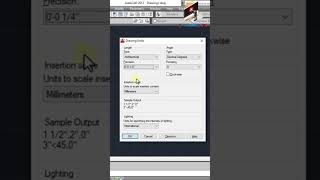







Audio Book
Dive deep into the subject with an immersive audiobook experience.
Introduction to OFFSET Command
Unlock Audio Book
Signup and Enroll to the course for listening the Audio Book
The OFFSET command creates a new object that is similar to a selected object at a distance from the original object.
Detailed Explanation
The OFFSET command is a powerful tool used in computer-aided design (CAD) software. When you want to create a duplicate of an object, such as a line or shape, but at a certain distance from it, the OFFSET command allows you to do just that. You select the original object and specify how far away you want the new object to be placed. This command is particularly useful for creating parallel lines or shapes without the need to manually redraw them.
Examples & Analogies
Imagine you are cutting out shapes from paper. If you have a circle and you want a second circle that is slightly bigger and surrounding the first, instead of measuring and drawing again, you could just use a template that allows you to outline the bigger circle at a consistent distance from the first.
Using the OFFSET Command
Unlock Audio Book
Signup and Enroll to the course for listening the Audio Book
COMMAND: OFFSET or O.
Offset distance or through
Detailed Explanation
To use the OFFSET command, you start by typing 'OFFSET' or 'O' into the command line of your CAD program. Next, you will be prompted to specify an offset distance. This could be a specific distance (like 2 units) or you can choose the 'T' option to set the new object through a specified point that you click on the screen. Entering this command correctly allows for precision in creating that new parallel object.
Examples & Analogies
Think of the OFFSET command like setting up a fence around a garden. Instead of building the fence right at the edge of the garden, you might want to set it back a few feet. You measure how far back you want the fence and then use stakes (the same shape as your garden) to outline where the fence will go.
Selecting Objects for Offset
Unlock Audio Book
Signup and Enroll to the course for listening the Audio Book
Select object to offset; select an object, side of object, specify a side to which object is to be created. If ‘T’ is entered, select object to offset; select one object.
Detailed Explanation
After specifying the offset distance, the next step is to select the object that you want to create an offset for. You click on your desired object—this could be a line, polyline, or circle. After selecting the object, you'll need to click on the side of the object where the new offset should be generated. If you chose the 'T' option previously, wait for the prompt to select the object intended for the offset. This directs the program to create the new object correctly based on your selection.
Examples & Analogies
Imagine you are drawing a road map. You already have a main road drawn on your map. Now, you want to mark out a side road. By using the offset, you can easily create a parallel line from the main road where you want the side road to be, making sure that it maintains the same distance from the existing road.
Definitions & Key Concepts
Learn essential terms and foundational ideas that form the basis of the topic.
Key Concepts
-
Command Initiation: The command can be initiated using the simple keyword 'OFFSET' or the shorthand 'O'.
-
Distance Specification: After entering the command, users must specify the distance for the offset. This can be done by manually entering a numeric value or hitting 'T' for a through-point.
-
Object Selection: Users can select the object they wish to offset, followed by indicating which side of the object the new offset should be created.
-
Practical Applications: The command is invaluable in creating parallel lines for walls, foundations, or any design requirement where equidistance from a reference is crucial.
-
Understanding the OFFSET command enhances efficiency in design workflows, allowing for more rapid adjustments and iterations in architectural and civil engineering drawings.
Examples & Real-Life Applications
See how the concepts apply in real-world scenarios to understand their practical implications.
Examples
-
Using the OFFSET command to copy a wall outline to create parallel walls in a floor plan.
-
Creating paths in a landscape design by offsetting existing lines.
Memory Aids
Use mnemonics, acronyms, or visual cues to help remember key information more easily.
🎵 Rhymes Time
-
With OFFSET we take a chance, to create lines that dance apart—at the same distance, it’s a smart start!
📖 Fascinating Stories
-
Imagine a carpenter measuring out parallel lines as he builds a deck; with the OFFSET command, he effortlessly creates perfectly spaced supports, one after the other.
🧠 Other Memory Gems
-
O for Offset, D for Distance, S for Side - Remember: you Pick the Side after Distance!
🎯 Super Acronyms
OOS
- Offset - Object - Side (to remember the steps in OFFSET command).
Flash Cards
Review key concepts with flashcards.
Glossary of Terms
Review the Definitions for terms.
-
Term: OFFSET
Definition:
A command in AutoCAD to create a new object at a specified distance from an original object.
-
Term: Distance
Definition:
The space measured between the original object and its OFFSET copy.
