2.3.2.5 - TANGENT TANGENT RADIUS
Enroll to start learning
You’ve not yet enrolled in this course. Please enroll for free to listen to audio lessons, classroom podcasts and take practice test.
Interactive Audio Lesson
Listen to a student-teacher conversation explaining the topic in a relatable way.
Understanding the TTR Command
🔒 Unlock Audio Lesson
Sign up and enroll to listen to this audio lesson

Today, we will delve into the Tangent Tangent Radius, or TTR command, which allows us to draw circles that are tangent to two existing objects. Can anyone tell me why tangents might be important in our drawings?

They're important for ensuring that designs fit together smoothly!

Exactly! Tangents help maintain smooth transitions in designs. Now, let’s break down the steps to use the TTR command. First, we need to know how to activate it.

Is it similar to drawing a regular circle?

It’s similar, but we include specifying existing tangential objects and a radius. Let me show you how.
Executing the TTR Command
🔒 Unlock Audio Lesson
Sign up and enroll to listen to this audio lesson

To execute the TTR command, we first type `CIRCLE` or just `C`. Then we select the TTR option. Who remembers what we need to do next?

We have to pick two tangents!

Right! And once we've selected those, we need to enter our desired radius. This ensures the circle fits perfectly. Can someone explain why the radius is significant?

It determines how large the circle will be, which affects how our design fits together.

Very well said! An inappropriate radius could lead to design failures.
Applications of the TTR Command
🔒 Unlock Audio Lesson
Sign up and enroll to listen to this audio lesson

Now, let's go over some practical applications of the TTR command. Can anyone think of a situation where we might need it?

In architectural design, like creating rounded corners or when connecting walls.

Precisely! Architects often use the TTR command for blending circular features with straight lines or other curves. What about in engineering?

Maybe for creating smooth transitions in roads and pathways?

Absolutely! Smooth transitions are critical for both safety and aesthetic appeal in engineering designs.
Introduction & Overview
Read summaries of the section's main ideas at different levels of detail.
Quick Overview
Standard
The Tangent Tangent Radius command in CAD is essential for creating circles that touch existing geometries at two points. This section details the steps and inputs required to utilize this tool effectively, highlighting its practical applications in architectural and engineering drawing.
Detailed
Tangent Tangent Radius (TTR)
The Tangent Tangent Radius (TTR) command is an integral feature within CAD software, specifically designed to draw a circle that is tangent to two existing objects, with the radius defined by the user. This command is particularly useful in creating precision drawings in architecture and civil engineering, where exact geometrical relationships are paramount.
Command Execution
To execute the TTR command, follow these steps:
1. Initiate the Circle Command: Type CIRCLE or C.
2. Select TTR Option: Input 3p/2p/TTR to choose the TTR option.
3. Specify Tangents: Click on two existing objects that will serve as the tangential points for the circle.
4. Enter the Radius: Finally, input the desired radius for the circle.
This command ensures that the created circle seamlessly integrates into the existing design, enhancing both the aesthetic and functional qualities of the drawing.
Youtube Videos

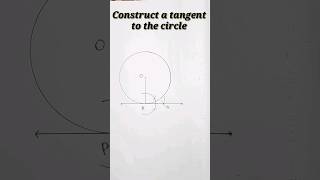
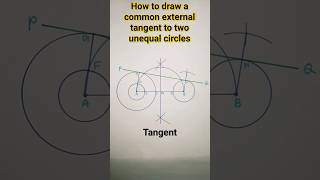
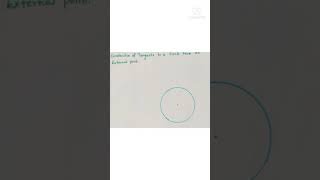





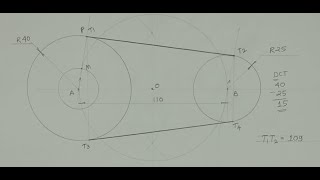
Audio Book
Dive deep into the subject with an immersive audiobook experience.
Introduction to Tangent Tangent Radius
Chapter 1 of 3
🔒 Unlock Audio Chapter
Sign up and enroll to access the full audio experience
Chapter Content
TANGENT TANGENT RADIUS: Draw a circle tangent to existing object with specified radius. COMMAND: CIRCLE or C.
Detailed Explanation
The Tangent Tangent Radius (TTR) command is a way to draw a circle that is tangent to two existing objects or lines. This means that the circle will touch these objects at exactly one point without crossing them. The command for this function is often accessed within CAD software by using the 'CIRCLE' command followed by the option for TTR. It is particularly useful in design contexts where precision and specific touchpoint relationships are necessary.
Examples & Analogies
Imagine you are designing a roundabout in a road plan. You have two roads that meet at an angle, and you need to create a circular road that touches both of them exactly where they meet. The TTR command helps you achieve that perfect circle that connects both roads seamlessly.
Choosing the Points for Tangents
Chapter 2 of 3
🔒 Unlock Audio Chapter
Sign up and enroll to access the full audio experience
Chapter Content
3p/2p/TTR/
Detailed Explanation
To use the TTR command effectively, you need to specify the two existing objects that the circle will be tangent to. This is done by first picking the first object and then the second object. The software will use these selections to determine the position of the circle.
Examples & Analogies
Think of the circle as a tire that needs to fit perfectly against the sides of two walls in a garage. The TTR command allows you to determine the precise placement of the tire (the circle) relative to the walls (the tangential objects) so that it touches them without overlapping.
Defining the Circle's Radius
Chapter 3 of 3
🔒 Unlock Audio Chapter
Sign up and enroll to access the full audio experience
Chapter Content
Radius; enter radius of circle.
Detailed Explanation
Once the two tangent points have been specified, the next step is to enter the radius for the circle. The radius defines how large or small the circle will be, impacting how it relates to the tangent points you've selected. Inputting the correct radius is crucial as it determines whether the circle fits well between the tangent objects.
Examples & Analogies
Imagine you're trying to fit a hula-hoop (the circle) in between two trees (the tangent objects). The radius is like determining how wide your hula-hoop can be without hitting the trees. If the radius is too large, it won't fit; if it's too small, it won't span the distance you want.
Key Concepts
-
Tangent Tangent Radius (TTR): A command in CAD that draws a circle tangent to two existing objects with a user-defined radius.
-
Execution Steps: Involves invoking the circle command, selecting TTR, and specifying tangential objects and radius.
Examples & Applications
Creating a circle in a building plan where two walls meet at a corner.
Designing a roundabout in a road engineering project using the TTR command.
Memory Aids
Interactive tools to help you remember key concepts
Rhymes
To draw circles nice and round, TTR keeps design sound.
Stories
Imagine an architect named Alice who draws beautiful parks with pathways. She loves using TTR; it helps her create perfect curves that connect different sections seamlessly.
Memory Tools
Remember TTR as 'Tangent toTwo Roads' to help visualize its practical use.
Acronyms
Use TTR
Tangent
Two
Radius when memorizing the command sequence.
Flash Cards
Glossary
- Tangential
Touching a curve or surface in a single point, indicating no intersection.
- Radius
The distance from the center of a circle to any point on its circumference.
- Circle Command
A command in CAD to create circular shapes.
Reference links
Supplementary resources to enhance your learning experience.
