2.3.4 - PLINE COMMAND (POLY LINE)
Enroll to start learning
You’ve not yet enrolled in this course. Please enroll for free to listen to audio lessons, classroom podcasts and take practice test.
Interactive Audio Lesson
Listen to a student-teacher conversation explaining the topic in a relatable way.
Introduction to the PLINE Command
🔒 Unlock Audio Lesson
Sign up and enroll to listen to this audio lesson

Welcome class! Today we're going to learn about the PLINE command, or polyline command. Can anyone tell me what a polyline is?

Is it just a series of lines connected together?

Exactly! A polyline is a series of connected line segments which you can manipulate as a single object. This is very helpful in creating complex shapes faster.

How do we actually use this command in CAD?

Great question! You begin by typing 'PLINE' or 'PL' into the command line. Would anyone like to guess what comes next?

You probably need to specify a starting point?

Correct! After that, you can continue specifying points for additional segments. Remember, if you want to create an arc, you can switch to arc mode. To help you remember: 'POLYLINE = POINTS LINKED.'

So, today we learned that PLINE is used to create connected lines as one single entity. Next, we will look at its features and some examples of when to use it.
Advanced Features of PLINE
🔒 Unlock Audio Lesson
Sign up and enroll to listen to this audio lesson

Continuing from our last discussion about PLINE, let’s dive deeper into its advanced features. Can anyone tell me what happens when we change the width of a polyline segment?

Does it make the line thicker?

Yes! You can specify a width for each part of the polyline. This is handy for designs that require visual differentiation. You can think of it as modifying the width of your brush when painting.

What if I want to undo the last line segment I drew?

Good question! You can use the 'Undo' option in the PLINE command to remove the most recent segment. So, just remember: 'PLINE = Plan Lines in Nice Edges.'

To summarize, PLINE allows you to create connected segments with customizable widths. Up next, we'll practice drawing polylines ourselves.
PLINE and Comparing with Other Commands
🔒 Unlock Audio Lesson
Sign up and enroll to listen to this audio lesson

Now let’s compare the PLINE command to the LINE and ARC commands. What do you think is the main difference?

Would it be that LINE creates individual segments while PLINE makes them connected?

Exactly! The LINE command creates separate line segments, while a PLINE connects them into single objects. Additionally, the PLINE command can combine with arc commands which is not possible with individual lines.

So, if I want to create a complex shape, I should use PLINE instead of just lines?

Absolutely! You can use polylines for complex shapes, and it simplifies the process. For example, when designing a rounded corner, you'd switch to arc mode once in PLINE.

Remember: 'PLINE = Perfect Lines Interconnected Naturally!' Now let's do an exercise where we can experience the differences first-hand.
Introduction & Overview
Read summaries of the section's main ideas at different levels of detail.
Quick Overview
Standard
The PLINE command, or polyline command, is crucial in computer-aided design (CAD) as it enables the creation of a series of connected line segments. Each polyline can be manipulated as a single entity which enhances drawing efficiency. Understanding its usage alongside other drawing commands like LINE and ARC is essential for precise drafting.
Detailed
PLINE COMMAND (POLY LINE)
The PLINE command, abbreviated as PL, is an essential tool in CAD applications that allows users to create a series of connected lines and arcs that function as a single entity. Unlike individual lines created with the LINE command, polylines can be adjusted as one object, providing greater flexibility in design.
## Key Features of PLINE Command:
- Connected Segments: Unlike individual lines, polylines connect multiple segments and arcs seamlessly.
- Single Object Manipulation: The entire polyline can be moved, scaled, or modified as one unit.
- Customization: You can specify widths for each segment, making it adaptable to various design requirements.
- Commands: To initiate, use PLINE or PL followed by commands to specify points, create arcs, close the shape, or undo the last segment.
Understanding this command enhances proficiency in CAD applications, leading to efficient and accurate building planning and drawing.
Youtube Videos





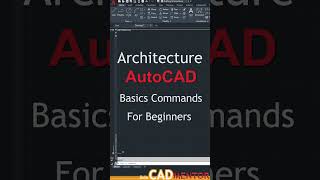


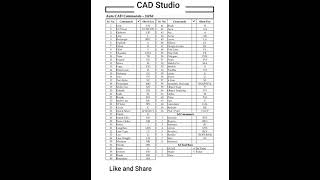

Audio Book
Dive deep into the subject with an immersive audiobook experience.
Introduction to Polyline
Chapter 1 of 4
🔒 Unlock Audio Chapter
Sign up and enroll to access the full audio experience
Chapter Content
Poly line is a series of connected line segments created as one object. The width of the object can be controlled.
Detailed Explanation
A polyline is a tool in computer-aided drawing that allows you to create complex shapes by connecting multiple straight lines and arcs as a single object. Unlike individual line segments that can be treated separately, a polyline treats all connected segments as one continuous object. Additionally, you can define the width of the polyline, which can help in visualizing the thickness of lines in your design.
Examples & Analogies
Think of a polyline like a piece of ribbon that you can bend and twist into different shapes. Each curve and straight section of the ribbon connects smoothly, and you can control how wide the ribbon is, making it look more prominent in your design.
Using the PLINE Command
Chapter 2 of 4
🔒 Unlock Audio Chapter
Sign up and enroll to access the full audio experience
Chapter Content
COMMAND: PLINE or PL. From point; specify a point. Specify a point (2) or enter an option.
Detailed Explanation
To draw a polyline, you begin by typing the command 'PLINE' or simply 'PL'. You then have to specify the starting point of your polyline by clicking on the canvas or entering coordinates. After that, you can continue adding points where you want to create straight line segments or select options to modify the properties of the polyline, such as closing the shape or changing segment widths.
Examples & Analogies
Imagine you're walking around a park with a friend. You start at a specific point, say the entrance, and you decide where to walk next by choosing different paths. Each new path you take is like a new point in your polyline, and you can decide whether to link them straight or curve around like in a playground.
Ending and Modifying the Polyline
Chapter 3 of 4
🔒 Unlock Audio Chapter
Sign up and enroll to access the full audio experience
Chapter Content
End point of line; Draw a line segment. Arc; changes P LINE to ARC mode. Close; close a poly line.
Detailed Explanation
Once you have drawn your segments, you can define where the polyline ends by specifying the endpoint. Additionally, you have the option to switch modes if you want to add arcs instead of straight lines. This allows for more versatility in your design. If you want to create a closed shape, you can simply use the 'Close' option, which will connect the last point back to the starting point, completing your shape.
Examples & Analogies
Think of completing a craft project. After you cut out several pieces of paper, you realize you want to connect them perfectly to create a flower shape. You can decide to round out the edges or join the last piece back to the starting point, just like closing your polyline.
Modifying Polyline Width and Other Options
Chapter 4 of 4
🔒 Unlock Audio Chapter
Sign up and enroll to access the full audio experience
Chapter Content
Half width; specify width from center of a wide polyline segment to one of its edges. Length; draw a line segment of a specified length. Undo; removes the most recent line segment.
Detailed Explanation
In this section of using the PLINE command, you can define the width of your polyline. The 'Half width' option lets you specify how wide the line extends from its center to its edges. You can also choose to draw a segment of a specified length directly. If you make a mistake or change your mind about the last segment you drew, you can use the 'Undo' option to remove it easily.
Examples & Analogies
Picture icing on a cake: when you decide to spread icing across a cake, you can choose how thick or thin to make the icing (like setting the width of your polyline). If you accidentally make a mistake and want to fix it, you can swipe it off (like using 'Undo') and start again.
Key Concepts
-
Polyline: Connected line segments treated as one object.
-
Width: Can be adjusted for each segment in a polyline.
-
Arc Mode: Allows for the inclusion of arcs in polylines.
Examples & Applications
Using the PLINE command, a simple rectangular shape can be drawn using four points.
Creating a logo that consists of a series of curves and straight lines combined into a single polyline.
Memory Aids
Interactive tools to help you remember key concepts
Rhymes
Polylines connect and flow,
Stories
Imagine a sculptor forming a long wire into a shape. Each point where the wire bends is like a segment in a polyline, creating one cohesive artwork.
Memory Tools
P.L.I.N.E: Plan Linked Interconnected Natural Edges.
Acronyms
P.L.I.N.E = Points Linked in Natural Edges.
Flash Cards
Glossary
- Polyline (PLINE)
A series of connected line segments treated as a single object in CAD.
- Width
The thickness of a polyline segment which can be altered using the PLINE command.
- Arc mode
A setting in PLINE that enables the creation of curved segments within the polyline.
Reference links
Supplementary resources to enhance your learning experience.
