Professional Courses
Industry-relevant training in Business, Technology, and Design to help professionals and graduates upskill for real-world careers.
Categories
Interactive Games
Fun, engaging games to boost memory, math fluency, typing speed, and English skills—perfect for learners of all ages.
Typing
Memory
Math
English Adventures
Knowledge
Enroll to start learning
You’ve not yet enrolled in this course. Please enroll for free to listen to audio lessons, classroom podcasts and take practice test.
Interactive Audio Lesson
Listen to a student-teacher conversation explaining the topic in a relatable way.
Understanding the Trim Command
Unlock Audio Lesson

Today, we're going to discuss the Trim command. Can anyone explain what they think the Trim command does?

Does it cut objects?

Exactly! It cuts off or erases parts of an object at the edges defined by other shapes. This makes your drawings cleaner.

How do we use the command?

You initiate it with the command 'TRIM', then select the edges to trim against. Let's remember this with the mnemonic: 'Trim, then Select, and Perfect!'

What if the lines don’t intersect?

Great question! In that case, the object will not be trimmed. That's where options like 'Extend' come in. Remember, Extend helps connect objects when they don’t physically touch!

To summarize, the Trim command is used to cut objects precisely at edges defined by other objects.
Trimming Techniques
Unlock Audio Lesson

Now that we understand the basics, let's discuss some options available within the Trim command. Can anyone name a few?

What about the 'Project' option?

Correct! The Project option allows you to trim in 3D space, extending edges along their natural path. This is particularly useful in architectural designs.

What happens if I select an edge that doesn't meet the object?

If there’s no intersection, the object won’t be trimmed. So you have to choose your edges wisely! Always remember: Trim only when edges meet.

So in conclusion, we can use Project to manipulate 3D designs, but ensure to check edge interactions!
Practical Application of Trim
Unlock Audio Lesson

Let's take a look at practical applications of the Trim command. Why is it important to use in a drawing?

It makes the drawing look more professional and organized!

Exactly! By removing unnecessary lines, you improve clarity, and the drawing is easier to interpret.

Can it also help with mistakes?

Definitely! Trimming allows you to correct designs quickly without redrawing entire objects. It saves time and effort!

Recap: Use Trim for cleaner designs, enhancing both professionalism and efficiency in your drawings!
Introduction & Overview
Read a summary of the section's main ideas. Choose from Basic, Medium, or Detailed.
Quick Overview
Standard
The Trim command is a crucial CAD tool that allows users to precisely cut off or remove portions of an object where it intersects with others. This command is vital for creating cleaner, more organized designs by eliminating unnecessary segments.
Detailed
The Trim command in computer-aided design (CAD) and drafting software is a powerful tool used for modifying drawing objects with precision. It enables the user to cut off portions of objects to create cleaner, more precise designs. By selecting boundary edges and then specifying the object to be trimmed, you can control how the object interacts with other elements in a drawing. The command also includes options for projecting edges in 3D space and determining whether the object should extend or cut only when they physically coincide. Effective use of the Trim command enhances the visual clarity and accuracy of technical drawings, making it essential for professionals in building planning and design.
Youtube Videos

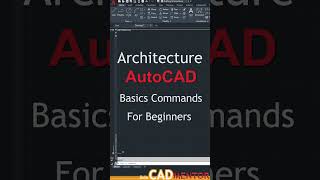



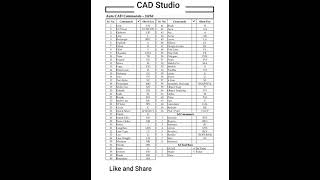
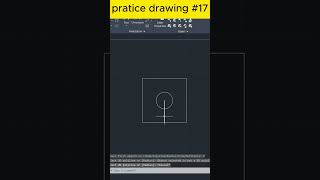


Audio Book
Dive deep into the subject with an immersive audiobook experience.
Overview of the Trim Command
Unlock Audio Book
Signup and Enroll to the course for listening the Audio Book
The TRIM COMMAND is used to cutoff or erase an object precisely at an edge defined by other objects.
Detailed Explanation
The Trim Command allows a user to remove parts of objects in a drawing. When you have an object that intersects with another object, the Trim Command can remove the portions of the object that extend beyond the intersection point. This is useful for cleaning up drawings and ensuring that edges line up perfectly with other elements.
Examples & Analogies
Imagine you are cutting fabric. You have a piece of fabric that extends beyond the desired shape. Using scissors, you trim the excess fabric to match the shape. Similarly, the Trim Command lets you 'cut away' areas from a drawing that are unnecessary.
Command Syntax
Unlock Audio Book
Signup and Enroll to the course for listening the Audio Book
COMMAND: TRIM or TR.
Select object: select the boundary edges for trimming.
Detailed Explanation
To use the Trim Command, you start by typing 'TRIM' or 'TR' in the command line. After initiating the command, you need to select the edges that will act as boundaries for the trim operation. Once these boundaries are selected, you can then specify the object you wish to trim. The command will only remove sections of that object that intersect with the selected boundaries.
Examples & Analogies
Consider a sculptor working with a block of clay. The sculptor first marks out the area they want to keep (the boundary). Then, they remove everything outside that area. Using the Trim Command is like a digital equivalent of this process.
Trim Options
Unlock Audio Book
Signup and Enroll to the course for listening the Audio Book
Detailed Explanation
While using the Trim Command, there are several options available to enhance its functionality. You can choose which object to trim based on the boundaries defined. The option to 'project' is used in 3D space, allowing objects to extend to their natural boundaries even in three dimensions. You can also choose whether to trim edges or just undo the last trimming action if needed.
Examples & Analogies
Think of a chef cutting vegetables on a cutting board. They can decide to cut just the edges of the vegetables (trimming edges) or to slice them in different shapes (projecting into different dimensions). The undo feature is like the chef taking a step back and redoing a cut if it didn’t work out as planned.
Extend vs. No Extend Option
Unlock Audio Book
Signup and Enroll to the course for listening the Audio Book
Edge; determine whether the object is trimmed to another object.
Extend; extends the cutting edge along its natural path and cuts the objects.
No extend; cuts the object only when the cutting edge physically intersects with the object to be trimmed.
Detailed Explanation
When using the Trim Command, you have options to decide how trimming behaves in relation to edges. The 'extend' option allows the trimming boundary to stretch further until it intersects with another object, while 'no extend' ensures that no trimming occurs unless there is physical overlap with the boundary line. This ensures precision based on user intention.
Examples & Analogies
Imagine trimming bushes in your garden. If you aim to shape one bush to touch another, you might decide to extend your cutting to meet that bush. However, if you only want to snip back the bush that’s far away without impacting the neighboring one, you wouldn’t extend your reach.
Using Trim Effectively
Unlock Audio Book
Signup and Enroll to the course for listening the Audio Book
Undo; reverse the most recent change made by trim.
Detailed Explanation
The ability to undo the last trim operation is crucial for making adjustments. If the result of trimming isn’t what the user wanted, they can simply press the undo button to revert to the state before the trim. This safety net allows for exploration and experimentation without the risk of permanently losing parts of a drawing.
Examples & Analogies
Think of this like using an eraser on paper after making a cut too deep. If your first trim makes the shape incorrect, you can 'erase' that trim and try again until you get the shape just right.
Definitions & Key Concepts
Learn essential terms and foundational ideas that form the basis of the topic.
Key Concepts
-
Trim Command: Used to cut off portions of drawing objects.
-
Project Option: Extends edges in a 3D space.
-
Extend: Allows trimming to connect non-intersecting objects.
Examples & Real-Life Applications
See how the concepts apply in real-world scenarios to understand their practical implications.
Examples
-
Using the Trim command to remove excess lines from a floor plan to clarify boundaries.
-
Applying the Extend option in a 3D model where lines need to meet at an apex.
Memory Aids
Use mnemonics, acronyms, or visual cues to help remember key information more easily.
🎵 Rhymes Time
-
Trim, Trim, make it neat; cut away what can't compete.
📖 Fascinating Stories
-
Imagine a gardener using scissors to shape hedges—only cutting away what's unnecessary for a clearer garden design.
🧠 Other Memory Gems
-
Use 'TRES' for Trim: Trim, Reach, Extend, and Select.
🎯 Super Acronyms
T.R.I.M
- Trim
- Reduce
- Improve
- Manage.
Flash Cards
Review key concepts with flashcards.
Glossary of Terms
Review the Definitions for terms.
-
Term: Trim Command
Definition:
A tool in CAD software used to erase or cut off portions of a drawing object at the intersection with other objects.
-
Term: Project Option
Definition:
An option within the Trim command allowing for the extension of edges in 3D space.
-
Term: Extend
Definition:
An option that extends the edge of an object to intersect with another object when trimming.
-
Term: Boundary Edges
Definition:
The defined lines or edges selected when using the Trim command to determine where to cut an object.
