3D Tools in AutoCAD
Enroll to start learning
You’ve not yet enrolled in this course. Please enroll for free to listen to audio lessons, classroom podcasts and take practice test.
Interactive Audio Lesson
Listen to a student-teacher conversation explaining the topic in a relatable way.
Introduction to Extrude
🔒 Unlock Audio Lesson
Sign up and enroll to listen to this audio lesson

Let's start with the Extrude tool. Extrude converts a 2D drawing into a 3D object by extending it along the Z-axis. Can anyone think of a practical application for this in civil engineering?

We might use it to create walls from floor plans?

Exactly! It’s perfect for turning outlines of walls or other features into solid structures. Remember, we can define the height we want to extrude.

Are there any other parameters we can set while extruding?

Good question! You can also create surfaces. What do you think the difference is between solid and surface when extruding?

I think solid gives you a full volume and surface is just an outline, right?

Correct! Solid provides a complete object, whereas surface may be used for more complex visual designs.

So, to remember the Extrude function, think of 'Walls Emerge.' This highlights the practical uses in our designs.
Understanding Revolve
🔒 Unlock Audio Lesson
Sign up and enroll to listen to this audio lesson

Next up is the Revolve tool. This tool allows you to spin a 2D shape around a specified axis. Can someone provide an example of where we’d use this?

Maybe when creating columns or cylindrical structures?

Perfect! Columns are a classic example. To remember, think of 'Spin to Win!' It’s all about symmetrical designs.

What kind of shapes can we use with it?

Good question! Any closed profile, like circles or halves, can be revolved. Can you think of visualizing some complex architectural features using this tool?

Yes, like a decorative lamp base!

Exactly! It can really help in model presentations too. Always remember, once it revolves, it defines form.
Applying Sweep
🔒 Unlock Audio Lesson
Sign up and enroll to listen to this audio lesson

Let's move to the Sweep command. Sweep allows us to create a 3D object by moving a 2D shape along a defined path. Can anyone give me an example?

How about creating a pathway or a gutter?

Great example! Remember, for sweeping, think of 'Path and Profile.' The profile is your 2D shape and the path is the direction it takes.

Can we sweep complex paths too?

Certainly! You can have curves and angles in your path, as long as the profile stays consistent. What would be a benefit of making 3D models this way?

It’s more realistic! It should help in understanding the real-world layout.

Exactly! Visual realism is key in civil presentations. Don’t forget: 'Sweep means Slalom,' as it navigates complex paths.
Using Presspull
🔒 Unlock Audio Lesson
Sign up and enroll to listen to this audio lesson

Lastly, let’s talk about Presspull. This tool allows for interactive pushing and pulling of shapes into 3D. How is that different from extrusion?

Isn't it more about editing than just creating?

Absolutely right! Presspull is useful for modifying existing shapes, effectively letting you play with volume. Think of it as 'Press to Adjust.' Why do you think interactive tools are beneficial?

They make the design process more flexible and responsive.

Spot on! Being able to manipulate shapes intuitively enhances creativity. What's a memorable way to think of Presspull?

I’d say, 'Adapt and React!' because we can adjust as we build.

That's an excellent memory aid! Always remember, design isn’t static; it’s a dynamic process.
Introduction & Overview
Read summaries of the section's main ideas at different levels of detail.
Quick Overview
Standard
This section outlines key 3D tools available in AutoCAD, such as Extrude, Revolve, Sweep, and Presspull, which are instrumental in generating precise three-dimensional representations of engineering designs, enhancing the capabilities of civil engineers in drafting and modeling tasks.
Detailed
3D Tools in AutoCAD
In the realm of Computer-Aided Drafting (CAD), especially in civil engineering, 3D modeling is becoming increasingly significant. This section highlights four fundamental 3D tools in AutoCAD: Extrude, Revolve, Sweep, and Presspull. Each of these tools serves a unique purpose in creating and manipulating three-dimensional models:
- Extrude: This tool allows users to extend 2D shapes into the 3D space by specifying a height, effectively producing solid forms from planar shapes. It’s particularly useful when producing elements like walls or other architectural features from their 2D outlines.
- Revolve: Revolve enables the creation of 3D objects by revolving a 2D profile around a specified axis. This is handy for designing symmetrical objects such as columns or other circular forms in engineering.
- Sweep: The Sweep command involves moving a 2D shape along a predefined path in 3D space. This feature is invaluable for complex shapes like pipes and other components requiring alignment along a specific trajectory.
- Presspull: Presspull combines aspects of extrusion and editing by allowing users to extend or cut shapes interactively in the 3D environment.
By mastering these tools, civil engineers can greatly enhance their design efficiency and visual representation of projects, making them crucial for successful drafting and modeling in modern engineering practices.
Youtube Videos



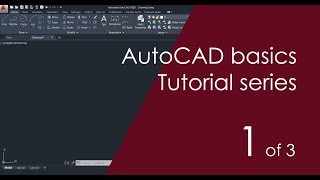






Audio Book
Dive deep into the subject with an immersive audiobook experience.
Overview of 3D Tools
Chapter 1 of 1
🔒 Unlock Audio Chapter
Sign up and enroll to access the full audio experience
Chapter Content
• Extrude
• Revolve
• Sweep
• Presspull
Detailed Explanation
In this chunk, we discuss the 3D tools available in AutoCAD, which allow users to create three-dimensional models from two-dimensional shapes. Each tool serves a specific purpose:
1. Extrude: This tool takes a 2D shape (like a circle or rectangle) and extends it into the third dimension, creating a solid object. For example, if you extrude a circle, you’ll get a cylinder.
2. Revolve: This tool creates a 3D object by rotating a 2D profile around an axis. Think of it like spinning a piece of clay on a pottery wheel – as it spins, it gets shaped into a pot.
3. Sweep: With the Sweep tool, you can move a 2D shape along a specified path to create a 3D object. For instance, if you sweep a circle along a curved line, it forms a tube.
4. Presspull: This tool allows users to pull or push the surfaces of solids or surfaces to create new forms. It’s like molding clay directly with your hands for a desired shape.
Examples & Analogies
Imagine you have a piece of thick paper. If you trace a round shape on it and then lift it up (extrude), you create a cylinder. Now, if you take that shape and rotate it around a stick (revolve), you have a vase. If you take a knife and follow a curved line to cut out a fancy shape from the paper, you are using the sweep method. Lastly, if while pressing on the paper, it bends and shapes differently, that's like using the presspull method.
Key Concepts
-
Extrude: A method to create 3D forms from 2D outlines.
-
Revolve: Technique for generating symmetrical 3D objects.
-
Sweep: Tool for generating paths along which shapes can move.
-
Presspull: Interactive editing technique for adjusting 3D shapes.
Examples & Applications
Using Extrude to create walls from floor plans.
Creating a cylindrical column from a circle using Revolve.
Designing complex piping systems with the Sweep tool.
Modifying a 3D block using the Presspull command.
Memory Aids
Interactive tools to help you remember key concepts
Rhymes
To build it tall, just let it grow; Extrude your walls, let shapes flow!
Stories
Imagine a sculptor who takes a flat piece of clay (2D) and pulls it upwards to create a statue (the 3D using Extrude). Next, he spins a circular piece to create a beautiful vase (Revolve). Then, he cuts a path with a knife for a flowing river (Sweep), and finally, he adjusts bumps on the statue by pressing and pulling the clay (Presspull).
Memory Tools
E-R-S-P for 3D tools: E for Extrude, R for Revolve, S for Sweep, P for Presspull.
Acronyms
The acronym 'SPER' to help remember the sequence of 3D operations
= Sweep
= Presspull
= Extrude
= Revolve.
Flash Cards
Glossary
- Extrude
To extend a 2D shape into a 3D object along the Z-axis.
- Revolve
To create a 3D object by rotating a 2D profile around a central axis.
- Sweep
A tool that generates a 3D object by moving a 2D shape along a defined path.
- Presspull
An interactive command that allows pushing or pulling faces on a 3D object.
Reference links
Supplementary resources to enhance your learning experience.
