Dimension Style Management
Enroll to start learning
You’ve not yet enrolled in this course. Please enroll for free to listen to audio lessons, classroom podcasts and take practice test.
Interactive Audio Lesson
Listen to a student-teacher conversation explaining the topic in a relatable way.
Introduction to Dimension Style Management
🔒 Unlock Audio Lesson
Sign up and enroll to listen to this audio lesson

Today we'll explore Dimension Style Management. Does anyone know what the DIMSTYLE command does?

Isn’t that something to do with customizing measurements in CAD?

Exactly! The DIMSTYLE command allows us to customize dimensions such as text size and arrow types. Remember it as 'DIM for Dimension, STYLE for customization'.

So, it helps in making our drawings clearer, right?

Yes! Clarity is essential in engineering drawings. Would you like to know how we can apply these styles?

Yes, please.
Customizing Dimension Styles
🔒 Unlock Audio Lesson
Sign up and enroll to listen to this audio lesson

When you use the DIMSTYLE command, what options can you customize?

Maybe text size and arrow types? What else?

Good job! You can also choose units and symbols. Let's say we use 'SAM' to remember: Size, Arrow, and Measurement units. What do you think?

That’s a simple way to recall the options!

Exactly! Now, what impact does consistency in dimensioning have on our work?

It would help avoid confusion and mistakes when reading the drawings.
Practical Application of the DIMSTYLE Command
🔒 Unlock Audio Lesson
Sign up and enroll to listen to this audio lesson

Now that we understand the significance of dimension styles, how would you go about setting a new dimension style using the DIMSTYLE command?

I think we have to access the command and choose 'New' to create a style.

Right! After that, it guides you through various settings like text style and arrow settings. What’s crucial after setting up?

We must apply it to our drawings to see the changes, right?

Exactly! And if consistency is key, how can we ensure our team uses the same styles?

Maybe by sharing the dimension styles as a template for everyone to use.
Introduction & Overview
Read summaries of the section's main ideas at different levels of detail.
Quick Overview
Standard
This section focuses on the use of the DIMSTYLE command in CAD for managing and customizing dimension styles, which includes text size, arrow types, units, and other important properties to enhance the readability of engineering drawings.
Detailed
Dimension Style Management
In this section, we delve into Dimension Style Management within CAD applications, specifically focusing on the DIMSTYLE command. This command allows users to customize various aspects of dimensions such as text size, arrow types, and units. By applying consistent dimension styles, civil engineers ensure the clarity and consistency of their technical drawings, which is crucial for both interpretation and communication in the engineering domain. Understanding this functionality enables engineers to create drawings that convey precise information effectively.
Youtube Videos

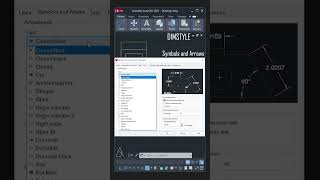
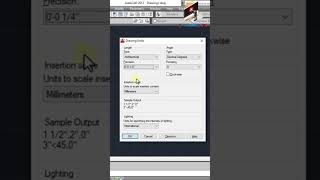






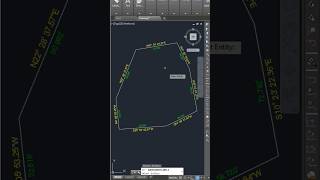
Audio Book
Dive deep into the subject with an immersive audiobook experience.
DIMSTYLE Command Overview
Chapter 1 of 1
🔒 Unlock Audio Chapter
Sign up and enroll to access the full audio experience
Chapter Content
DIMSTYLE command allows customization of text size, arrow type, and units.
Detailed Explanation
The DIMSTYLE command is a powerful feature in CAD software that lets users customize how dimensions appear in their drawings. This command allows for adjustments in various aspects such as the size of the text used for dimensioning, the type of arrows that indicate the ends of dimension lines, and the units in which measurements are displayed. This customization is crucial for creating clear and professional drawings tailored to specific project requirements.
Examples & Analogies
Think of the DIMSTYLE command like choosing a font and layout for a formal letter. Just like how you might select a larger font size for headings and a different style for body text to make your letter look polished and readable, the DIMSTYLE command allows you to select different styles for dimensions to enhance clarity and ensure that readers understand the measurements without confusion.
Key Concepts
-
DIMSTYLE Command: A command in CAD for setting and customizing dimension styles.
-
Text Size: The size of text used in dimension annotations, adjustable via the DIMSTYLE command.
-
Arrow Type: The shape of arrowheads used to indicate dimensions, critical for clarity.
Examples & Applications
Using the DIMSTYLE command, an engineer can create a dimension style named 'Architectural' with specific text sizes and arrow types suitable for building plans.
By customizing dimension styles consistent with industry standards, engineers can enhance communication and reduce errors in interpretation across teams.
Memory Aids
Interactive tools to help you remember key concepts
Rhymes
DIMSTYLE makes drawing neat, ensures that dimensions can't be beat.
Stories
Imagine an engineer tasked with creating plans for a new bridge. Without consistent dimensions, the plans become confusing, almost like a puzzle without enough pieces. By using the DIMSTYLE command, the engineer ensures clarity, much like a signpost guiding travelers.
Memory Tools
Remember 'S.A.M.' for Dimension styles: Size, Arrow, and Measurement units.
Acronyms
D.I.M - Dimension, Instruct, Manage.
Flash Cards
Glossary
- DIMSTYLE
A command in CAD software to customize the appearance of dimensions in drawings.
- Dimension
A numerical value that expresses the size, location, or extent of an object.
- Arrow type
The design of the arrowhead used in dimension lines to indicate points.
Reference links
Supplementary resources to enhance your learning experience.
