Creating and Managing Layers
Enroll to start learning
You’ve not yet enrolled in this course. Please enroll for free to listen to audio lessons, classroom podcasts and take practice test.
Interactive Audio Lesson
Listen to a student-teacher conversation explaining the topic in a relatable way.
Introduction to Layers
🔒 Unlock Audio Lesson
Sign up and enroll to listen to this audio lesson

Today, we’ll start by exploring the concept of layers in CAD. Can anyone tell me why layering might be important?

Maybe to keep different parts of the drawing separate?

Exactly! Layers help us organize elements like walls, furniture, and systems separately. This is crucial for maintaining clarity. By using layers, we can manage visibility, line types, and even colors.

What happens if we don’t use layers?

Good question! Without layers, it would be challenging to edit or hide specific parts of the drawing without affecting others. This can lead to confusion and error-prone designs.

So how do we create layers in AutoCAD?

We use the LAYER command for that, which allows us to define properties such as color and line type. Let’s remember this with the acronym 'LAYER'—Label, Assign, You're ready! Now, let's move on to managing those layers.
Creating and Assigning Properties to Layers
🔒 Unlock Audio Lesson
Sign up and enroll to listen to this audio lesson

So, how do you think we go about assigning properties to a new layer?

Do we set up colors and line types for them?

Correct! When creating a layer, we can assign a color and line type right away. For example, a wall layer could be red and continuous, while a door layer may be blue and dashed. What might be the benefit of this coding?

It would make it easier to tell what each part of the drawing is at a glance.

Exactly! Color coding and line types help differentiate elements quickly. Also, when you want to lock a layer, why is that useful?

To prevent accidental changes while working on other parts.

That's right! Let's summarize what we learned today: Layers keep our drawings organized, allowing for better clarity and efficiency.
Managing Layers
🔒 Unlock Audio Lesson
Sign up and enroll to listen to this audio lesson

Let's talk about managing layers. When might you need to lock a layer?

When I'm working on a different part of the drawing and I don’t want to accidentally modify something important.

Exactly! Locking a layer helps you to focus on your current task without disturbance. Can anyone think of any other management options?

What about turning layers on and off?

Yes, that’s a key feature! You can toggle layer visibility to declutter your workspace. This helps in focusing on just the elements you need to edit at that moment.

Can you explain how to create a layer again with the command?

Sure! You use the 'LAYER' command and follow prompts to name it, set the color, line type, and then hit enter. Let's remember this with the memory aid 'LAYER'—L for Label, A for Assign, Y for You're ready!

Let’s wrap up. Today, we learned how to create and manage layers to maintain clarity and organization in our CAD drawings.
Introduction & Overview
Read summaries of the section's main ideas at different levels of detail.
Quick Overview
Standard
Layers play a crucial role in CAD by organizing different elements such as walls and doors, helping manage visibility, color, line types, and plotting order. The section covers key commands and processes for creating, managing, and manipulating layers in CAD software.
Detailed
Creating and Managing Layers
Layers in CAD are essential for organizing various components of a drawing. They allow users to separate different elements, such as walls, furniture, and plumbing, simplifying editing and visibility control. This section discusses:
- Importance of Layers: Layers facilitate visibility control, color management, line type management, and plotting order.
- Creating Layers: The LAYER command is essential for creating new layers, each of which can be assigned specific properties like colors and line types.
- Managing Layers: Users have the ability to lock or unlock layers as needed to protect certain elements during editing, ensuring that the design process remains efficient and organized.
For instance, a layer for walls might be colored red and have a continuous line type, while a layer for doors could be blue with a dashed line type. This not only aids in visualization but also contributes to the overall clarity of construction drawings.
Youtube Videos

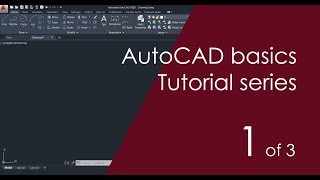


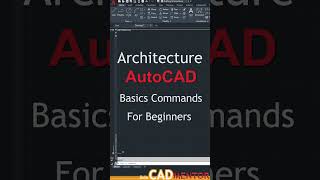
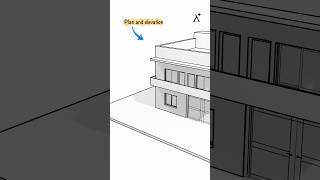


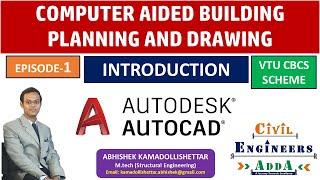

Audio Book
Dive deep into the subject with an immersive audiobook experience.
Using the LAYER Command
Chapter 1 of 4
🔒 Unlock Audio Chapter
Sign up and enroll to access the full audio experience
Chapter Content
• Use LAYER command
Detailed Explanation
The LAYER command is a crucial tool in CAD software that allows you to create and manage different layers within your drawing. When you use the LAYER command, a dialog box appears where you can create new layers, edit existing ones, and assign various properties to each layer.
Examples & Analogies
Think of layers in CAD like filing cabinets for paperwork: each cabinet can hold a different type of document (like architect plans, electrical layouts, and plumbing details), making it easier to find what you need without sifting through mixed paperwork.
Assigning Colors, Line Types, and Line Weights
Chapter 2 of 4
🔒 Unlock Audio Chapter
Sign up and enroll to access the full audio experience
Chapter Content
• Assign colors, line types, and line weights
Detailed Explanation
Each layer in a CAD drawing can be assigned specific colors, line types, and line weights to differentiate elements visually. For instance, you might set walls to be a solid red line, while doors might be represented as blue dashed lines. This visual differentiation helps in quickly identifying elements during the design and review process.
Examples & Analogies
Consider how a chef organizes ingredients: spices might be kept in small containers with different labels and colors, making it easier to grab what’s needed at a glance. Similarly, using different colors and line types in CAD helps designers quickly identify components of their drawings.
Locking and Unlocking Layers
Chapter 3 of 4
🔒 Unlock Audio Chapter
Sign up and enroll to access the full audio experience
Chapter Content
• Lock/Unlock layers as needed
Detailed Explanation
Locking a layer makes it uneditable, preventing accidental modifications while working on other layers. This feature is particularly useful when you want to maintain the integrity of specific elements in your drawing. Unlocking a layer restores your ability to make changes when necessary.
Examples & Analogies
Imagine you are assembling furniture with various pieces; if you have certain crucial parts locked in place, you can work on assembling the rest without worrying about moving or damaging those secured pieces, allowing you to focus on the task at hand.
Examples of Layer Management
Chapter 4 of 4
🔒 Unlock Audio Chapter
Sign up and enroll to access the full audio experience
Chapter Content
Example:
• Layer 1: Walls – red – continuous
• Layer 2: Doors – blue – dashed
Detailed Explanation
Using specific examples of layer management helps to clarify their purpose. In this case, Layer 1 might represent walls using a continuous red line to signify structure, while Layer 2 represents doors with a blue dashed line indicating openings. This clear distinction helps in the accurate interpretation of the drawing.
Examples & Analogies
Think of a map where different features are color-coded: mountains may be depicted in brown, water in blue, and roads in grey. Just as this makes it easier to navigate through various terrains, layering in CAD allows architects and engineers to differentiate between structural and functional components effortlessly.
Key Concepts
-
Layers: Essential for organizing different elements within CAD drawings.
-
LAYER command: Used to create, modify, and delete layers.
-
Visibility Control: The ability to show or hide specific layers to focus on certain elements.
-
Line Type Management: The differentiation of elements through various line types.
Examples & Applications
Creating a layer called 'Walls' with a red color and continuous line type.
Locking the layer for plumbing fixtures so they cannot be modified while drafting other features.
Memory Aids
Interactive tools to help you remember key concepts
Rhymes
When layers stack high, colors will fly, elements to see, oh me, oh my!
Stories
Imagine building a house. First, you lay down walls—red lines. Then you add doors—blue lines. Each layer builds your dream without confusion.
Memory Tools
Remember the acronym 'LAYER': L for Label, A for Assign, Y for You're set, now let’s draw!
Acronyms
L.A.Y.E.R. - Layers Assist Your Engineering Recordkeeping.
Flash Cards
Glossary
- Layer
A conceptual overlay in CAD that organizes different elements of a drawing, such as walls and furniture.
- LAYER command
A command in AutoCAD used to create and manage layers.
- Visibility Control
The ability to show or hide elements in a CAD drawing via layers.
- Color Management
The practice of assigning specific colors to layers for differentiation.
- Line Type Management
Control over the style of lines used in layers, such as dashed or continuous.
Reference links
Supplementary resources to enhance your learning experience.
